
One of the best Fortnite players around, Letw1k3 Fortnite settings match his skill level, being some of the best settings you could choose.
Hailing from Russia, Mark “letw1k3” Danilov has played in many Fortnite tournaments, with both the Moscow Five Academy, and later Letw1k3 Gambit Esports for several years, further increasing his skills in Fortnite.
With almost all his teenage years spent as a pro in Fortnite, we know you’ll find Letw1k3 Fortnite settings extremely useful for your own game.
Letw1k3 Fortnite Mouse Settings
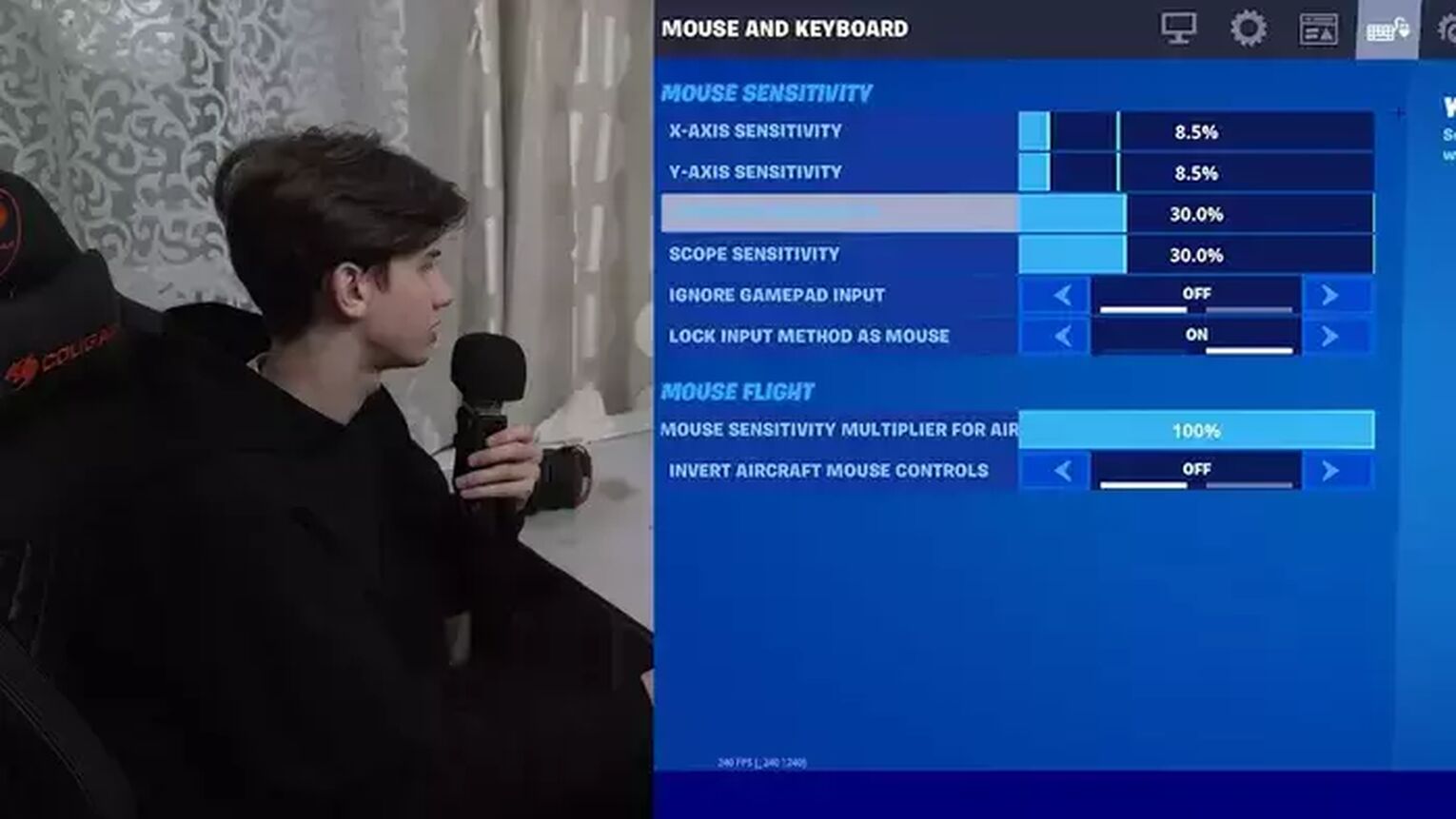
Although they may seem extremely low, Letw1k3’s x axis sensitivity and y axis sensitivity are actually pretty normal for a professional player.
DPI | 800 |
X-Axis Sensitivity | 8.5% |
Y-Axis Sensitivity | 8.5% |
Targeting Sensitivity | 30% |
Scope Sensitivity | 30% |
Polling Rate (Hz) | 500 |
This is because having lower sensitivity allows for greater control over movement, and this can also be seen in his targeting and scope sensitivities, all done on his gaming mouse the Logitech G Pro Wireless.
If you happen to be on Console instead, make sure to check out our best console aim settings in Fortnite article.
Letw1k3 Fortnite Keybind Settings
The heart of his success, the key bindings in Letw1k3 Fortnite settings sometimes appear blank - likely due to a language glitch (check our article on how to change language to fix). However, we have made sure to find the correct settings so you know exactly what the best looks like.
Letw1k3 Fortnite Movement Keybinds
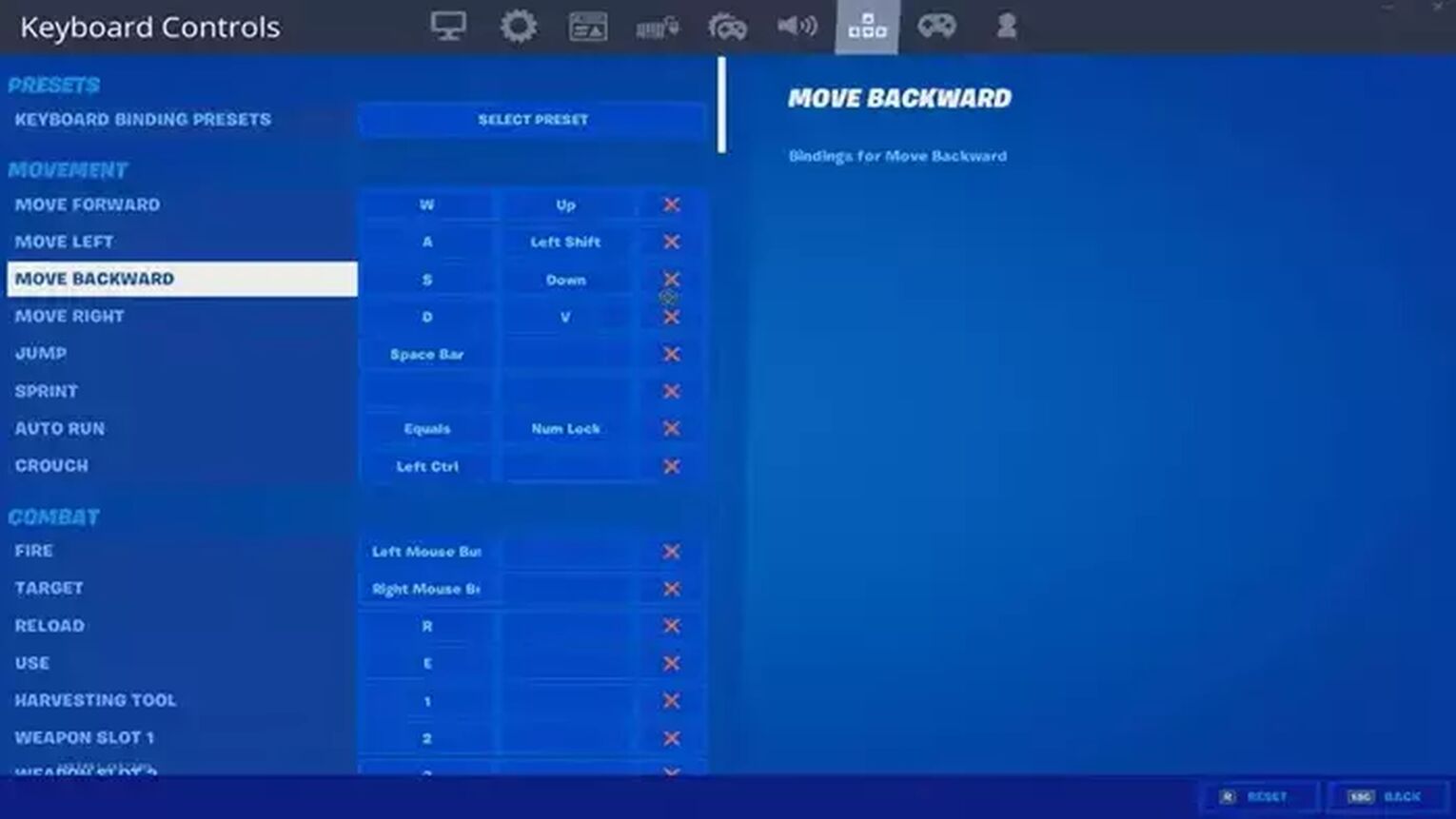
What’s interesting about Letw1k3’s Fortnite pro settings are his left and right key bindings, which also are binded to V and left shift, as well as the usual WASD, all binded on his gaming keyboard the SteelSeries Apex Pro TKL.
Move Forward | W or Up |
Move Left | A or Left Shift |
Move Backward | S or Down |
Move Right | D or V |
Jump | Space Bar |
Sprint | None (Sprint by default On) |
Auto Run | Equals or Num Lock |
Crouch | Left Ctrl |
This is likely so no matter which way Letw1k3 is playing, he can easily straffe in and out of cover and buildings - learn which structures are best to build here.
Letw1k3 Fortnite Combat Keybinds
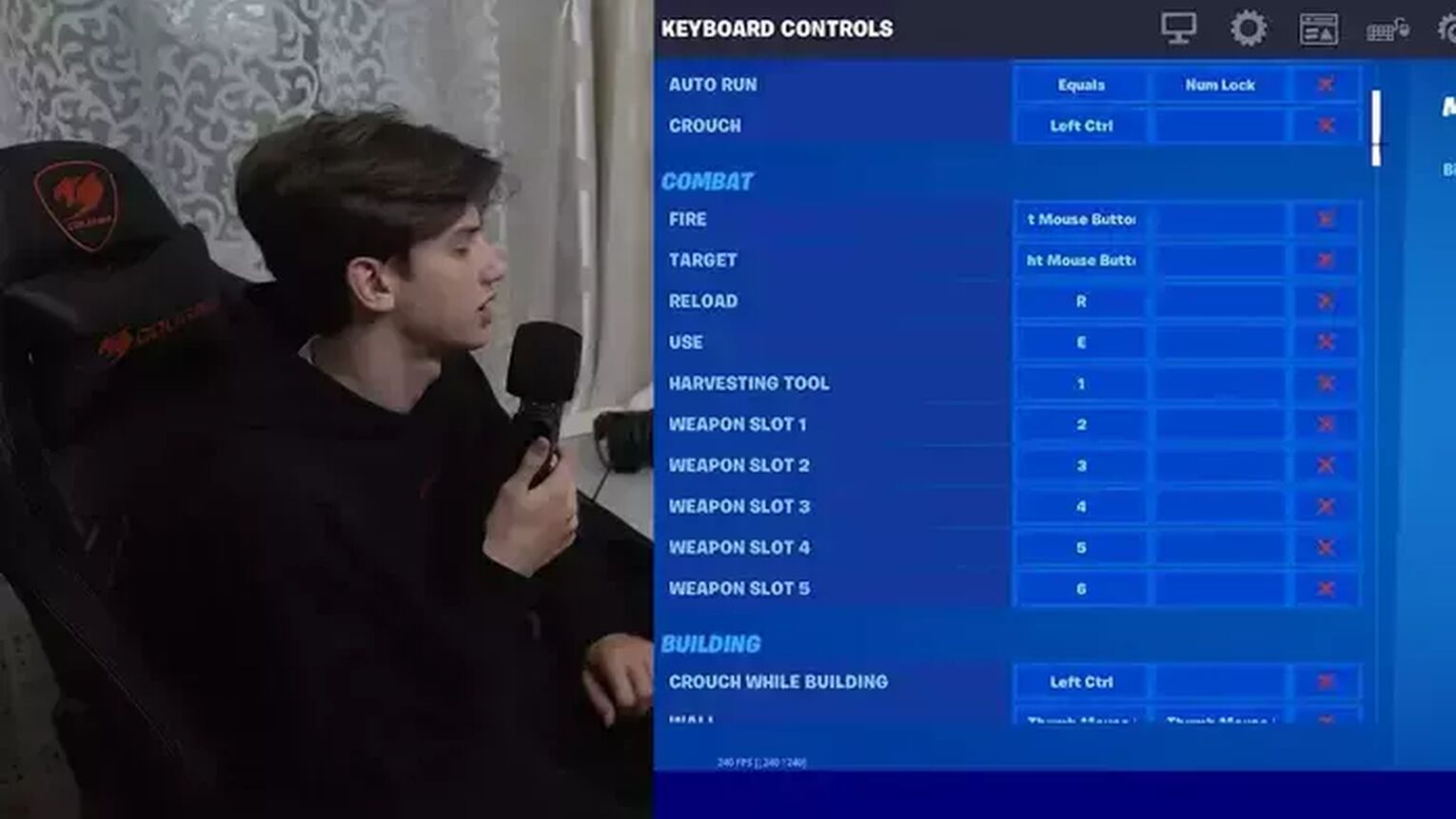
Sometimes, the standard way is the best way, and for combat that certainly seems the case.
Fire | Left Mouse Button |
Target | Right Mouse Button |
Reload | R |
Use | E |
Harvesting Tool | 1 |
Weapon Slot 1 | 2 |
Weapon Slot 2 | 3 |
Weapon Slot 3 | 4 |
Weapon Slot 4 | 5 |
Weapon Slot 5 | 6 |
Although normal, these keys from weapon slot 1 to weapon slot 4 and 5, all remain close to the movement keys. This ensures Letw1k3 can always utilise his fast reflexes.
Letw1k3 Fortnite Building Keybinds
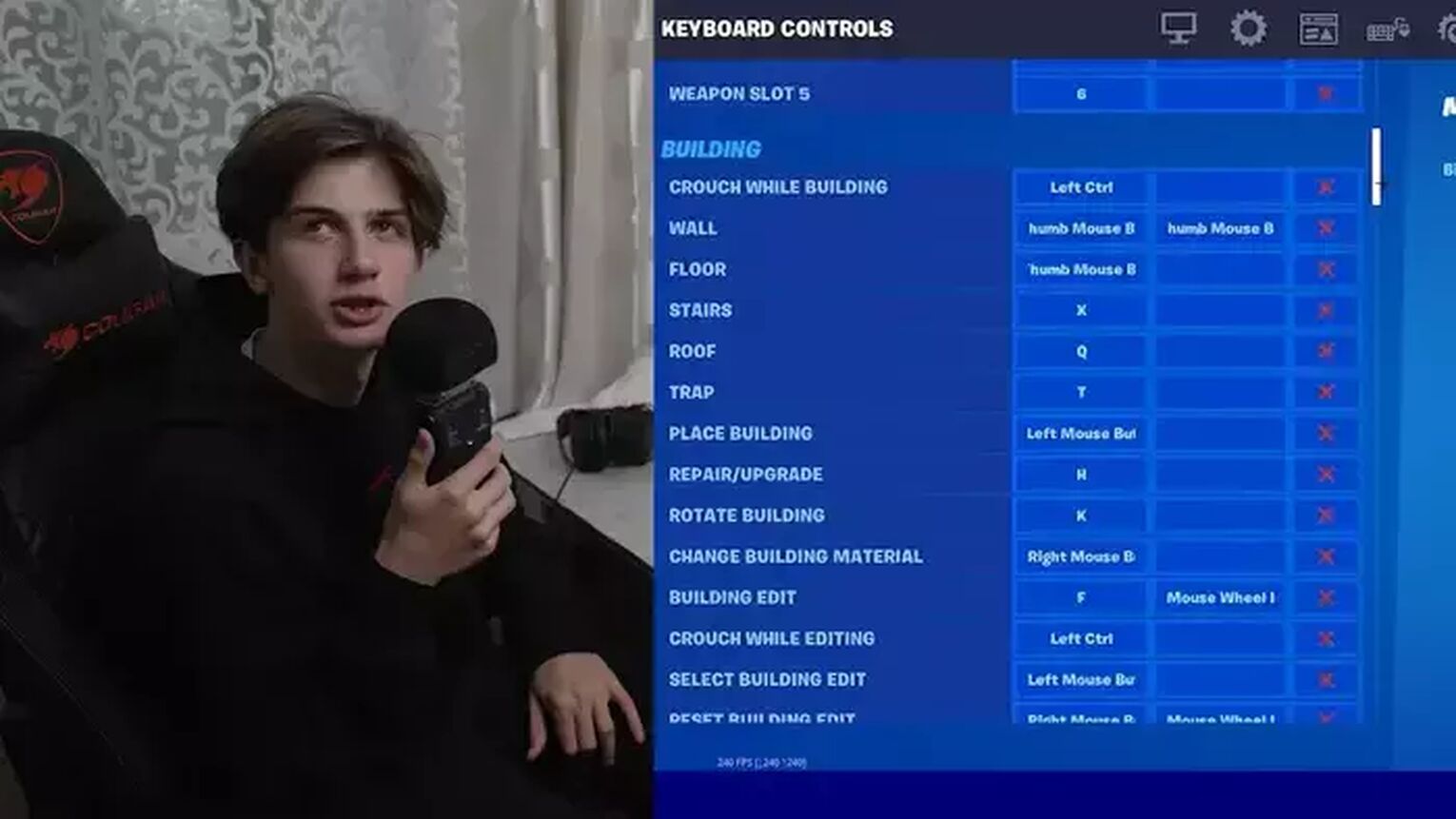
Crouch While Building | Left Ctrl |
Wall | Thumb Mouse Button 2 |
Floor | Thumb Mouse Button 1 |
Stairs | X |
Roof | Q |
Trap | T |
Place Building | Left Mouse Button |
Repair/Upgrade | H |
Rotate Building | K |
Change Building Material | Right Mouse Button |
Building Edit | F or Mouse Wheel down |
Crouch while Editing | Left Ctrl |
Select Building Edit | Left Mouse Button |
Reset Building Edit | Right Mouse Button Or Mouse Wheel Down |
Letw1k3 Fortnite Building Keybinds
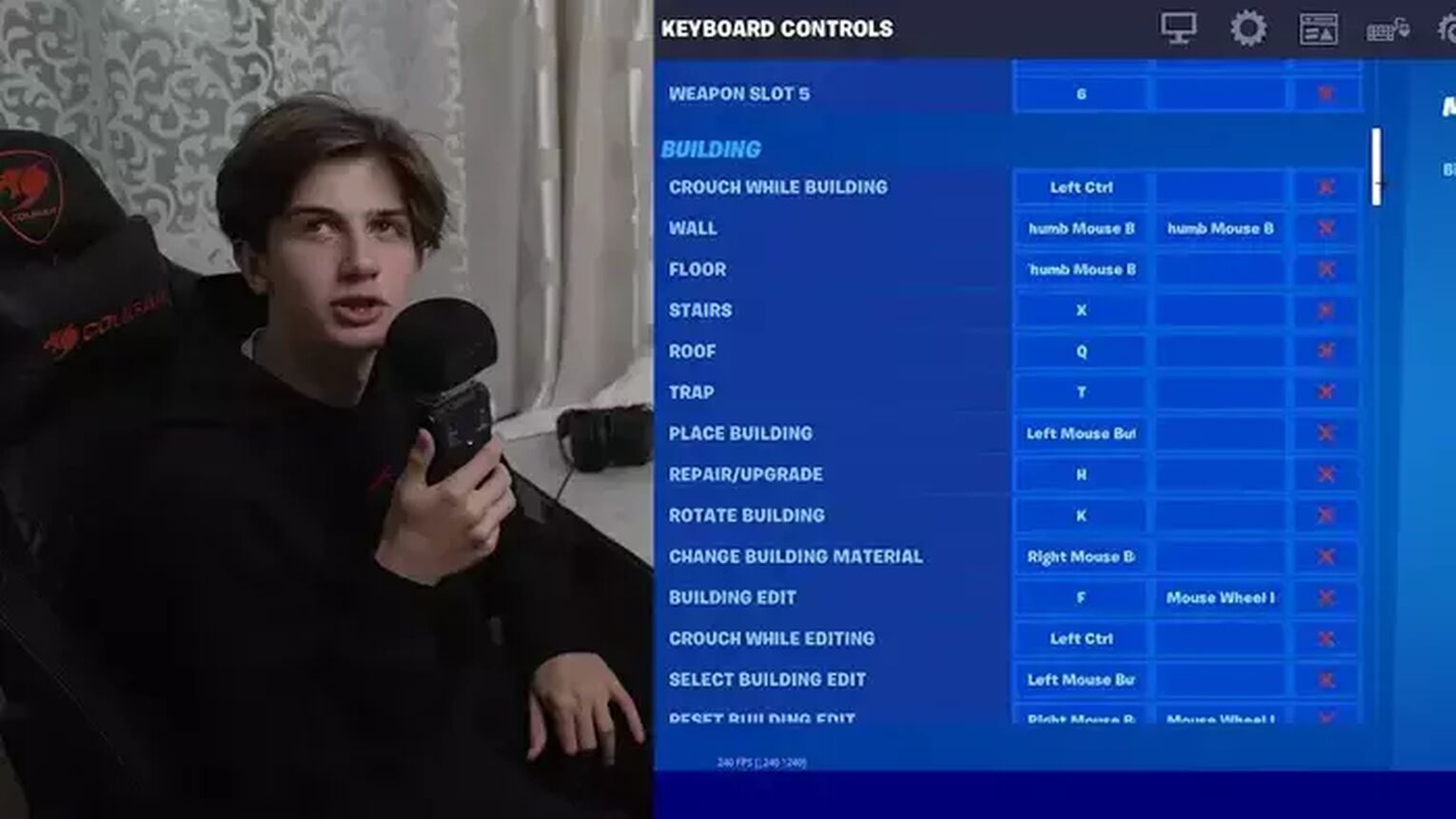
Although not available to all gamers, Letw1k3 has the most important builds (walls and floors) on his thumb mouse keybinds for quick access.
Another important setting is confirm edit on release. By having both place and confirm edit as the left mouse button, Letw1k3 can confirm edit on release, a common tactic from a professional Fortnite player, allowing for much easier speed building.
Letw1k3's Fortnite Video Settings
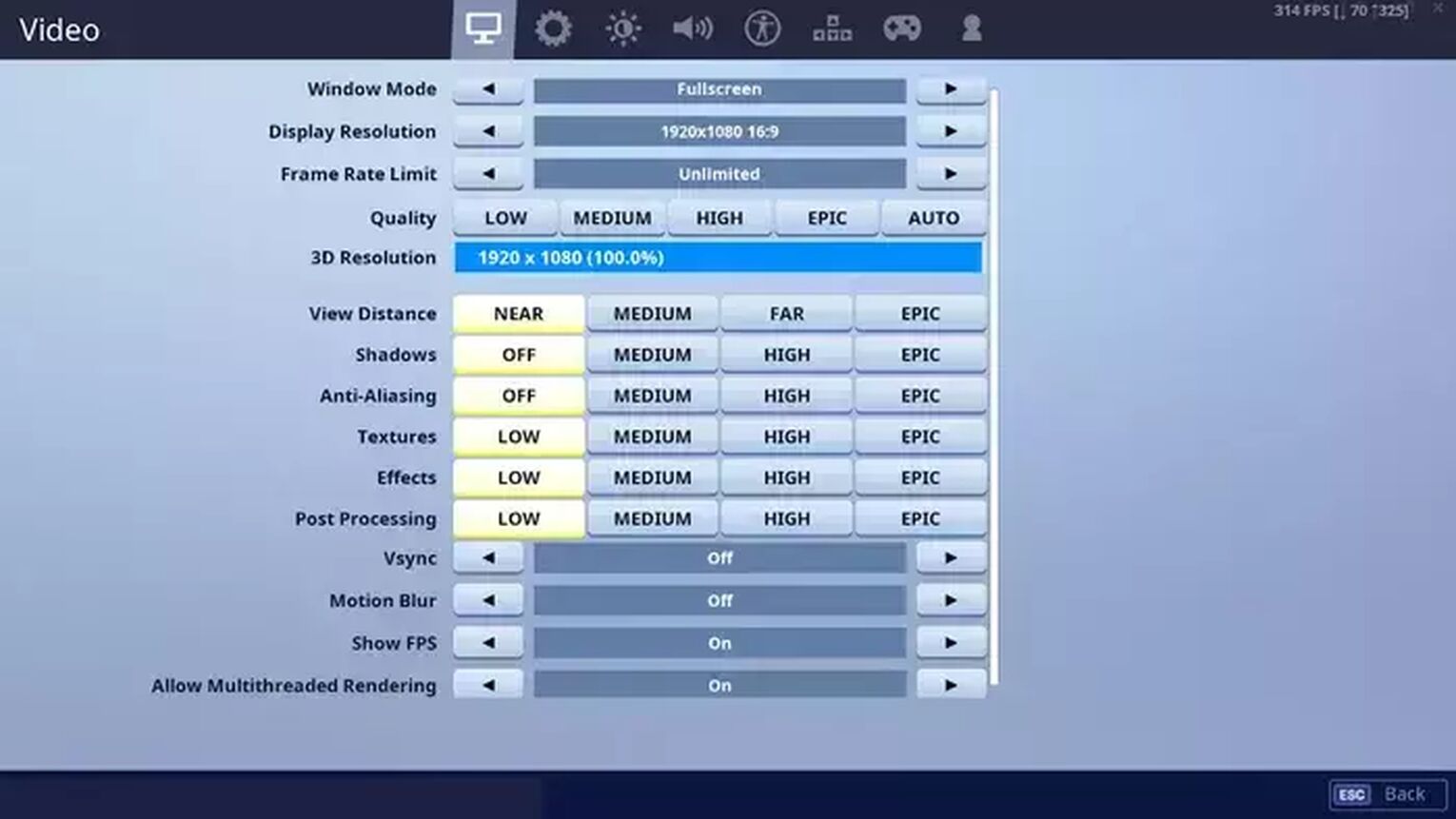
With his graphics quality view distance set to near to concentrate on close-quarter-combat, Letw1k3 Fortnite video settings are fairly normal.
Window Mode | Fullscreen |
Display Resolution | 1920 x 1080 16:9 |
Frame Rate Limit | Unlimited |
Quality (Custom 3D Resolution) | 1920 x 1080 (100%) |
View Distance | Near |
Shadows | Off |
Anti-Aliasing | Off |
Textures | Low |
Effects | Low |
Post Processing | Low |
Vsync | Off |
Motion Blur | Off |
Show FPS | On |
Allow Multithreaded Rendering | On |
From motion blur and anti aliasing off to multithreaded rendering on, Letw1k3 concentrates on the important things, like the enemies hitbox. And if you want to reach his level, these are the settings you need to add.


.svg)


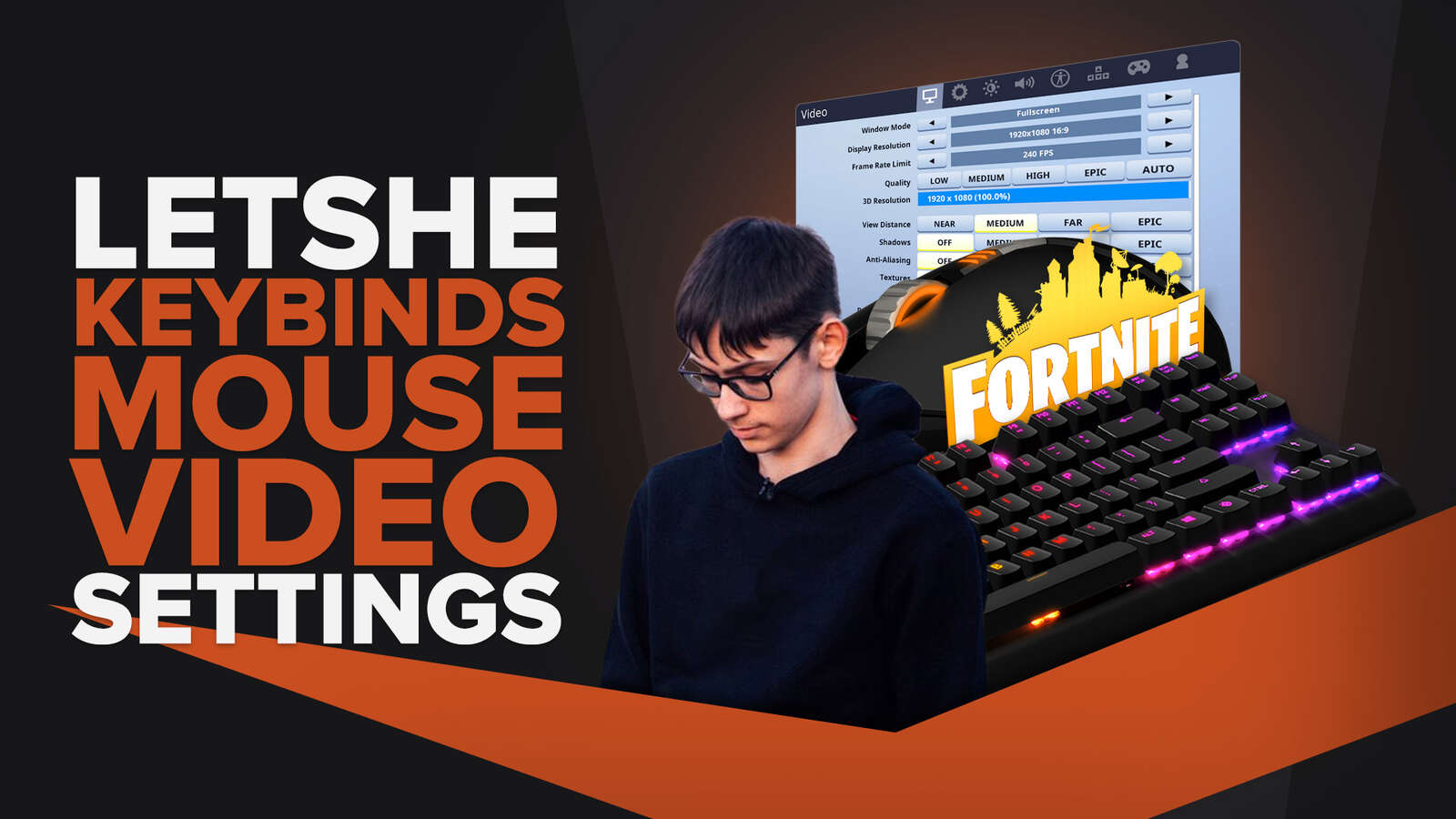
![What Is The Current Fortnite Download Size? [All Platforms]](https://theglobalgaming.com/assets/images/_generated/thumbnails/62128/62e02195490e55293f1242f6_download20size20fortnite_03b5a9d7fb07984fa16e839d57c21b54.jpeg)
![Fortnite Error Code 401 Explained [/w 5 Ways to Fix]](https://theglobalgaming.com/assets/images/_generated/thumbnails/62172/62a7a47bb038dcf79bacde3b_how20to20fix20error20code2040120in20fortnite_03b5a9d7fb07984fa16e839d57c21b54.jpeg)
![Skins Not Loading in Fortnite [Fix For All Platforms]](https://theglobalgaming.com/assets/images/_generated/thumbnails/62573/626c8451e14c392a9f59bbe8_fortnite20skins20not20loading_03b5a9d7fb07984fa16e839d57c21b54.jpeg)