![[Solved] How to fix your High Ping in World of Tanks and World of Tanks Blitz in a few clicks](https://theglobalgaming.com/assets/images/_generated/thumbnails/341589/How-to-fix-high-ping-in-world-of-tanks_94948129f3d674eb46f0eebb5e6b8018.jpeg)
In any massively multiplayer online game, keeping a lower ping while playing is a must if you want an enjoyable gaming experience. So if you have been dealing with high latency during your epic tank battles, we'll show you 7 ways to fix your high ping in World of Tanks. But before that, you must first know how to show your ping in World of Tanks.
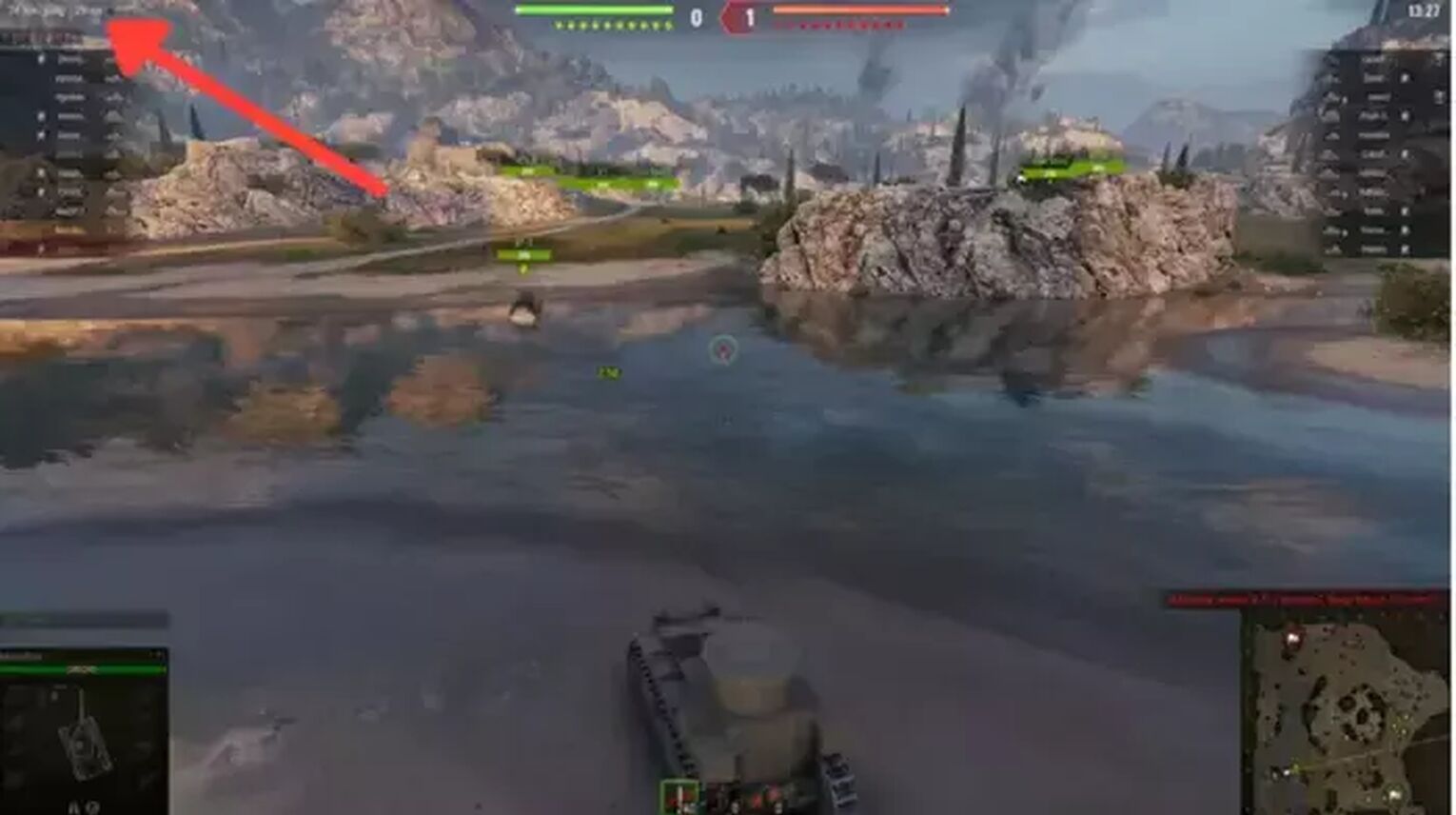
Method #1: Check the World of Tanks Server Status
Before trying out any of the below methods, you must check the World of Tanks links world game server status to be sure if these connection issues are happening because of problems on your end. Sometimes the game server is down due to regular maintenance. You can check the server status on the World of Tanks Official news section. And if you want to know more things, like new game modes or new cosmetics using the in-game currency, check out the Official World of Tanks Twitter page, and for the mobile check out World of Tanks Blitz Twitter page.
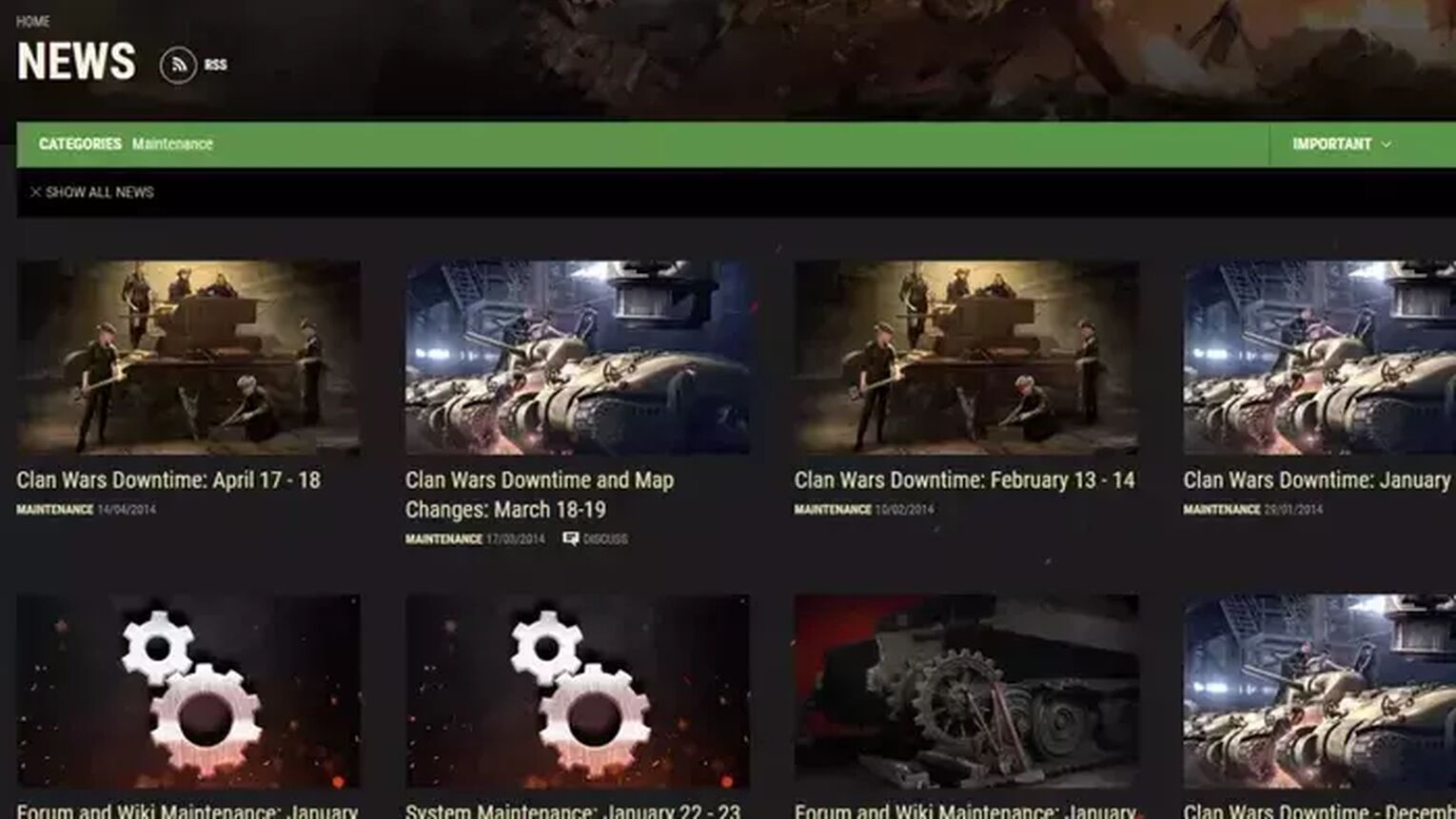
Method #2: Reboot your Router and Modem
The most effective way to solve several issues related to your network connection is to reboot your router and modem devices. Doing this can also reduce ping considerably in any World of Tanks game server, keeping a good ping time during your whole gameplay session. For this method to work correctly, you need to do a proper power cycle on your devices, or else you'll need to reboot your devices multiple times. Just follow this step-by-step guide to learning how to do this power cycle:
Unplug both your modem and router from the power source.
Wait approximately 20 seconds, and plug just the modem back into its power source.
Wait 90 seconds more, and now plug the router back on its power source.
Wait for all green lights to be on before testing your connection.
Now, go back to the game to see if your ping has improved.
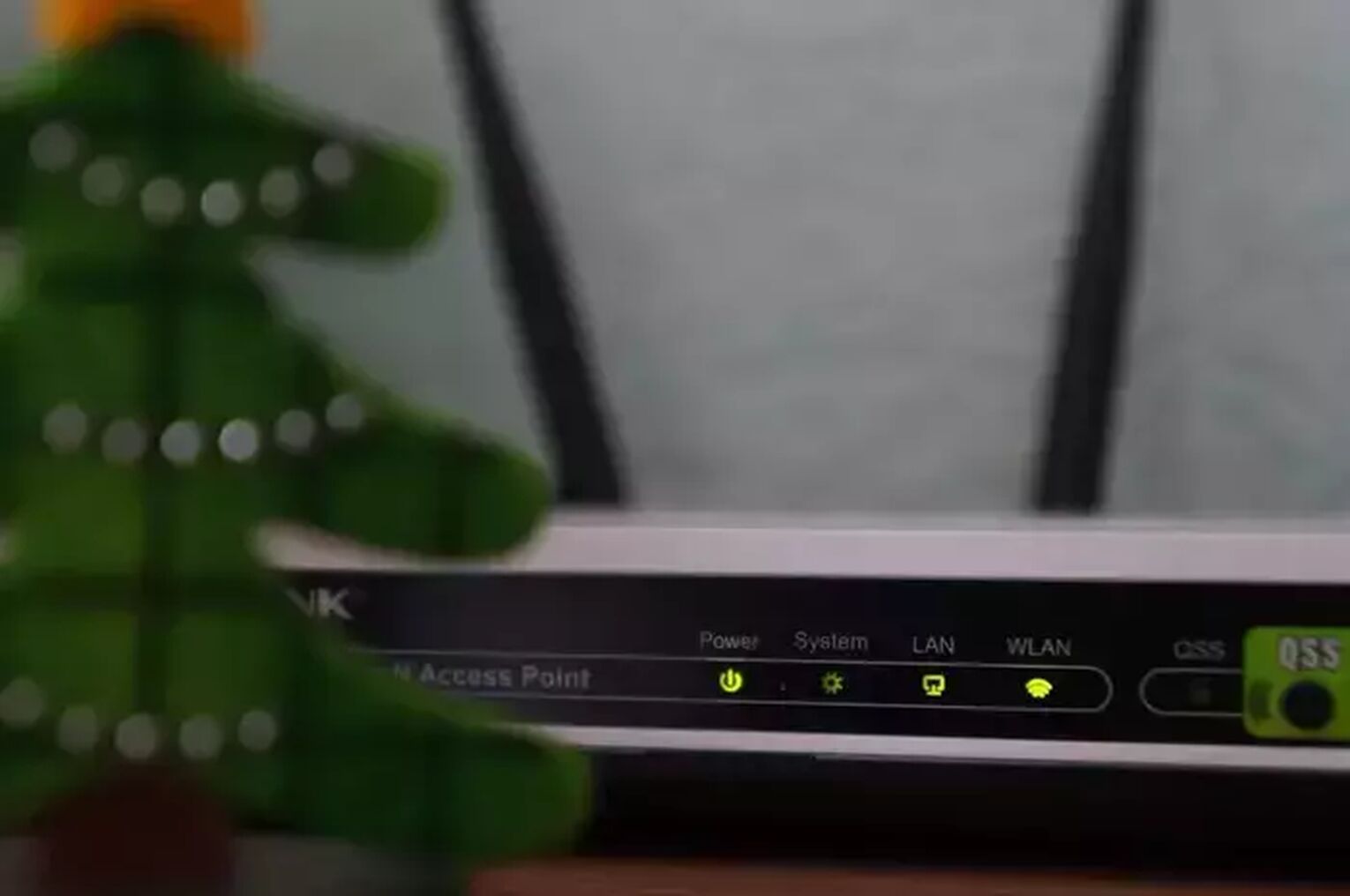
If you keep suffering from internet connection issues frequently, you should contact your internet service provider to see if these issues are occurring because of problems on their end. If the problem is not on their end, you should consider changing your router or modem devices.
Method #3: Use an Ethernet Cable
In most cases, it is impossible to use a wired connection due to physical barriers in your home, but if that is not your case, and you have the choice of changing from a wi-fi connection to a wired connection, do this immediately. Wireless connections are more likely to suffer from ping spikes and other internet connection issues, including high latency in online games such as World of Tanks. After making this change, go back to World of Tanks and test if your internet connection is working. If not, you must check if your cable is indeed working.

The price of the ethernet cable can differ, but this doesn't interfere with the connection quality using the same network. You are good to go with basically any network wire that can work.
Method #4: Close Background Apps
A great way of lowering your latency issues in all your Wargaming Games servers is limiting your network data usage by closing apps consuming your bandwidth while you play. This method also works in World of Tanks Blitz, the mobile version of World of Tanks. So if you want to minimize your network lag and reduce ping while playing World of Tanks, end all the background apps you are not currently using. On the Windows operating system, you can see the list of apps running in the background in the task manager. Follow this simple guide to know how to close these apps:
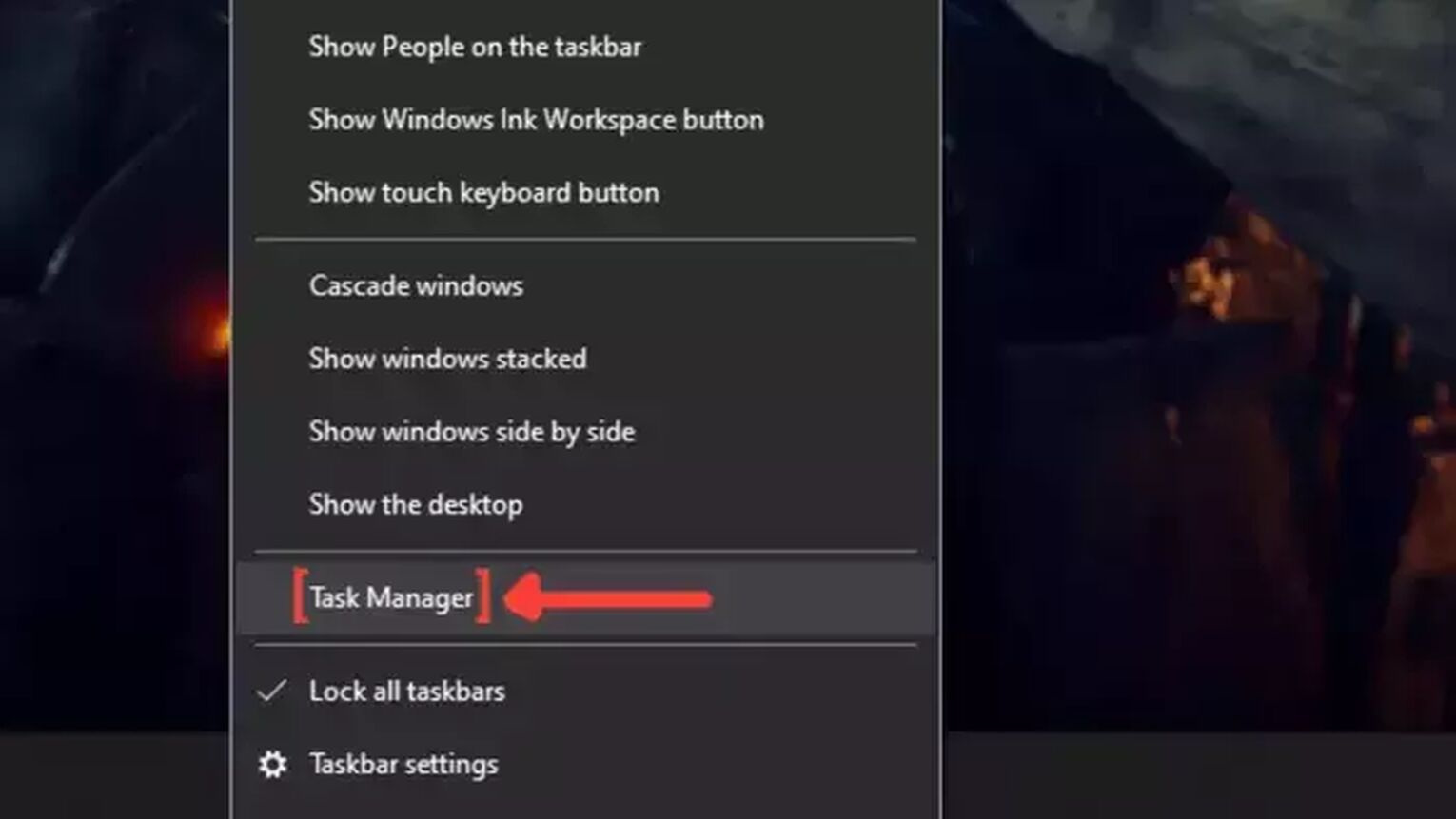
Right-click on the Taskbar, and click on Task Manager.
Click on the Network column. It will show the apps in descending order. The ones with the most bandwidth usage will be first on the list.
Select the apps that you want to dismiss and click on End task.
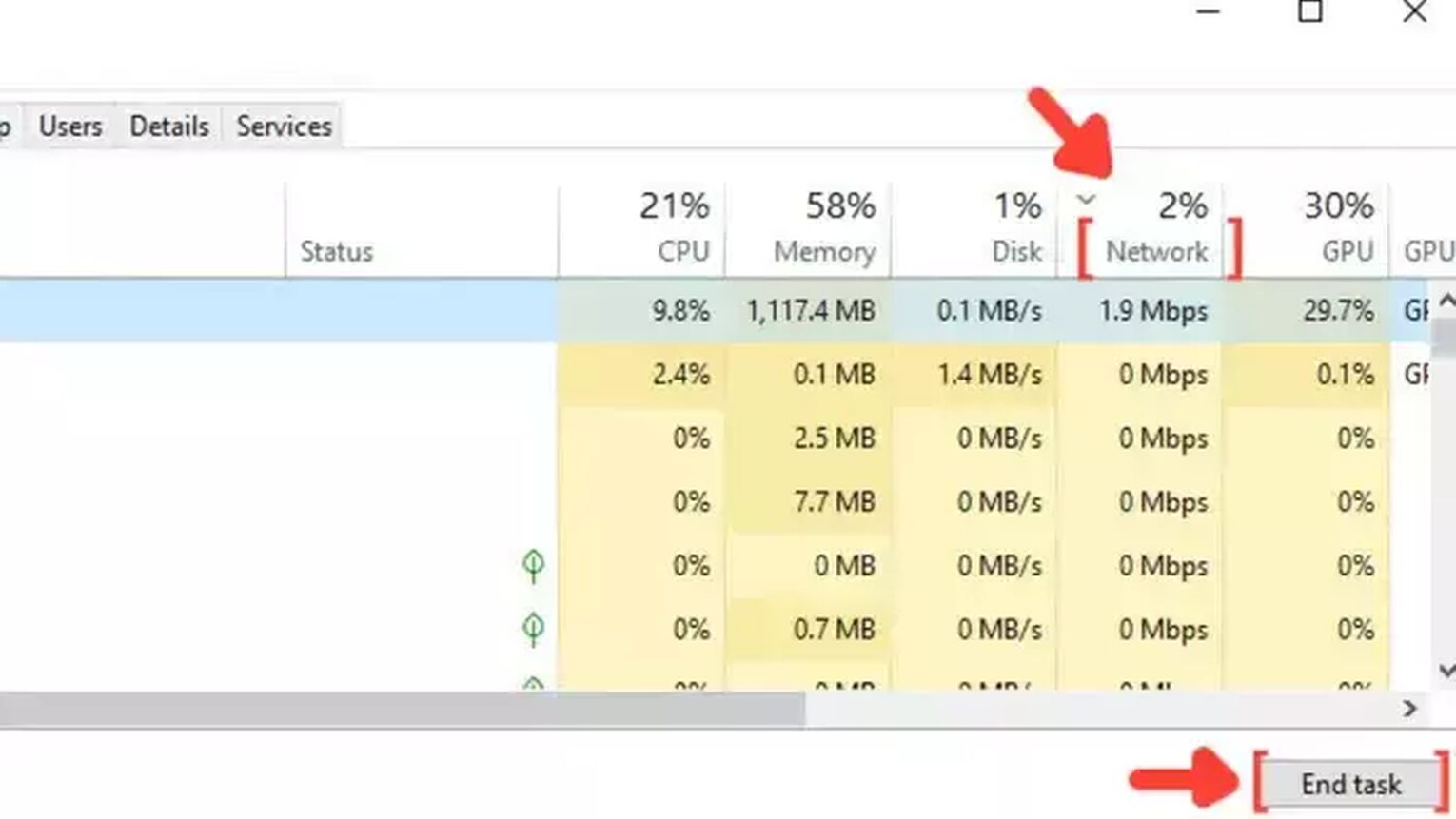
Method #5: Update your Network Drivers
Keeping all your computer drivers updated is highly important and guarantees that your devices are functioning to their best capacity. So be sure to install the latest network driver version if you are experiencing lag spikes in World of Tanks or any other massively multiplayer online game. Every Windows version has a tool that automatically searches for the drivers on the internet. Here's a step-by-step guide to learning how you can update your network drivers:
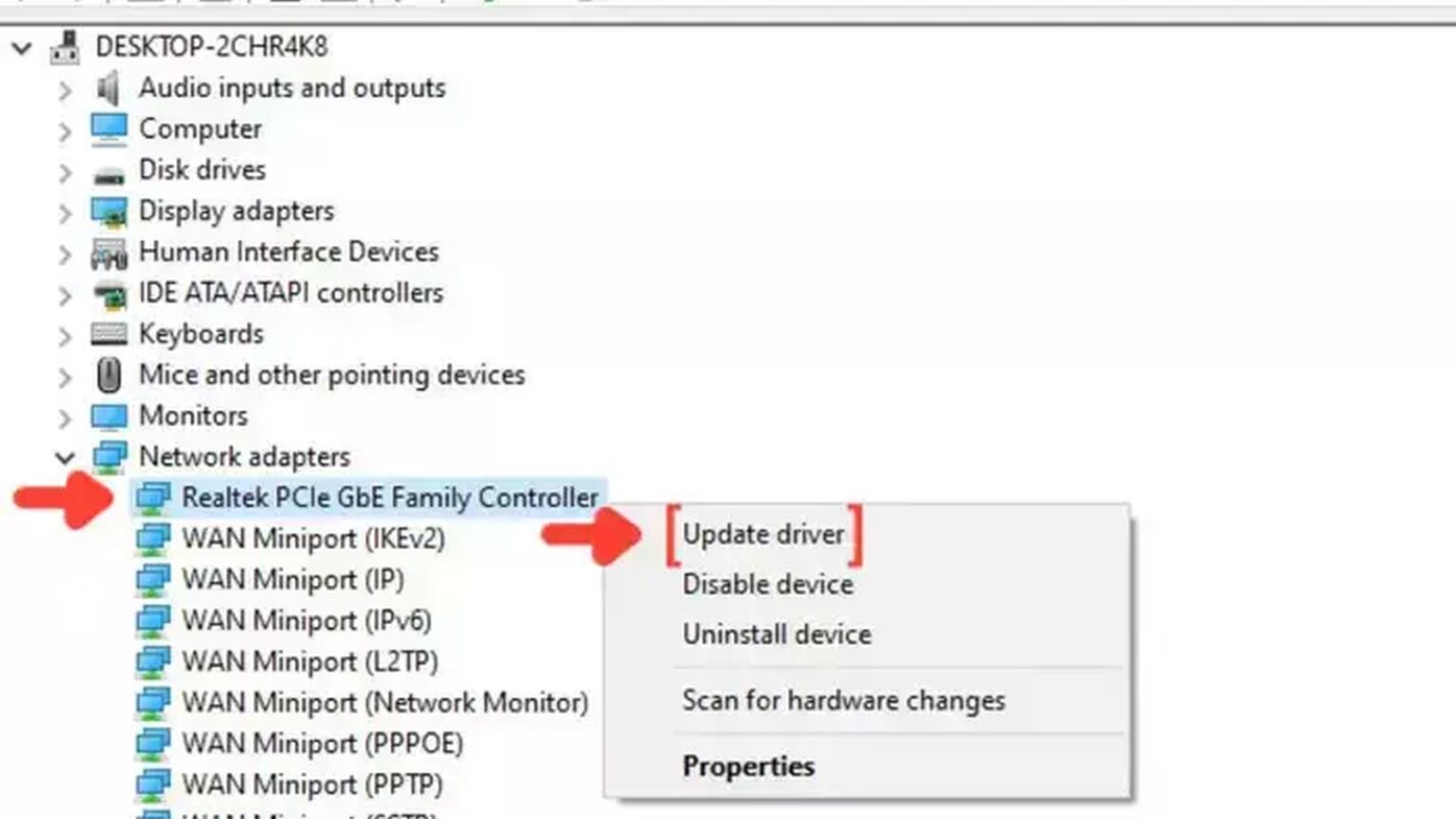
Go to the Windows search bar, search for Device Manager, and press Enter.
Click on Network adapters to collapse the list, and right-click on the first option.
Click on Update driver, and choose the Search Automatically for drivers option.
The system will see if you are using the latest version of your Network driver. If not, it will download and install the latest free version of the driver.
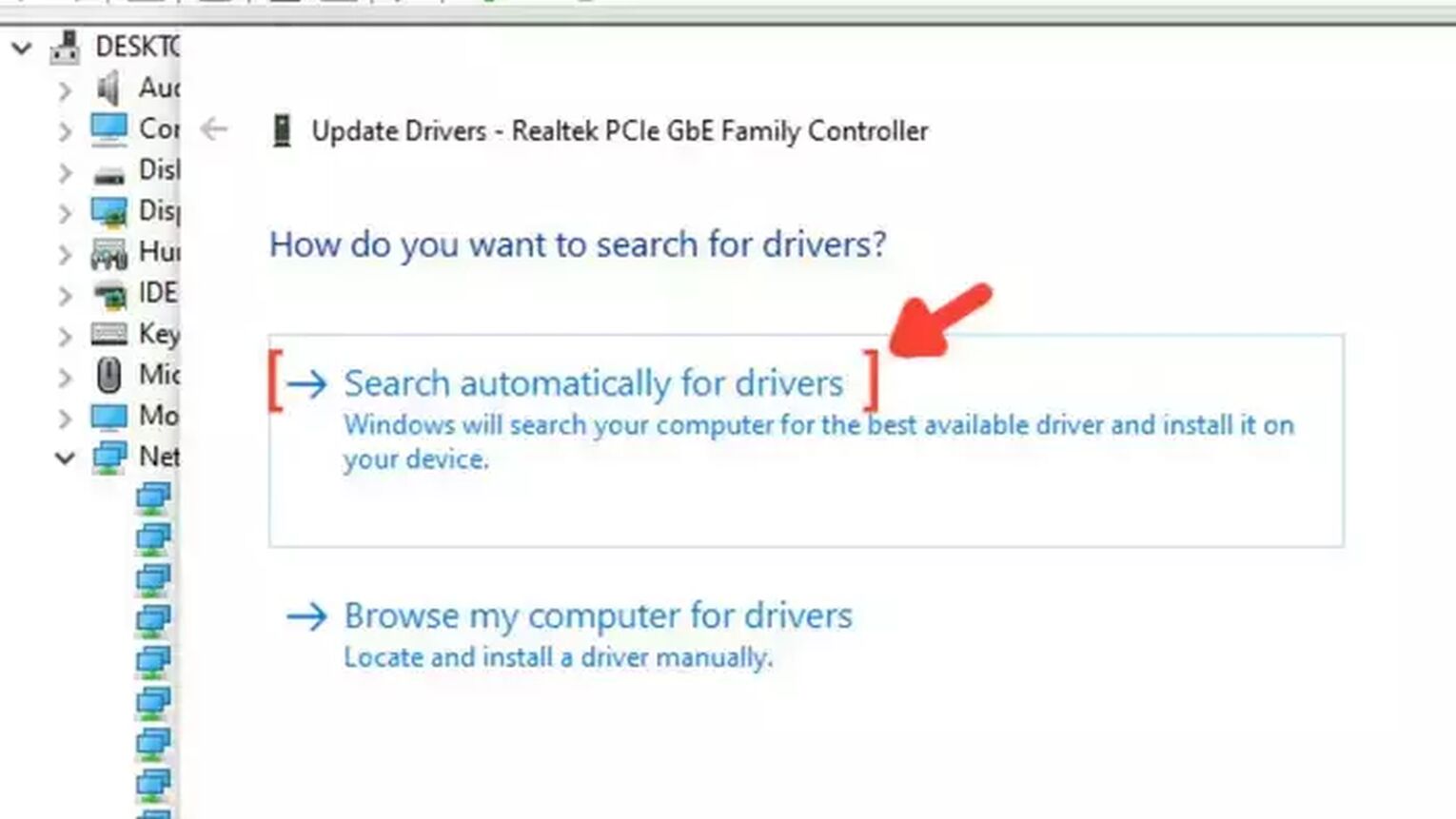
Method #6: Configure the Windows Update Delivery Settings
A simple way to get a lower latency while playing World of Tanks or in any other team-based action game is changing the Windows Update Settings default configuration. The system's default settings allow Windows to update automatically, and these updates can happen at any moment, even while you play World of Tanks. Follow this simple guide on how you can change this configuration:
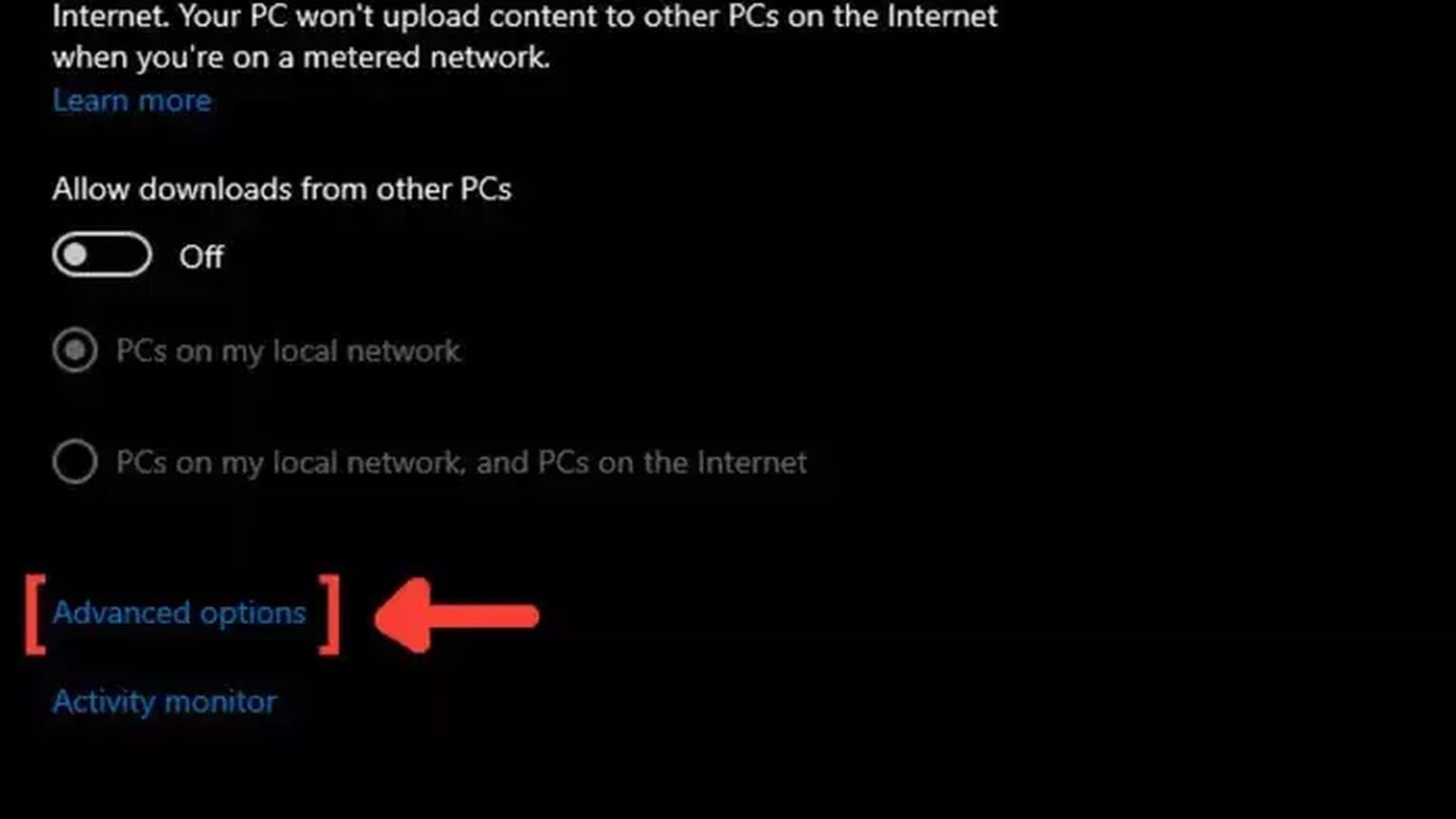
Go to the Windows search bar, search for Windows Update Delivery Settings, and press Enter.
Click on Advanced options.
Mark the Percentage of measured bandwidth, and mark the first square that limits the bandwidth usage for downloading updates in the background.
Put the percentage bar on 10% or less. This configuration will limit bandwidth usage and improve your Ping in World of Tanks.
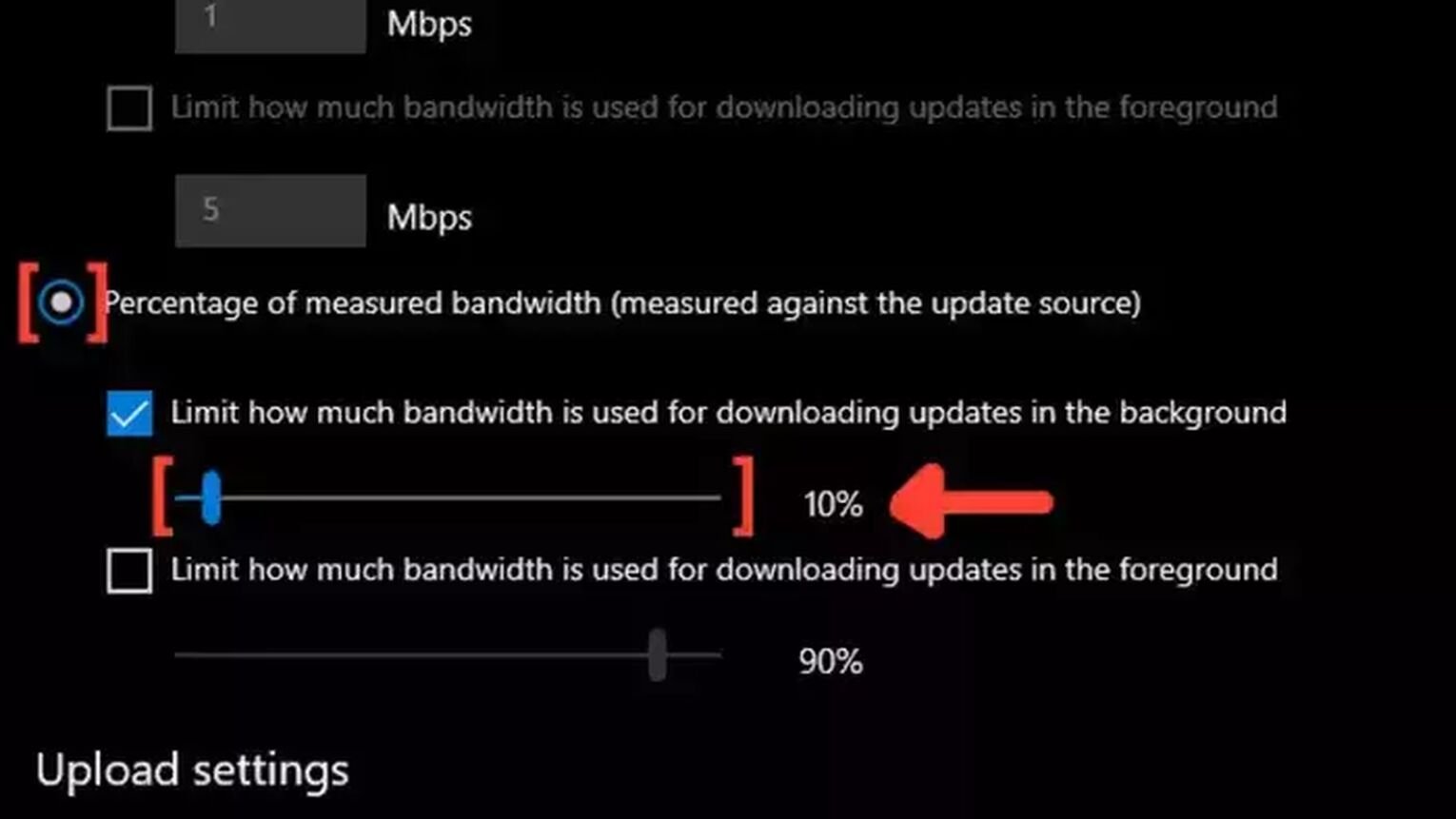
Method #7: Open Ports on Your Router for World of Tanks
Routers usually don't allow incoming network requests from unknown sources. The design is this way to protect your network from possible network attacks. But this feature can also restrict your network and cause high ping in all World of Tanks game servers. Opening these ports can be complicated, so pay attention to the following step-by-step guide to learn how to open these router ports:
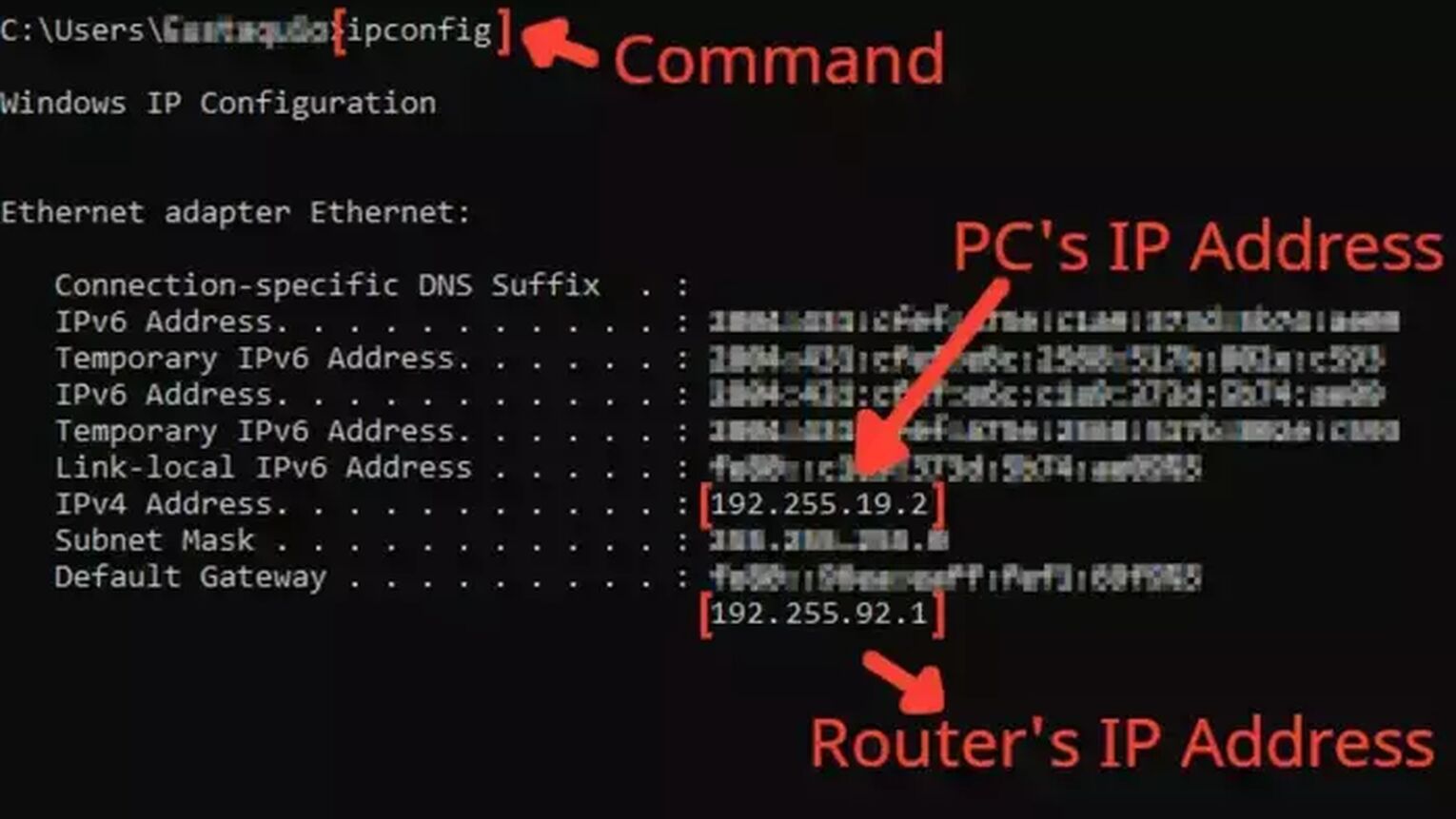
Before anything, you need to know your router's IP address and your PC's IP address. You can display both using the Command Prompt.
Go to the Windows search bar, search for cmd, and hit Enter.
Now in the Command Prompt, type the command ipconfig and press Enter. The router's IP address will be displayed next to Default Gateway, and the PC's IP address will be displayed next to the internet protocol version 4, the IPv4 Address.
Go to your browser and enter the router's IP address in the address bar.
The router program will probably ask you to log in with your Username and Password, do that to advance.
Now, this next step will vary depending on your router, but try to find the Port Forwarding option.
In the Port Forwarding section, first, enable both TCP and UDP in the protocol field and put your PC's IP address in the Internal IP field.
Put on both External Port and Internal Port all the World of Tanks TCP/UDP ports, and restart your router (In some router programs you'll have to put it one at a time):
PC/Steam: TCP: 5222-5223, 27015, 27036 / UDP: 3432, 3478-3479, 5060, 5062, 12000-29999, 30443, 32800-32900
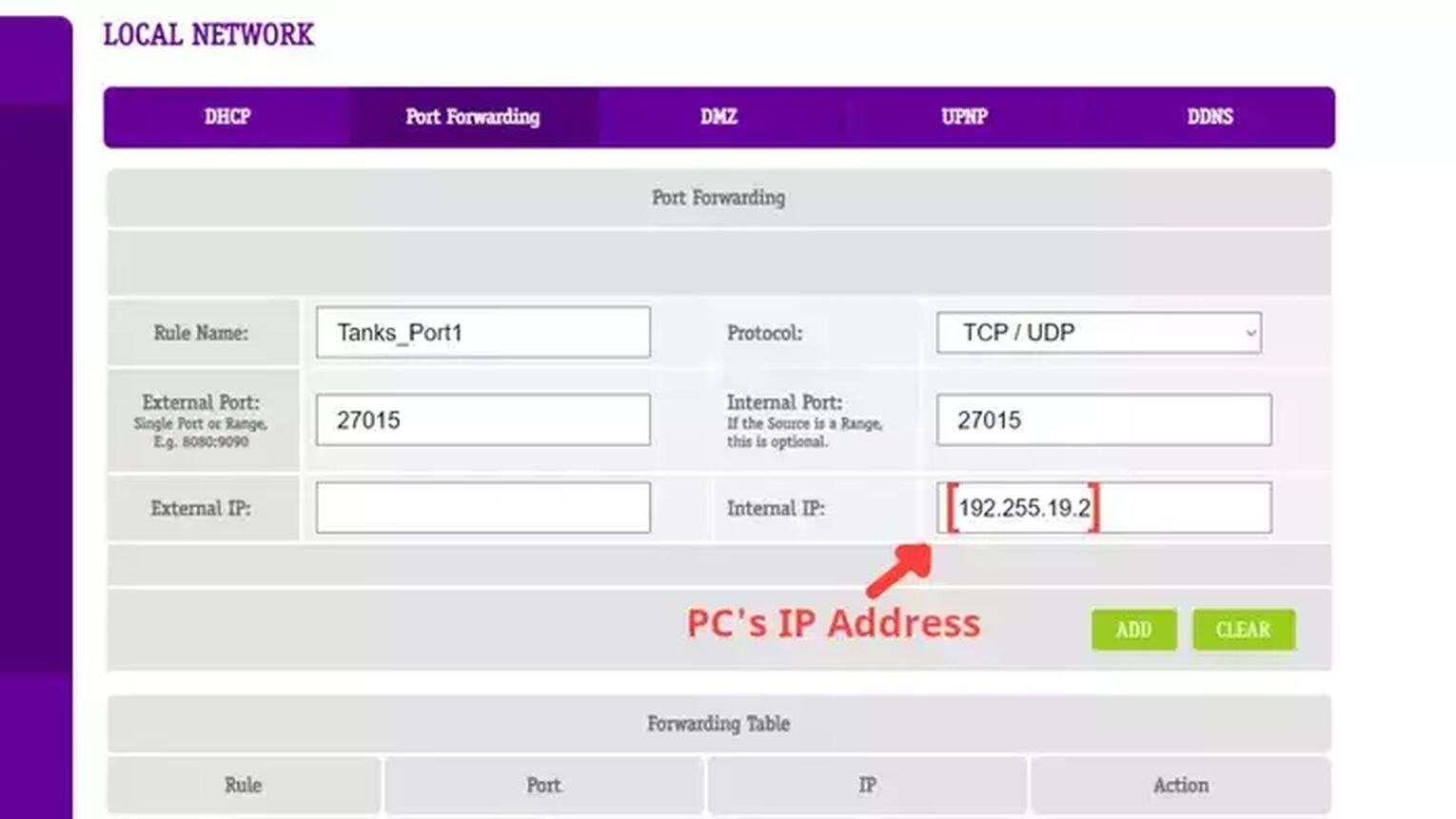
Want to know other ways to improve your gaming experience while playing World of Tanks? Then check out our article on how you can improve your FPS in World of Tanks, and if you want to know the best ways to display your FPS while playing any game, check out our article on how you can show your FPS in World of Tanks. Now, if you want more tips about fixing High Ping in general, check out one of our related articles on how you can fix High Ping in Eve Online, World of Warcraft, Rainbow Six Siege, DayZ, Genshin Impact, Team Fortress 2, and New World.
You might also want to learn how to get free WoT Blitz gold.


.svg)



![How To See FPS in World of Tanks [That's Easy!]](https://theglobalgaming.com/assets/images/_generated/thumbnails/4073841/How_to_show_your_FPS_in_WOT_03b5a9d7fb07984fa16e839d57c21b54.jpeg)
![Best Japanese Tanks In World Of Tanks [Ranked]](https://theglobalgaming.com/assets/images/_generated/thumbnails/820634/best-japan-tank-in-world-of-tanks-gaming_03b5a9d7fb07984fa16e839d57c21b54.jpeg)
![Best Czechoslovak Tanks In World Of Tanks [Ranked]](https://theglobalgaming.com/assets/images/_generated/thumbnails/801320/best-czechoslovakia-tank-in-world-of-tanks-gaming_03b5a9d7fb07984fa16e839d57c21b54.jpeg)