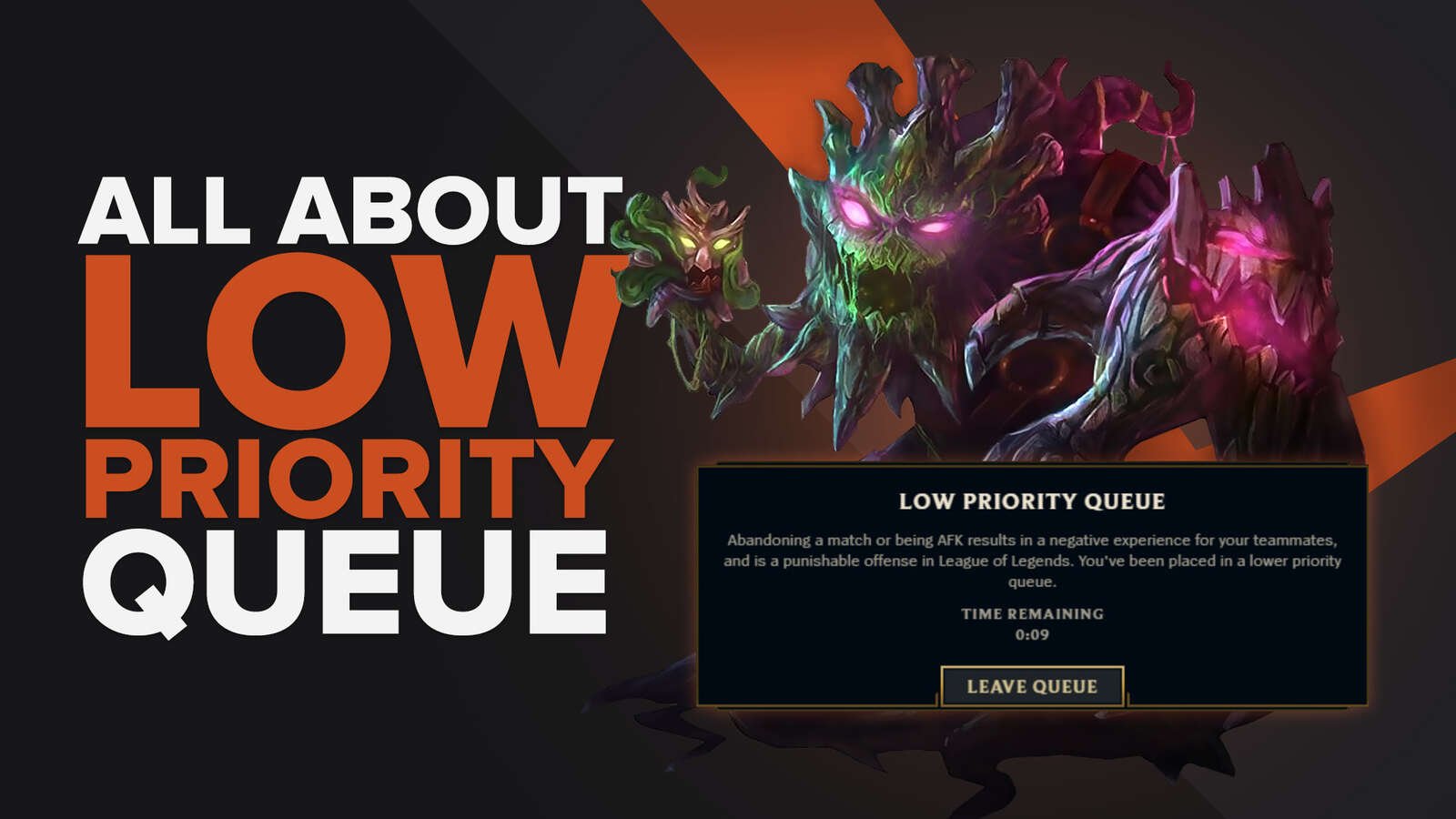![How to Fix Critical Error in League of Legends [5 Methods]](https://theglobalgaming.com/assets/images/_generated/thumbnails/66093/62d7381bd2102b05002c3a66_how20to20fix20error20code20critical20in20lol_94948129f3d674eb46f0eebb5e6b8018.jpeg)
Update Your OS
We all tend to avoid updating our Operating System (OS), postponing it as much as possible. However, it's crucial to always update to the latest version of your OS to ensure everything works smoothly, especially following a game update. This advice applies regardless of whether you're using Windows or any other operating system.
League of Legends, like many other games, relies on your OS being up-to-date to function properly. New game updates may incorporate features that require the latest OS updates to run smoothly. Failing to install these updates can lead to issues. Here's how to check for and install any pending updates:
- Open Start.
- Search for and click on "Check for Updates".
- Click on the "Check for Updates" option.
By following these steps, your system will automatically download and install any new updates if available. If your system is already up-to-date, then this is likely not the cause of the League of Legends critical error issue.
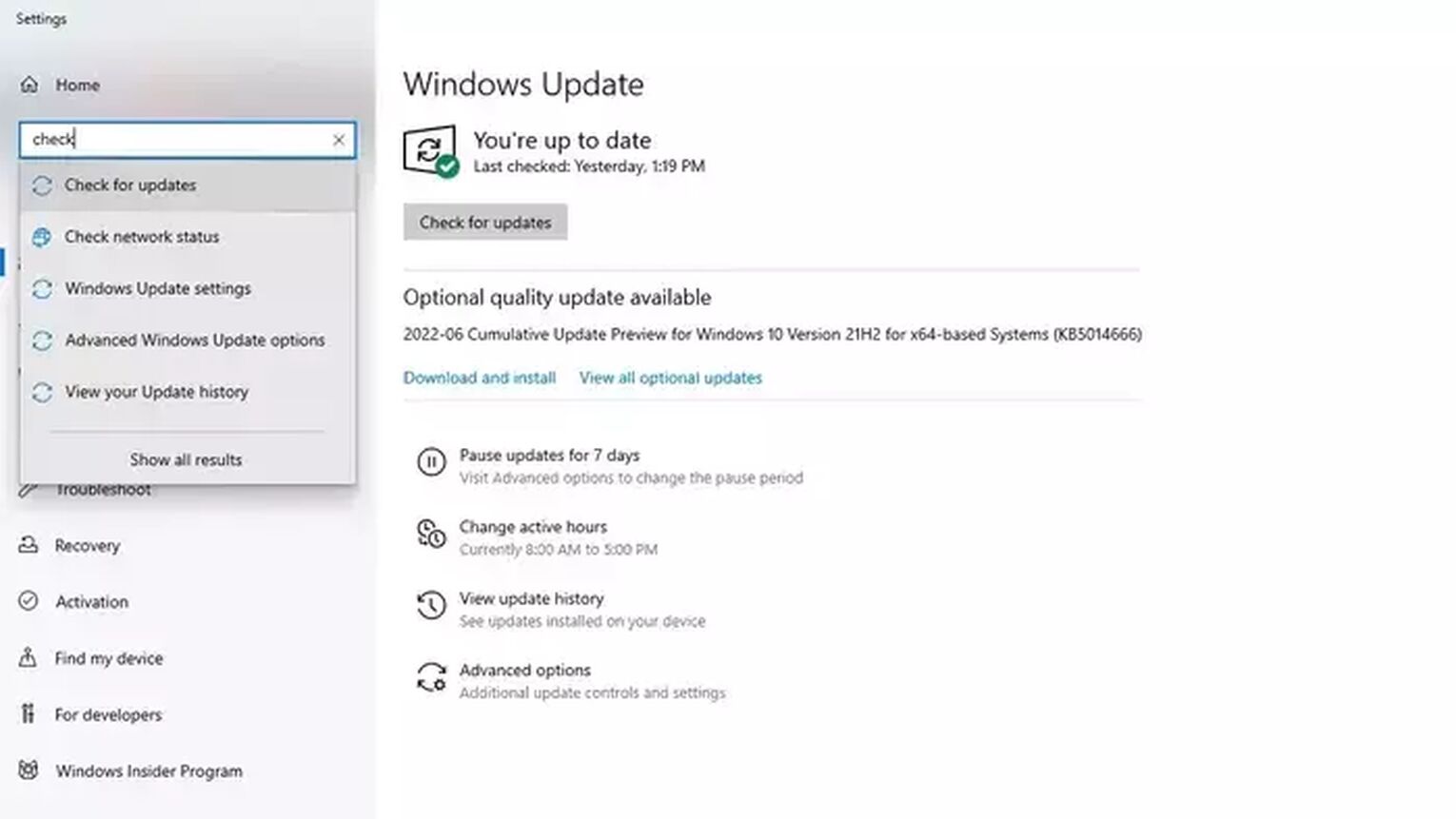
Update Your Graphics Card Drivers
While an outdated driver for your hardware is unlikely to be the direct cause of the League of Legends critical error, it's still wise to ensure your graphics card drivers are up-to-date.
Updating drivers can be a bit complex, as each graphics card model has its own specific driver software. Fortunately, most graphics card manufacturers provide an app to simplify the update process. For Nvidia graphics card users, here's how to update your drivers:
- Open GeForce Experience.
- Click on the “Check for Updates” option on the homepage.
Updating your graphics card drivers can enhance performance and fix some issues, but if the League of Legends critical error persists, I would advise you to also check and update drivers for other components like sound and network.
Run League of Legends as an Administrator
One of the most effective solutions, as shared by numerous players on Reddit and the Riot Forums, is to disable full-screen optimization and run League of Legends as an administrator.
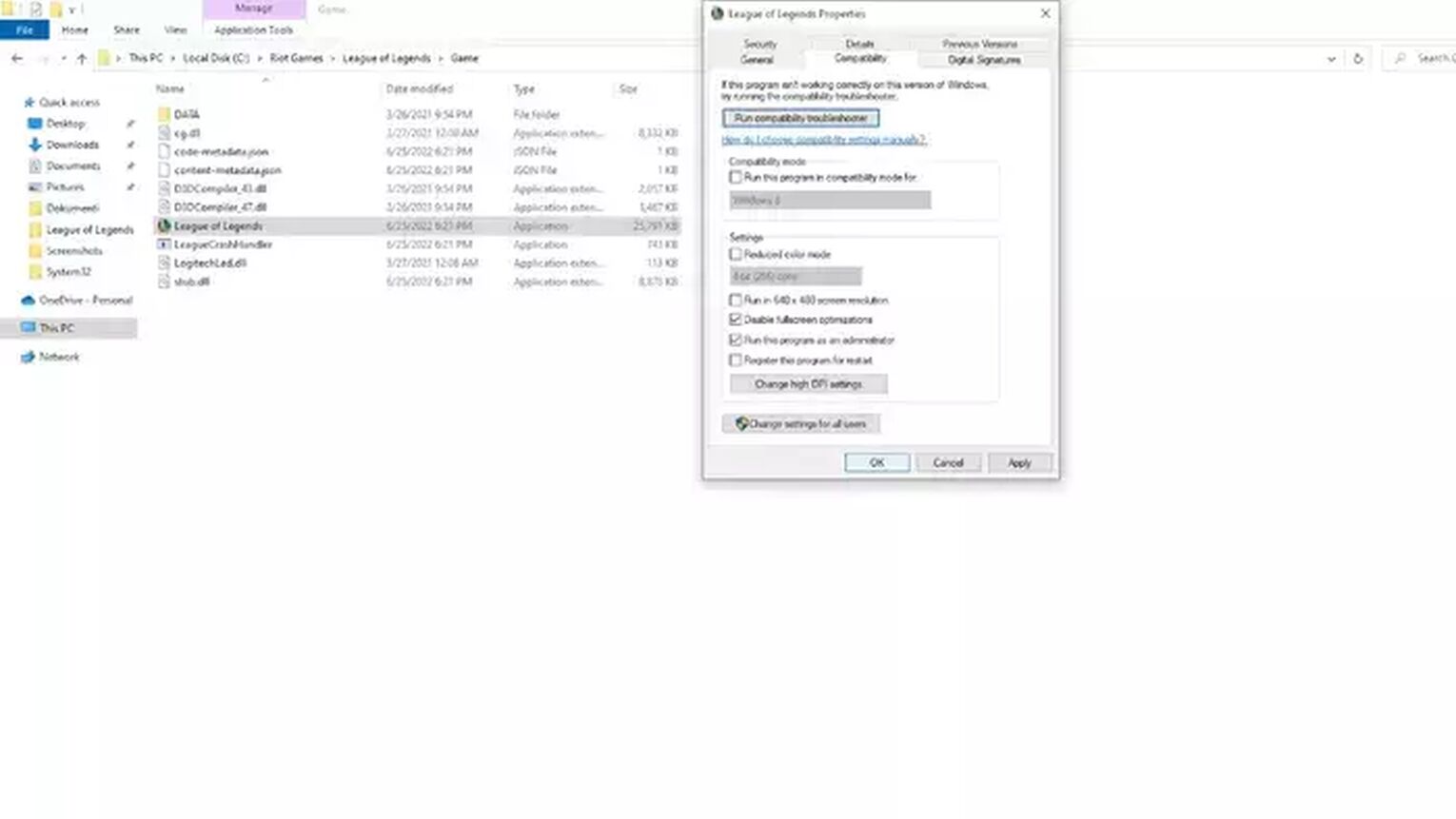
While the exact reason why this method resolves the League of Legends critical error isn't entirely clear, it has proven effective for many. Running League of Legends as an Administrator ensures that no third-party program can make changes to the game without your permission. Similarly, disabling full-screen optimizations can help improve the game's performance and stability.
Here's how to apply these changes:
- Navigate to the disk where League of Legends is installed.
- Open the Riot Games folder.
- Open the League of Legends folder.
- Locate and right-click on the League of Legends application in the game folder.
- Select 'Properties' and then the Compatibility tab.
- Check the boxes for “Disable full-screen optimizations” and “Run this program as an administrator”.
- Apply the changes and close the Properties window.
Use Hextech Repair Tool
The Hextech Repair Tool is a repair tool offered by Riot Games to help League of Legends players detect corrupt game files, which may cause issues such as high ping.
Using the Hextech Repair Tool is straightforward, and following the default procedure should suffice for cases such as critical error in LoL:
- Launch the Hextech Repair Tool.
- Select your region to ensure the tool applies the correct settings for your location.
- Enable all options provided by the tool. This comprehensive approach ensures the tool checks for and attempts to fix a wide range of common issues.
- Check the Firewall option to allow the tool to add a firewall exception for League of Legends. This step is crucial for ensuring the game communicates smoothly with its servers.
- Click on the “Press Start” button to initiate the repair process
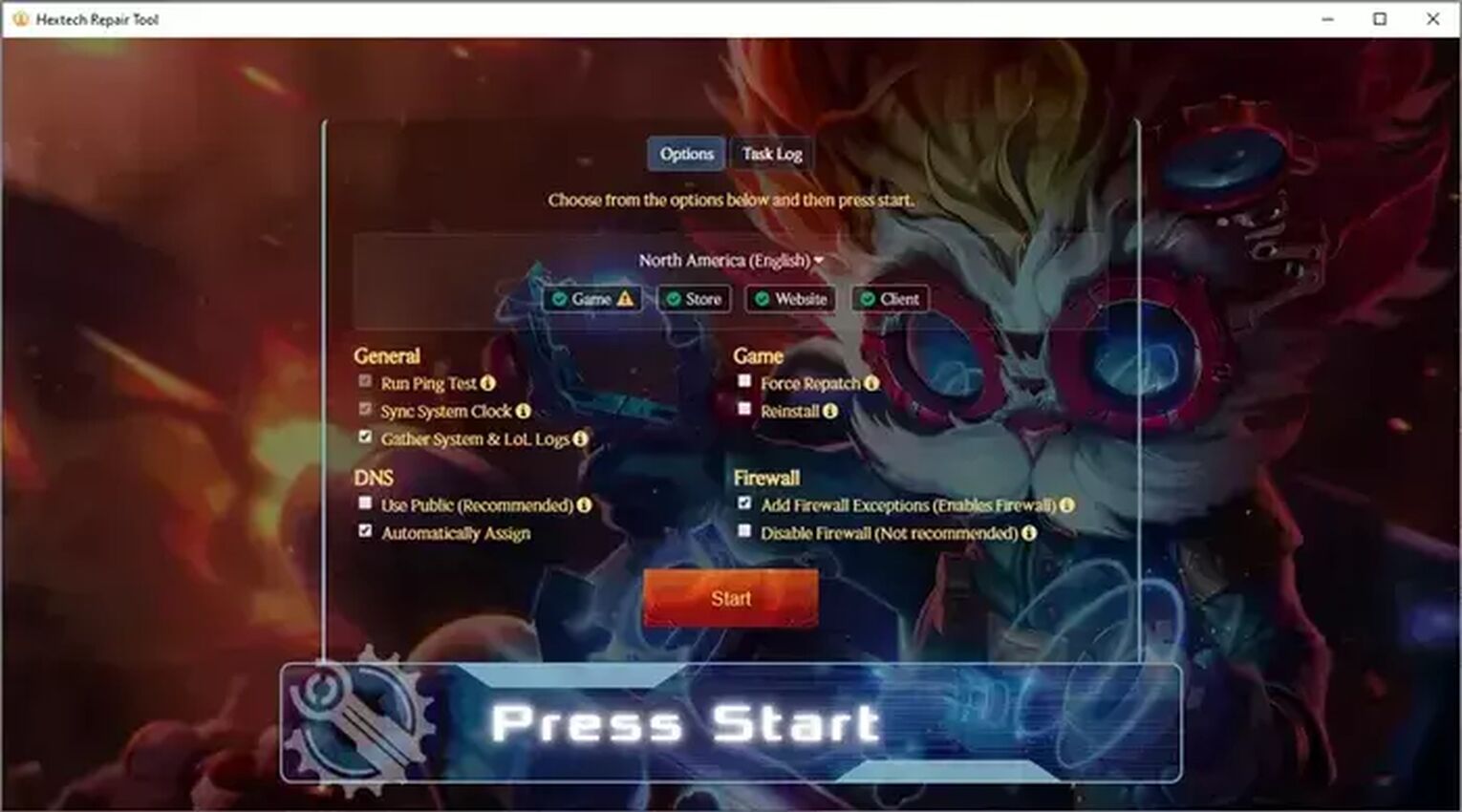
After the tool completes its tasks, restart your computer. This final step ensures all changes take effect and can significantly increase the chances of resolving the critical error issue, allowing you to return to playing League of Legends without further problems.
Reinstalling League of Legends
That's right, we want you to uninstall League of Legends, and install it back again. Honestly, this helped me many times with LoL errors such as Error Code 002 or Error Code 0u, and it might help you get rid of critical error as well.
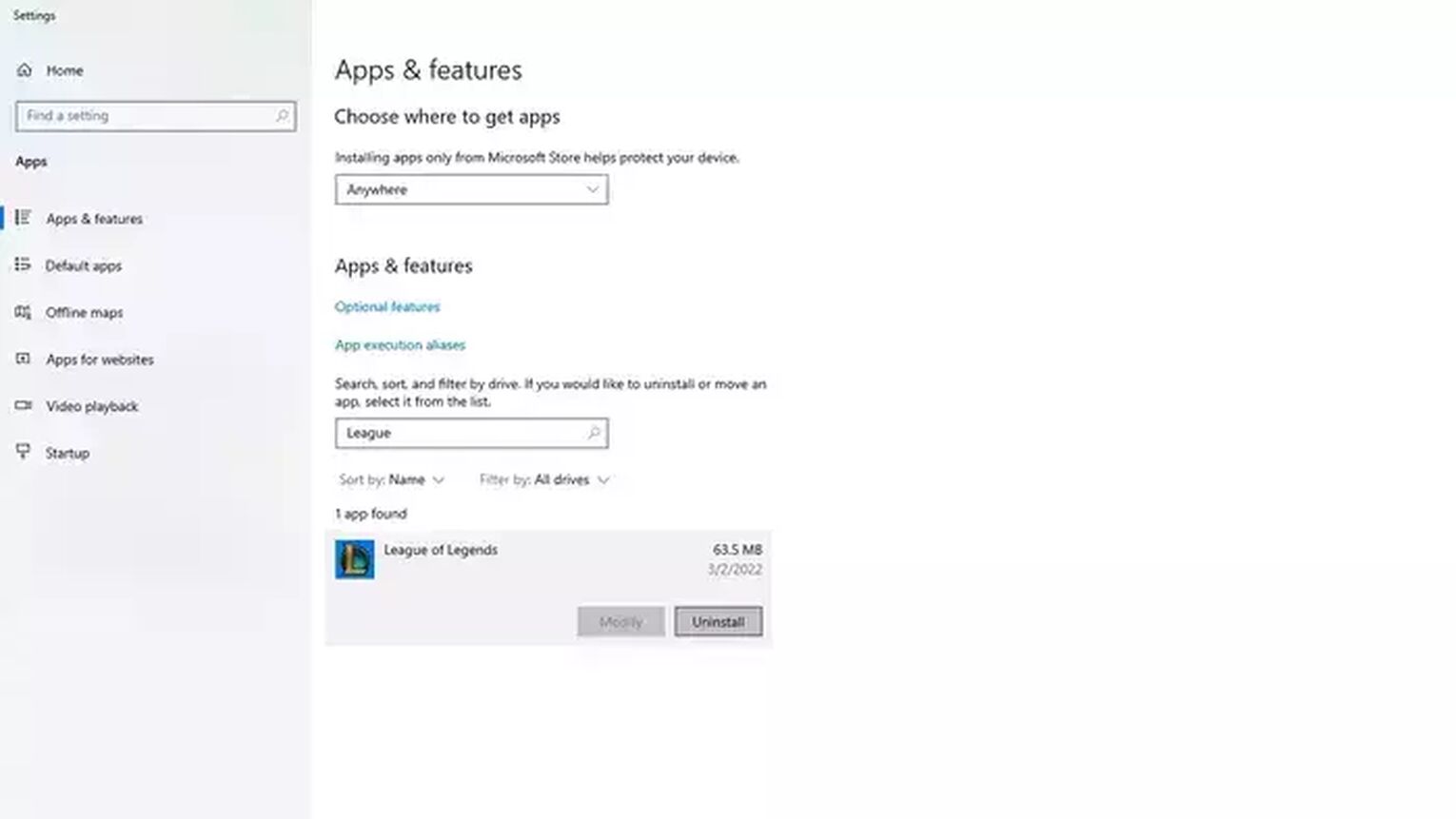
Here's how to properly uninstall and reinstall LoL:
- Click on the search bar in the bottom left corner of your display.
- Type in “Apps & Features” and open it.
- Search for League of Legends in the list of installed programs.
- Select it, then choose to Uninstall League of Legends.
- After uninstalling, it's essential to remove any remaining Riot Games folders from your drives. This step ensures that no corrupted files are left behind that could potentially cause issues when you reinstall the game.
- Navigate through your drives and look for any Riot Games folders.
- Delete these folders to ensure a clean slate for the reinstallation.
- Once everything related to the old installation has been removed, you can proceed to reinstall League of Legends.
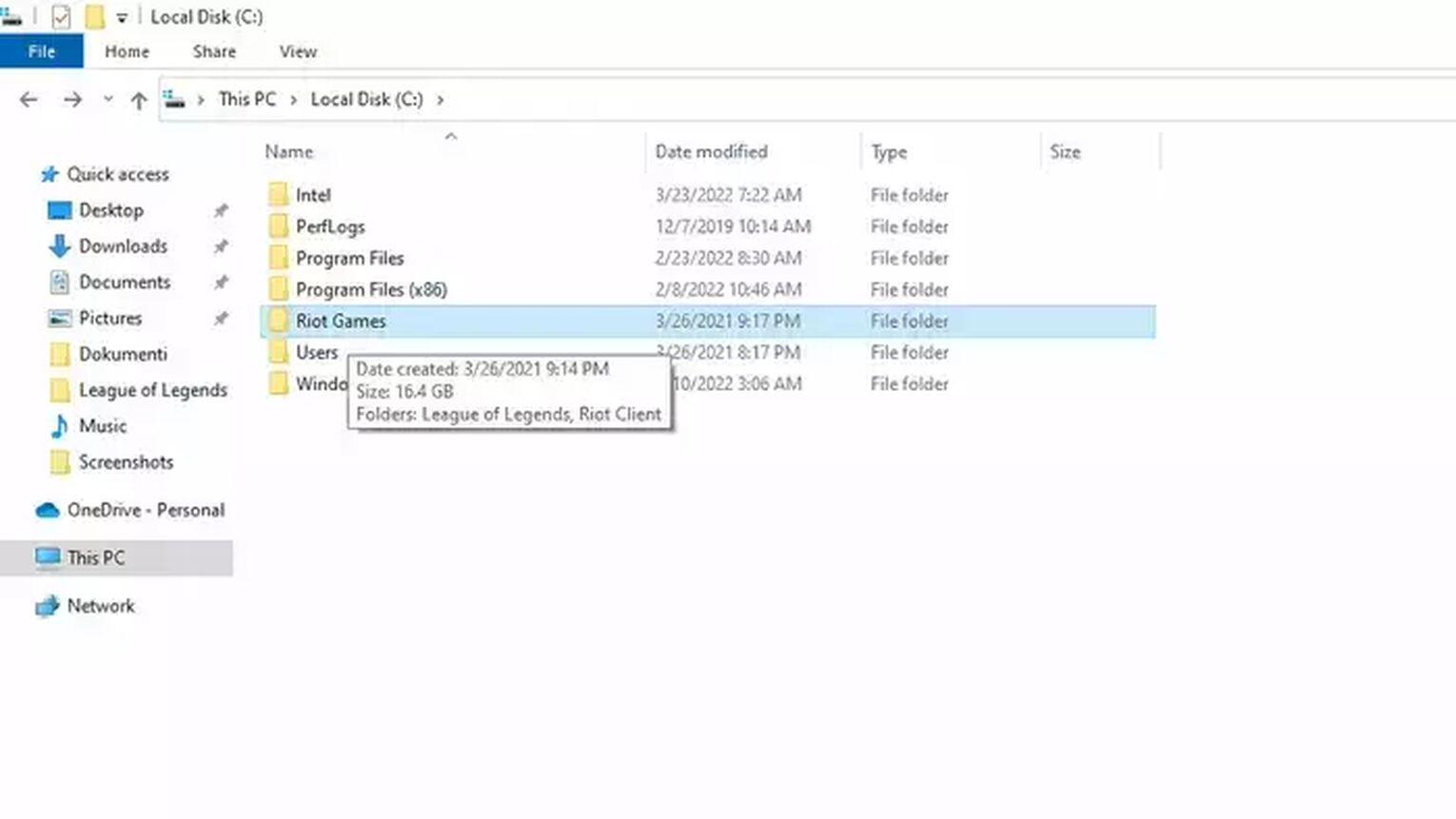


.svg)


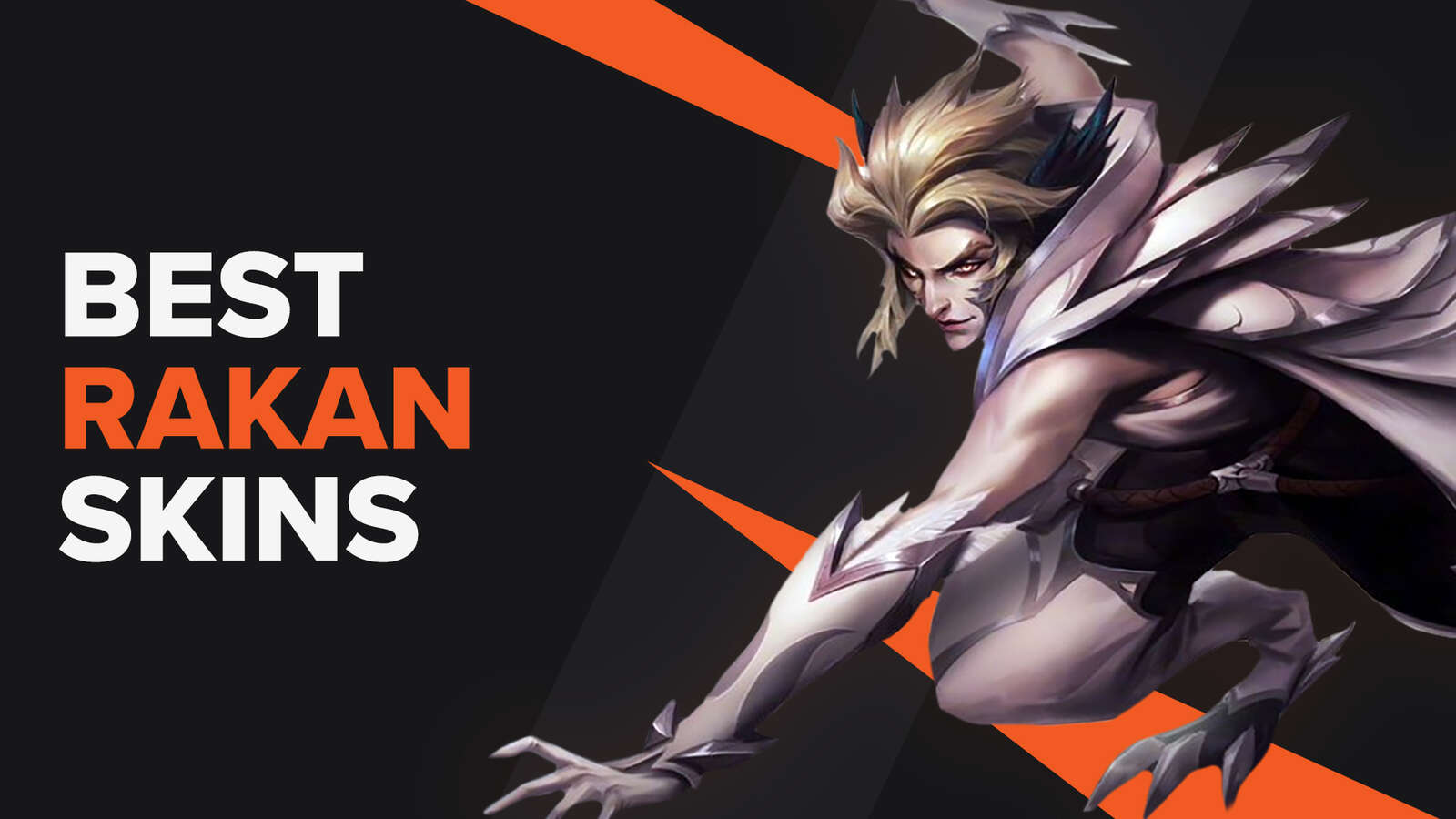
![How To Easily Check Honor Progress in LoL [Step-by-Step]](https://theglobalgaming.com/assets/images/_generated/thumbnails/591276/HOW-TO-CHECK-HONOR-PROGRESS_03b5a9d7fb07984fa16e839d57c21b54.jpeg)
![6 Hottest LoL Champions Out There [#5 Might Surprise You]](https://theglobalgaming.com/assets/images/_generated/thumbnails/66223/6208771dd96fc566fbeb928a_hottest20champions20lol_03b5a9d7fb07984fa16e839d57c21b54.jpeg)