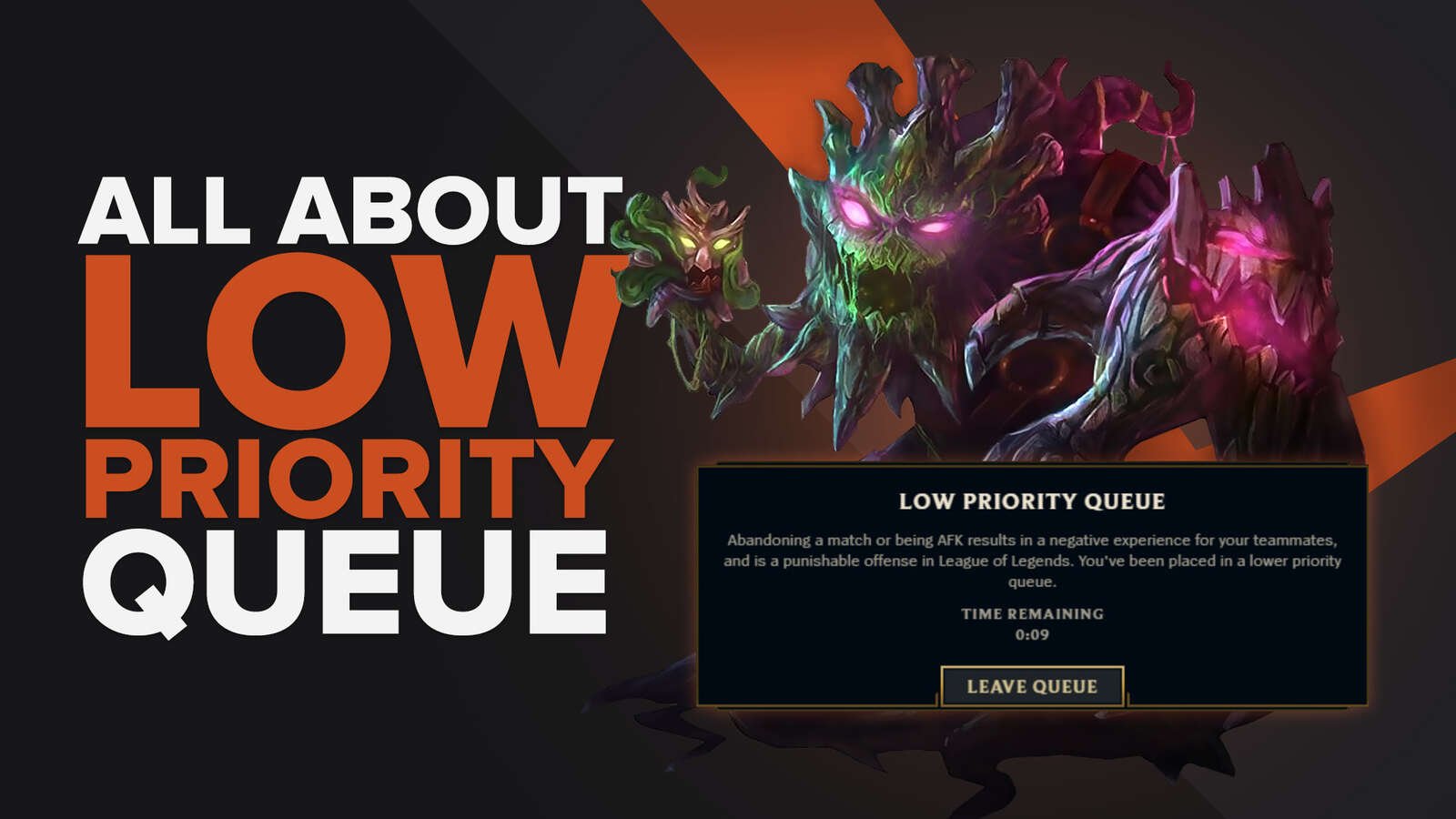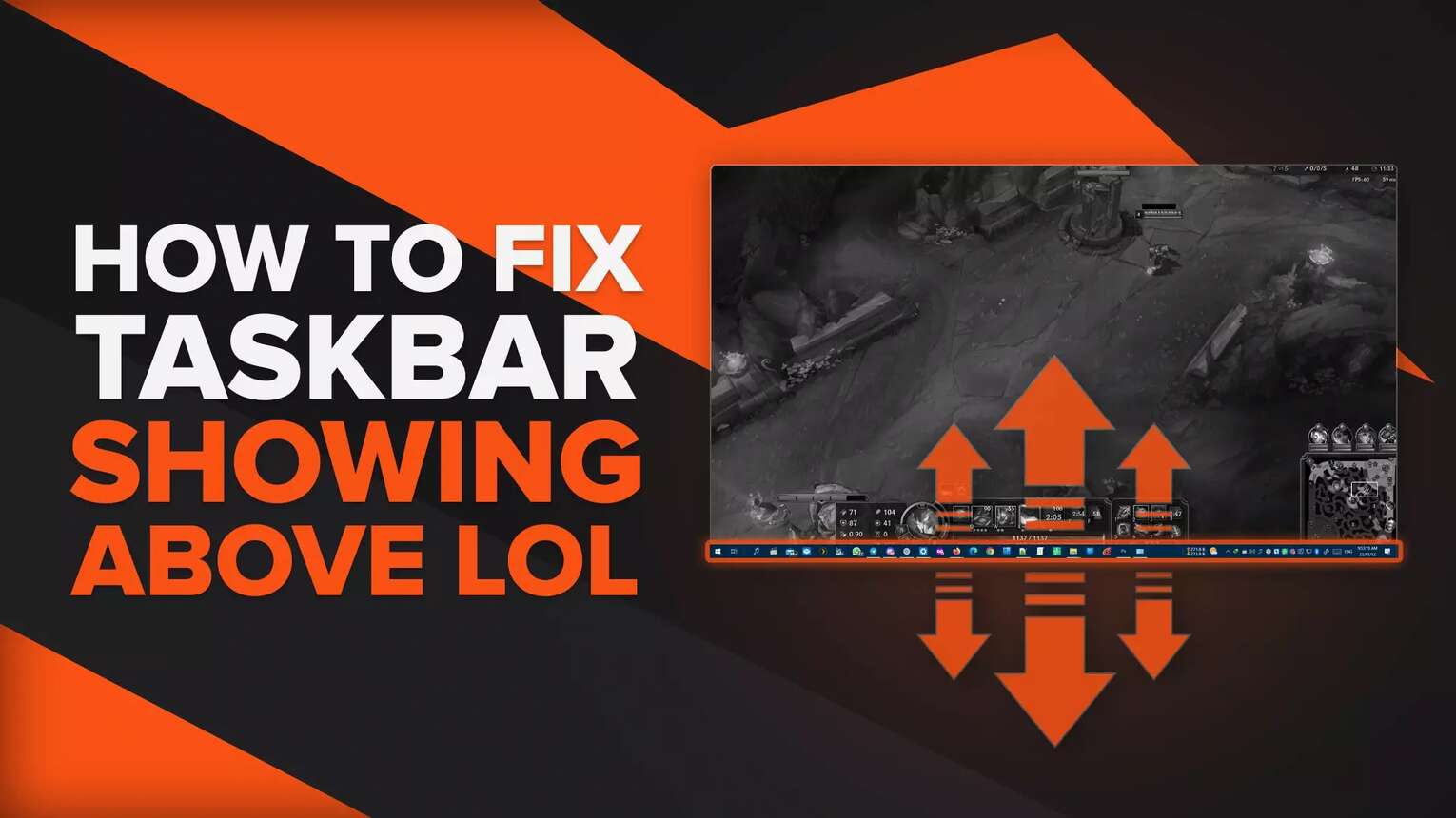
Restart Windows Explorer
The first and prime suspect is the Windows Explorer, who may glitch and show the Windows Taskbar even while playing League of Legends in fullscreen mode. Restarting it simple:
- Right-click on the taskbar and open Task Manager
- Open More Details
- Find the Windows Explorer process
- Right-click and click Restart
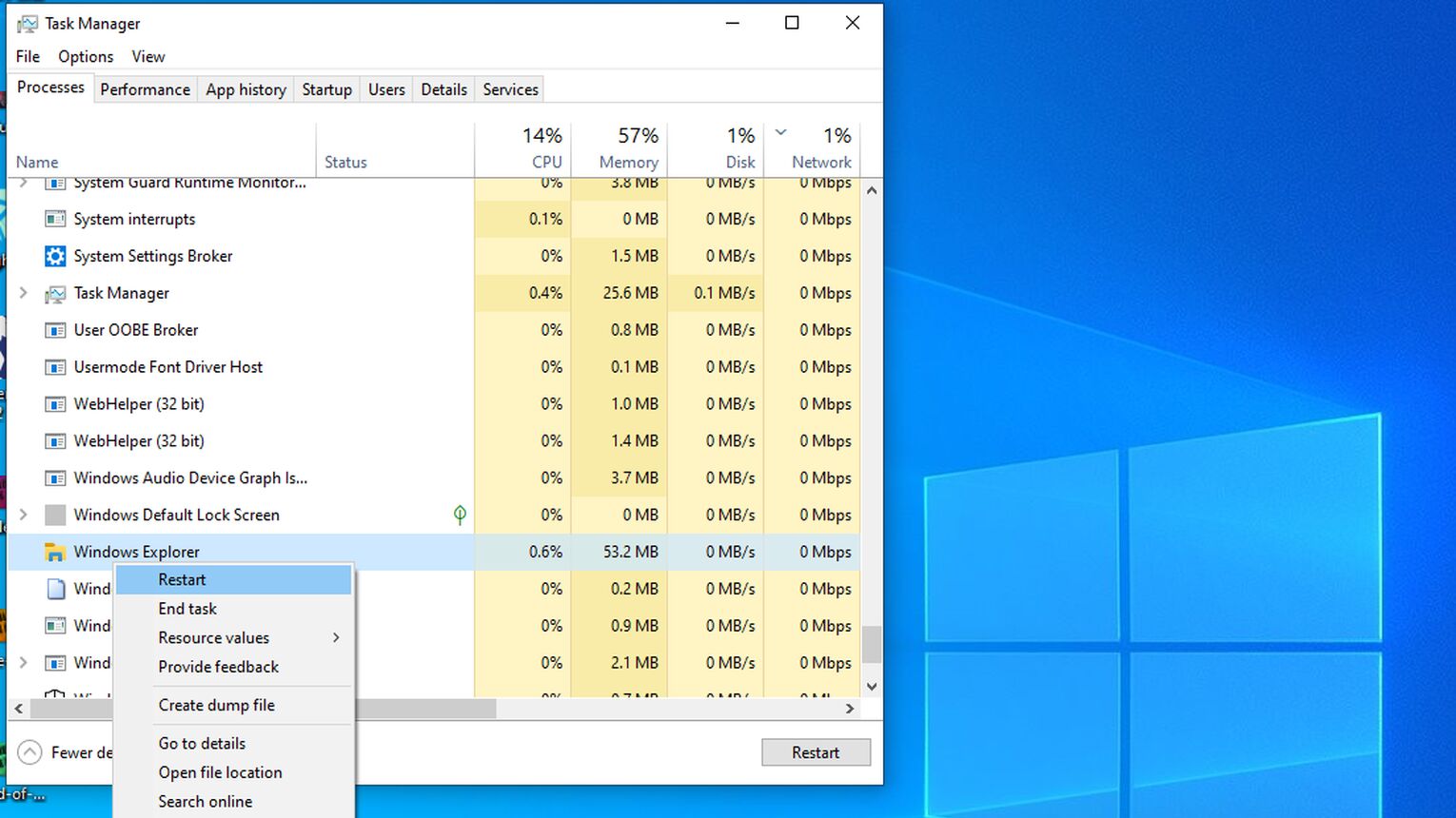
After doing so, the only thing remaining is to launch LoL in fullscreen mode, and check to see if the issue is resolved! Be warned that this is not something that should be done on a separate monitor, mid-game, as it will cause your screen to go blank or dim momentarily as the File Explorer restarts.
Disable Taskbar Lock
One of the features of the Taskbar is that it can be locked, so it can't be moved or resized. Unfortunately, this can interfere with the game, so the safest thing to do is to turn it off.
- Right-click the Taskbar
- Uncheck "lock the Taskbar" Option
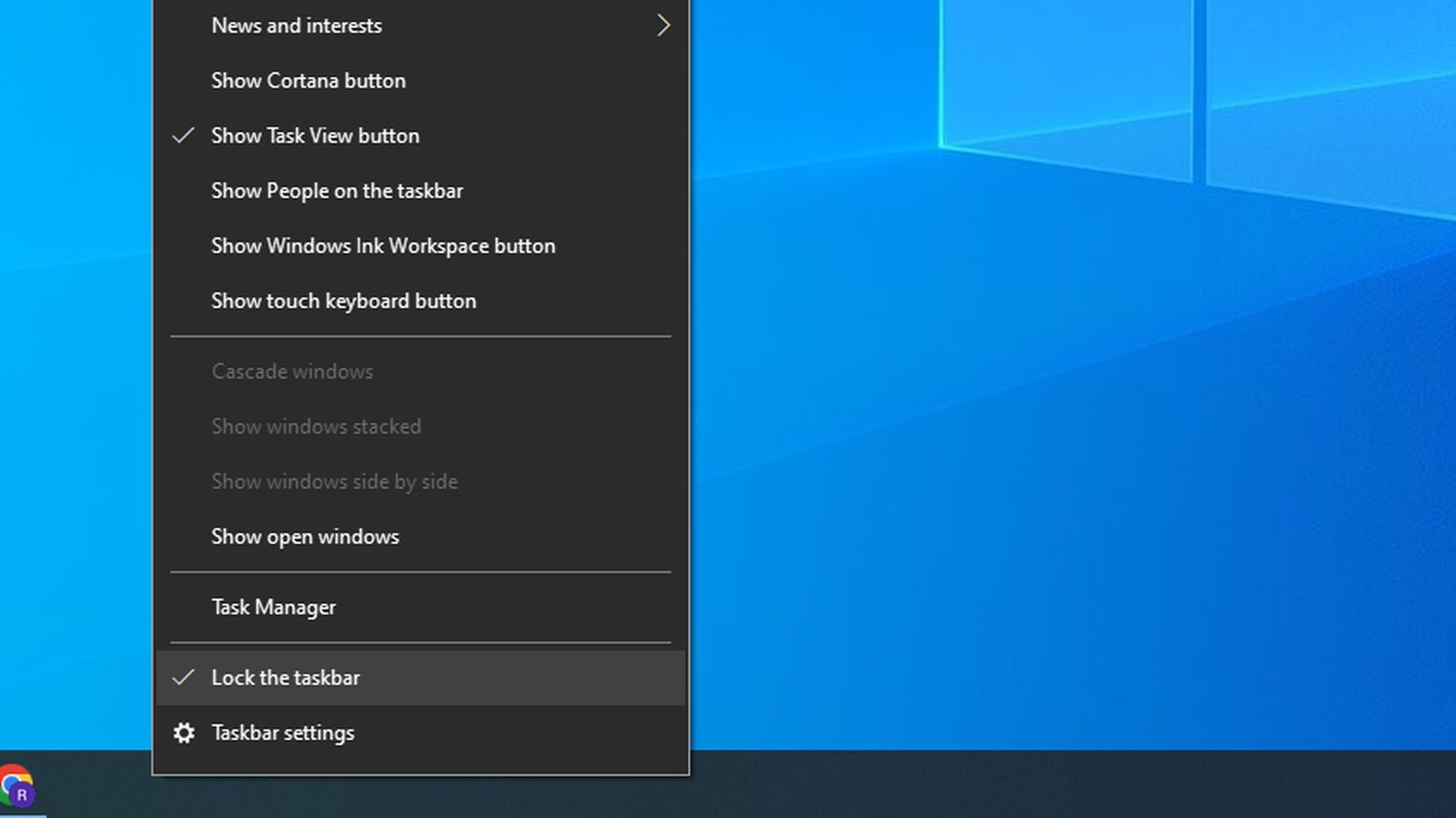
Once this is done, press F11 to open your browser in fullscreen, or load your game fullscreen to check if the issue is resolved!
Uncheck Show Task View Button
The Show Task View buttonis a feature in Windows that allows you to control and manage your opened applications and virtual desktops, including the history of recently opened files.
It can, however, cause the Taskbar to interrupt you during your game, which is as annoying as disconnecting mid-game in LoL, sometimes, so it's prudent to uncheck it.
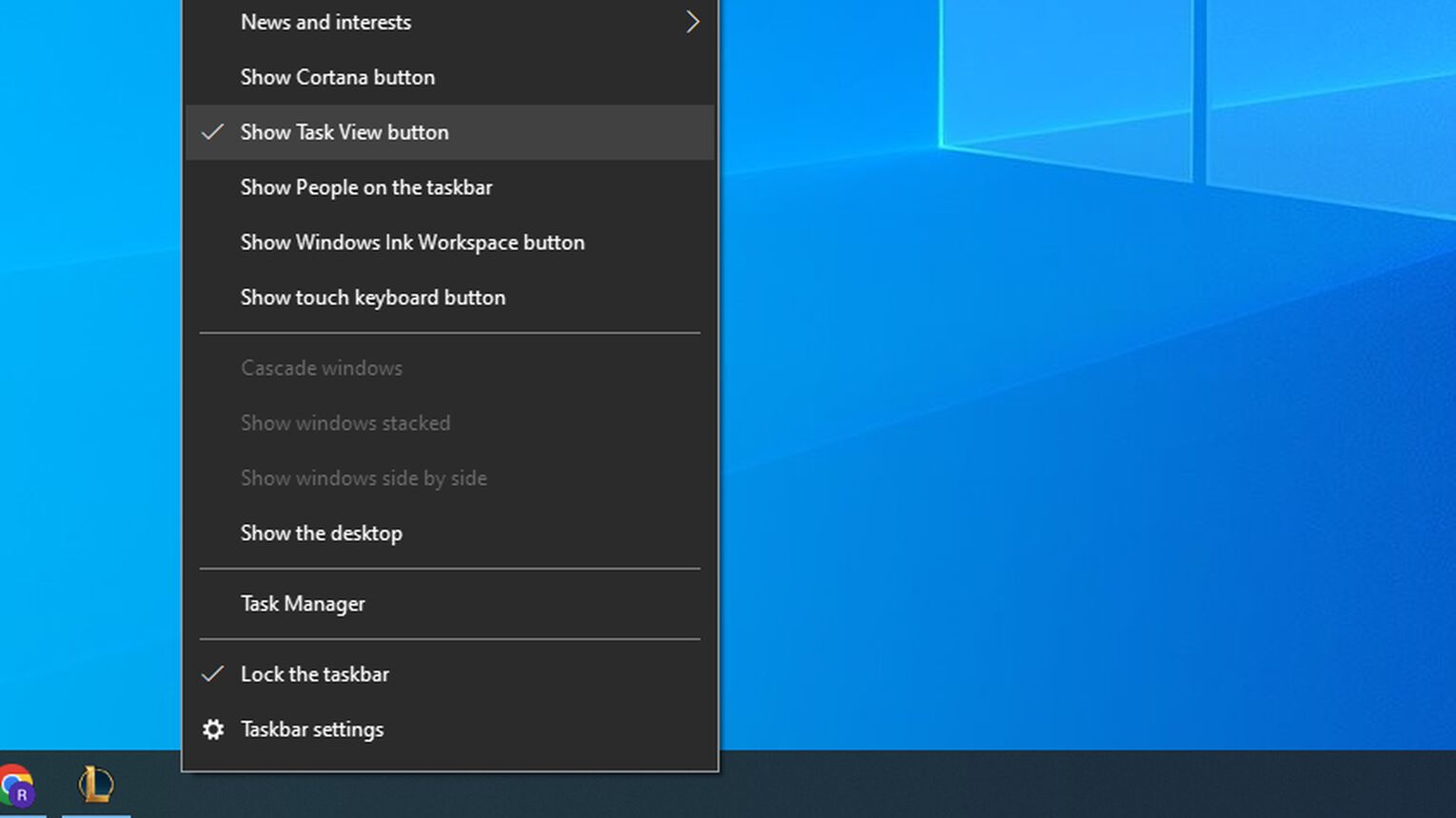
- Right-click Taskbar
- Uncheck the "Show Task View button " option
To access the Task View now, you can use the Win + Tab shortcut, which is something you should be using anyway, so you're not losing out on anything, and it might be the fix to your problem!
Turn On Auto-Hide Taskbar Option
If the previous fixes have not worked, and there seems to be an issue in how the game interacts with the Taskbar, you can enable the auto-hide Taskbar option.
It will automatically hide the taskbar whenever it's not in use, including whenever you're playing League of Legends. I never risk it, and it's always turned on whenever I'm planning to try and push for the next ranked division.
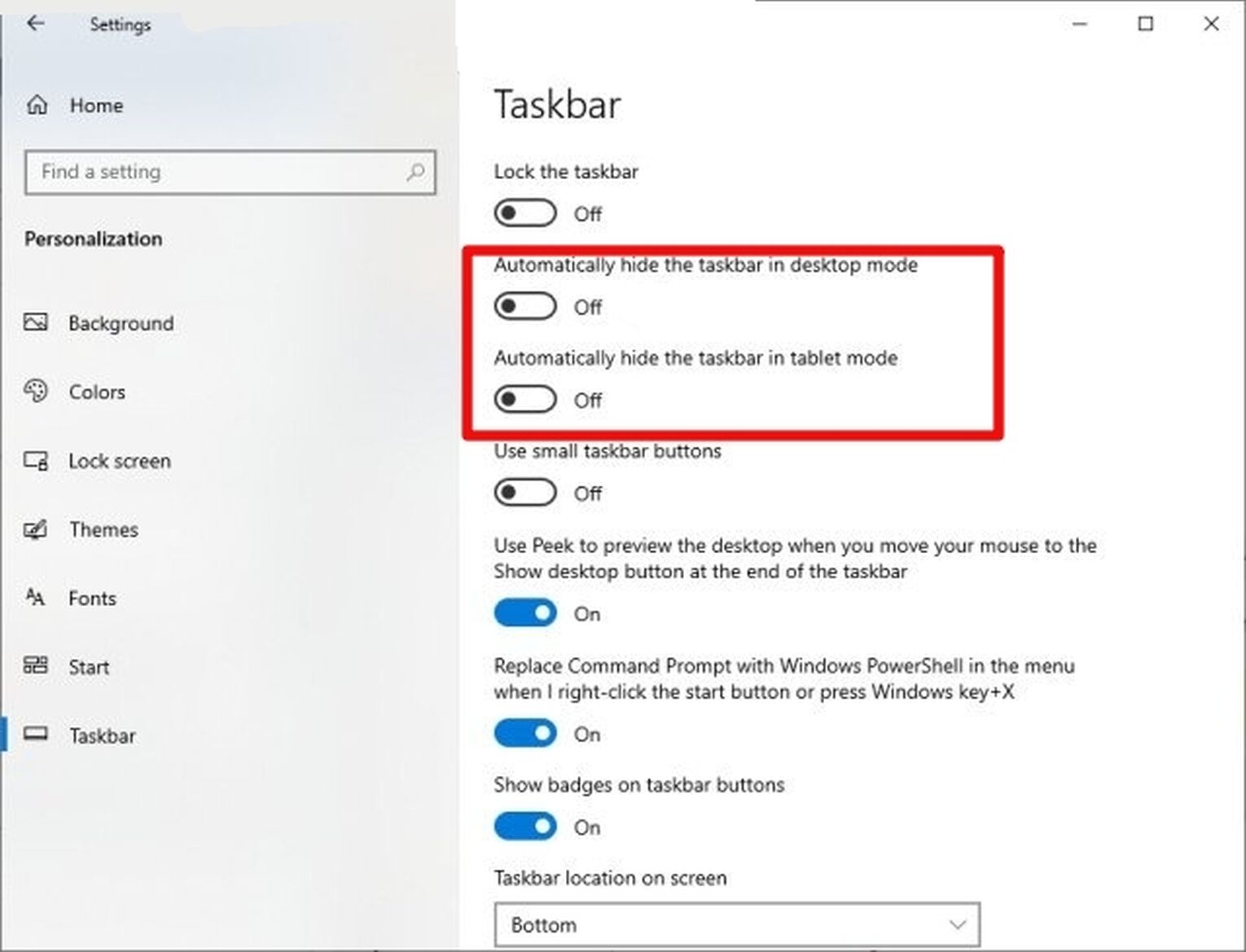
- Click on the Start Button
- Click on the Gear Icon to open Settings
- Open Personalization
- Open the Taskbar tab
- Check the "Automatically hide Taskbar in desktop mode" option
- Check the "Automatically hide Taskbar in tablet mode" option
Though it shouldn't be the cause of the issue, we all know that sometimes you need to fix League of Legends not retrieving data from servers that are its own, much less interacting with a third-party program, and it's worth a try.
Turn Off Visual Effects
The Visual Effects feature is known to interfere with YouTube's fullscreen, so the same may also happen to League of Legends. In any case, it's worth a try to turn off, and here's how:
- Open Settings in the Start part of the Taskbar
- Open the System potion
- Open the About tab
- Scroll down and click on "Advanced System Settings", under "Related Settings"
- Click on Settings under the Performance section.
- Select the "Adjust for Best Performance" option
- Save by clicking Apply and OK, on all opened windows
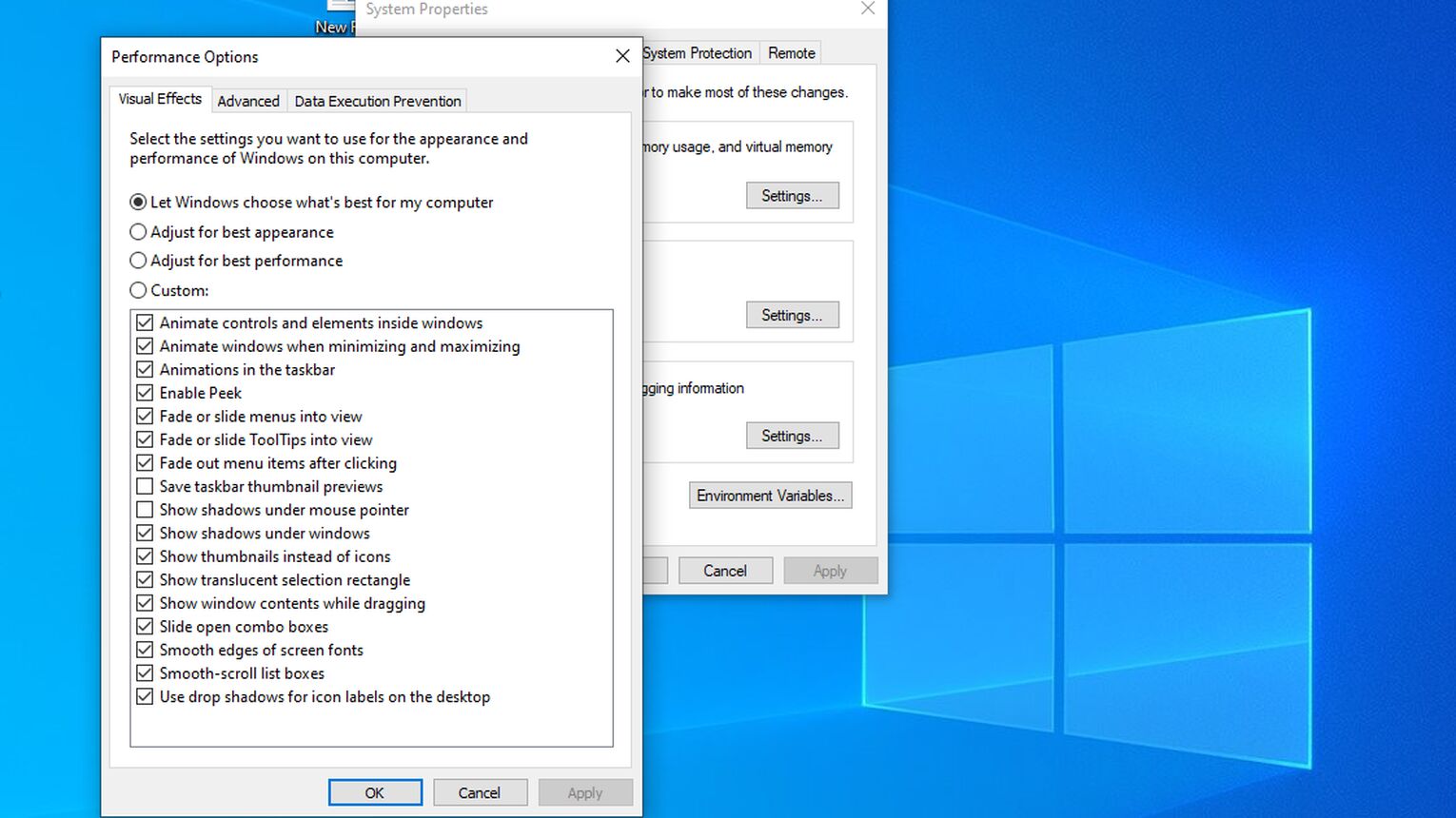
By doing so, you've disabled the graphics details for your PC. To check if it also hid the taskbar, you'll need to restart your computer. So, unless you have a good gaming PC, just make your peace with the loss, since your team can now surrender far sooner if you're AFK, than ever before.
Install the Latest OS Updates
If none of those worked, there may be an underlying issue with the Windows updates. You always need to update the latest version of your Operating System to keep it working smoothly, especially if there's been a game update since then, and the inconsistencies may be making the taskbar visible.
- Open Settings
- Open Updates & Security
- Open Windows Updates
- Click on "Check for updates"
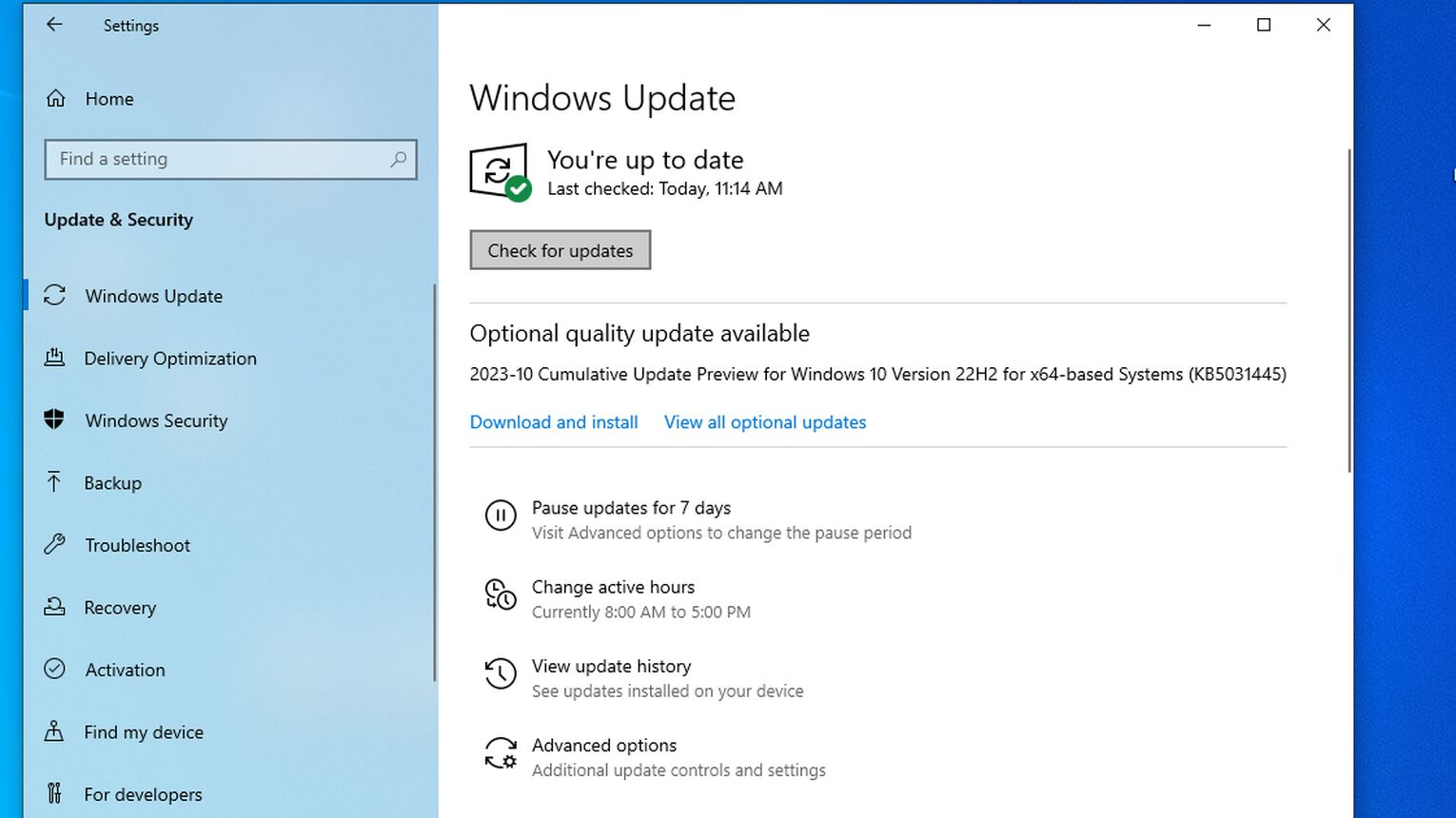
If there are any, they should download automatically, thus resolving your issue with the game, as games update in accordance to the latest OS version, and if yours was becoming archaic, that was where the issue was!
After all, we all know LoL runs on spit, duct tape, and prayers, at times, and just a bit of a hiccup is enough to send it stumbling down into the abyss.
Not a year passes that I don't see someone complaining on Reddit about their OS not being compatible with the spaghetti code that can be found in the LoL Client, and everyone under the Sun knows Riot is never going to fix it unless Tencent forces them to, but they only care about China anyway, and it works perfectly there.
Use Hextech Repair Tool
Unfortunately, not even Riot themselves know all there is that may cause issues with League of Legends. The Hextech Repair Tool is a repair tool offered by Riot Games to help League of Legends players deal with potential errors and problems that come up, such as how to fix ping spikes or how to increase FPS.
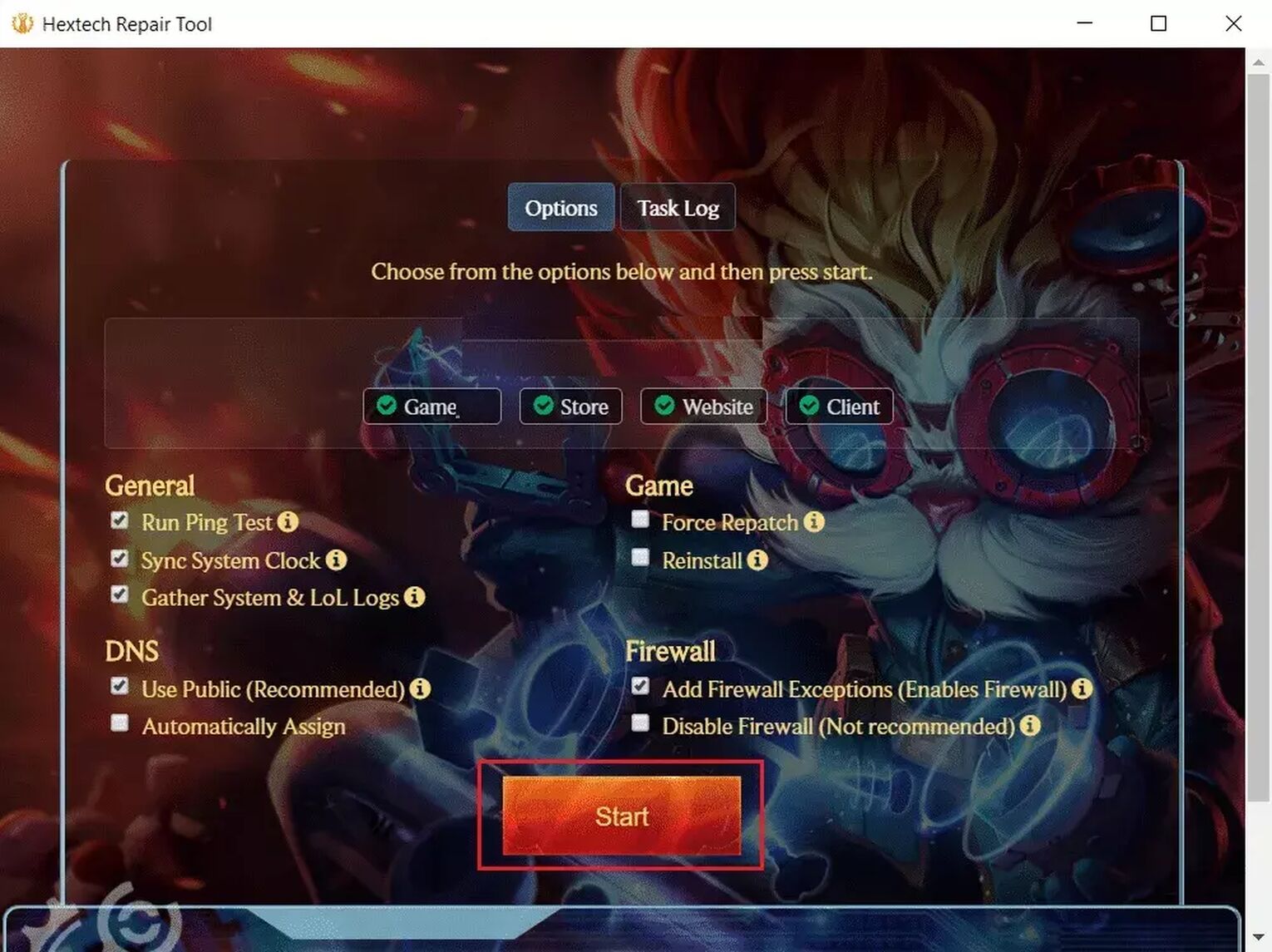
The simplest way of using Hextech Repair tool is the default one, as it will cover all of your bases:
Launch Hextech Repair Tool
Select your region
Enable all options except disabling your firewall and reinstalling the game
Click on the “Press Start” button
Restart your computer upon finishing
This is the final and most desperate tool that you have at your disposal, counting on the fact that the issue lies with LoL itself.
And, I know what you're thinking. Knowing how much Riot ignores its player base at times, you're dreading the Player Support interaction. Interestingly, I've found that Riot's Player Support staff are by far some of the nicest in the industry, and carry Riot Games on their back almost as much as the animation and music team do!


.svg)


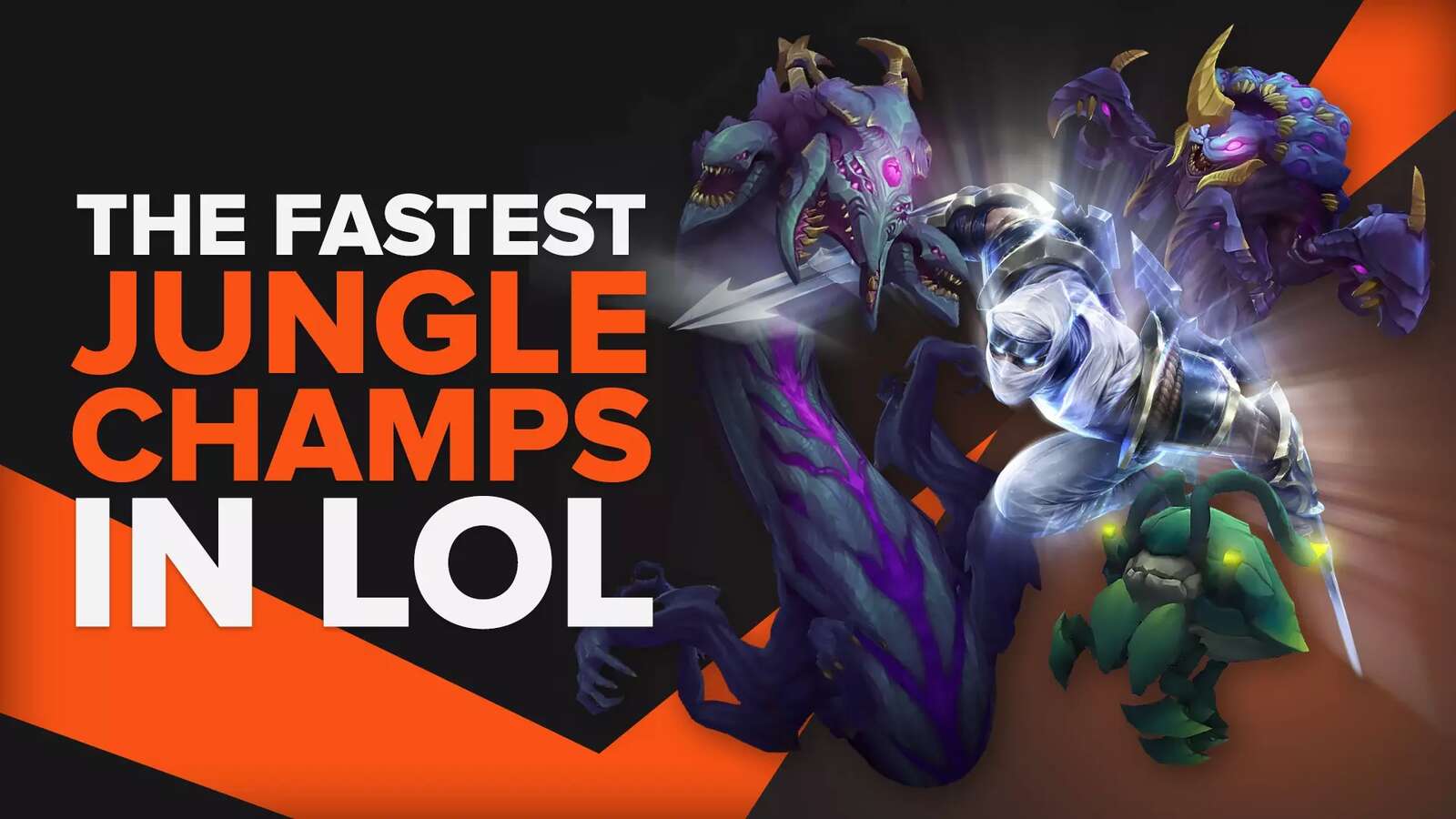
![How To Easily Check Honor Progress in LoL [Step-by-Step]](https://theglobalgaming.com/assets/images/_generated/thumbnails/591276/HOW-TO-CHECK-HONOR-PROGRESS_03b5a9d7fb07984fa16e839d57c21b54.jpeg)
![6 Hottest LoL Champions Out There [#5 Might Surprise You]](https://theglobalgaming.com/assets/images/_generated/thumbnails/66223/6208771dd96fc566fbeb928a_hottest20champions20lol_03b5a9d7fb07984fa16e839d57c21b54.jpeg)