
Maximizing revenue from markets with a diverse population is the main objective of gaming translation. The marketing materials for new games must also be translated and localized by game publishers and developers in order to do this. Moreover, when your mother tongue is not English, it might be best to learn how to change your language settings in Valorant. So, if you want to change your Valorant's game language, here's how!
How to change the Language in Valorant [2 Methods]
There are primarily two safe ways to change language in Valorant: in-game or in-client. There may also be other ways to change languages in Valorant, such as modifying game language files. However, this method faces a lot of risks and results in an account ban, so we highly discourage doing it, and we will be sticking to the safest options also recommended by Rioters.
Through the Game Settings
This method requires you to open your Valorant application and launch the game. It is an easier method if you are already running or playing Valorant. If you want to change language in-game, follow the steps below:
- Go to Settings (top-right gear icon)
- Go to the General tab
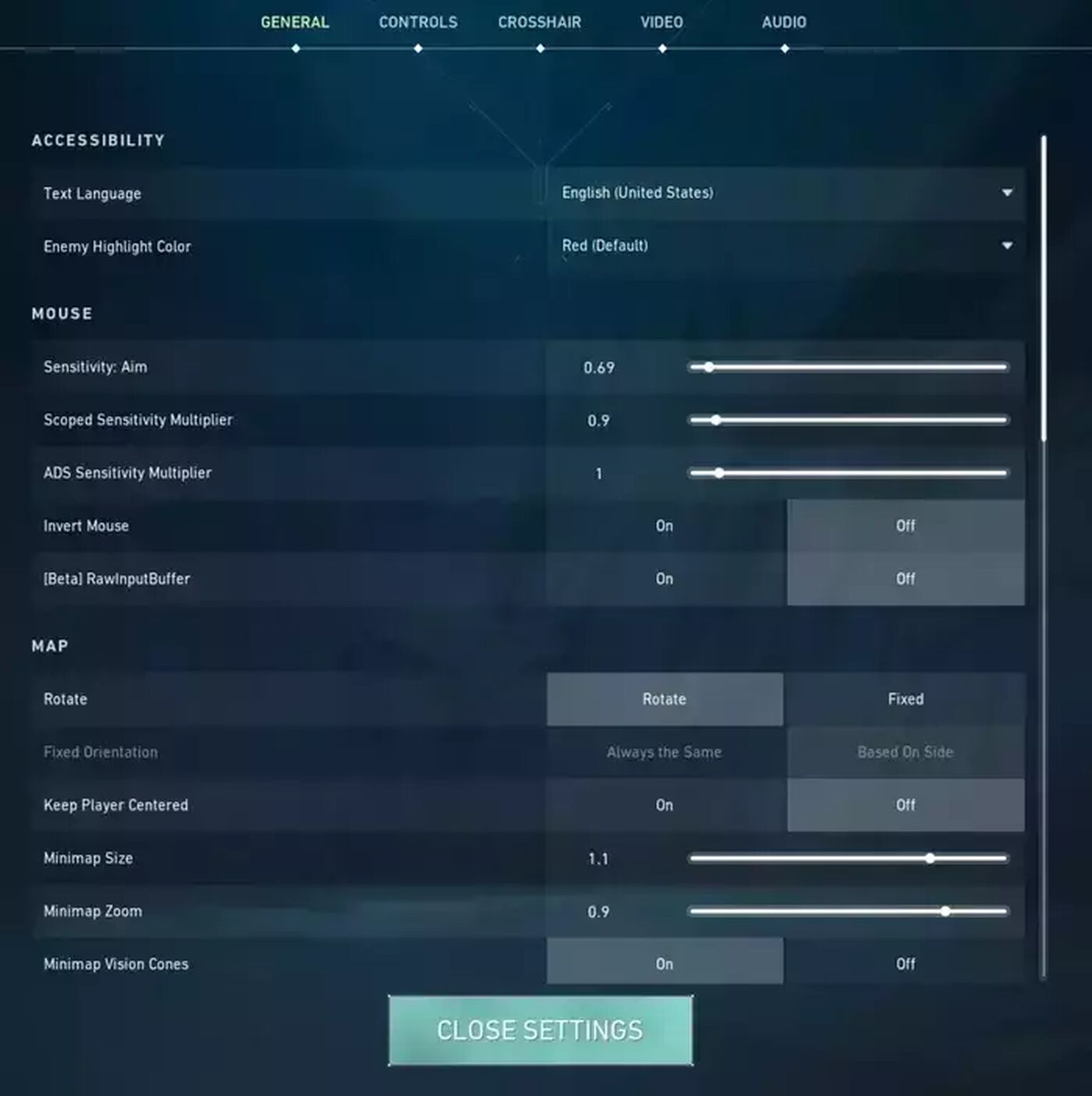
- Check the Accessibility tab and hover over the Text Language drop-down menu
- Select your preferred text language from the drop-down menu by clicking the currently set language.
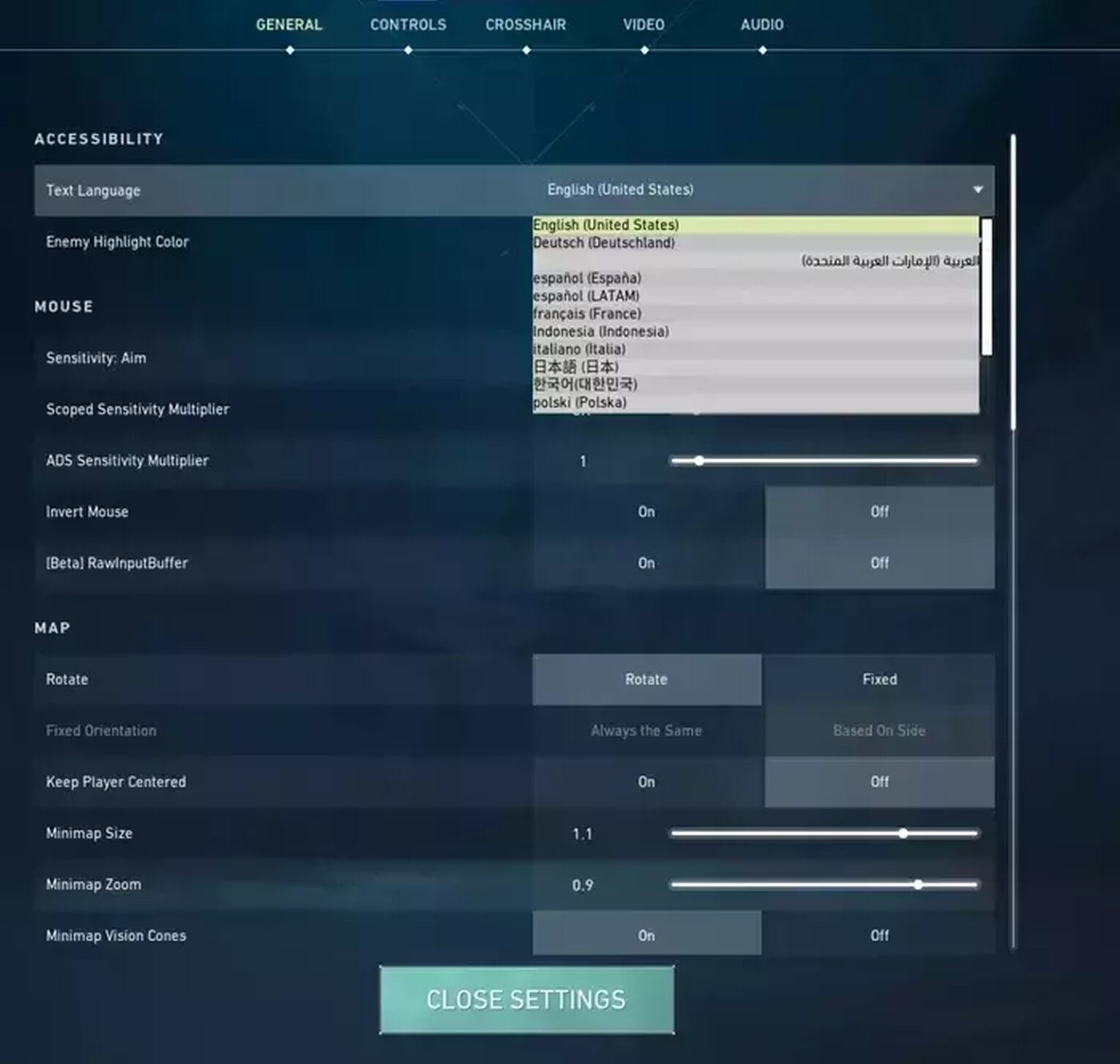
- Close Settings, then restart both the client and Valorant itself for the language change to take place.
There is also another way to change voice language in Valorant, and it is through changing it in the Riot Games client.
Through the Ingame-Client
This method does not require you to open Valorant, but only the Riot Games client. This may be handy for those who just want to change the text or voice language without having to open the game itself. If you want to change your Riot Client language, follow the steps below:
- Log into your account in the Riot Client after opening it.
- On the top-right side of the screen, select the User Logo button.

- Click on the Settings
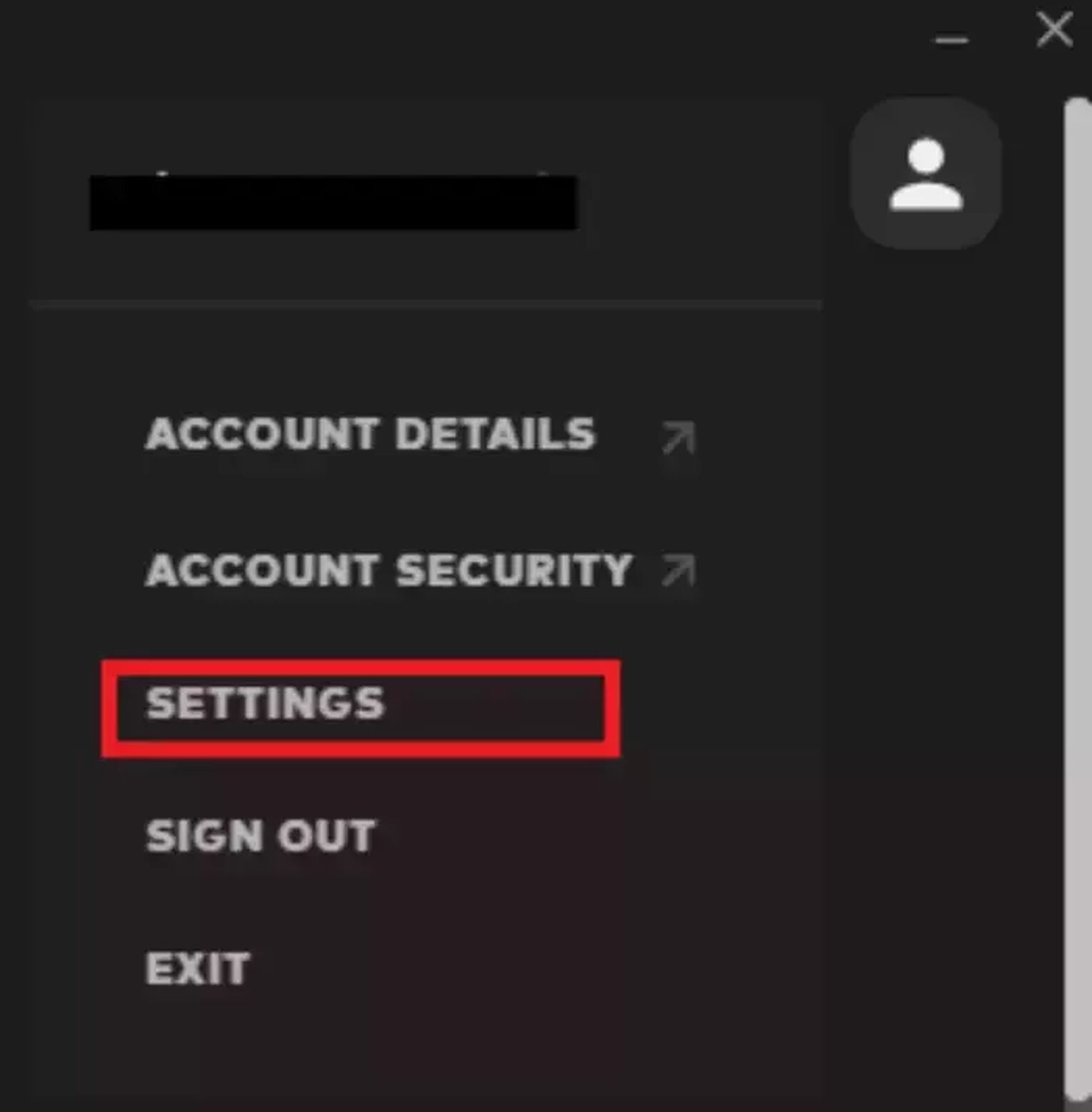
- Make sure Riot Client is selected on the left side.
- Change Riot Client Language to the chosen language.
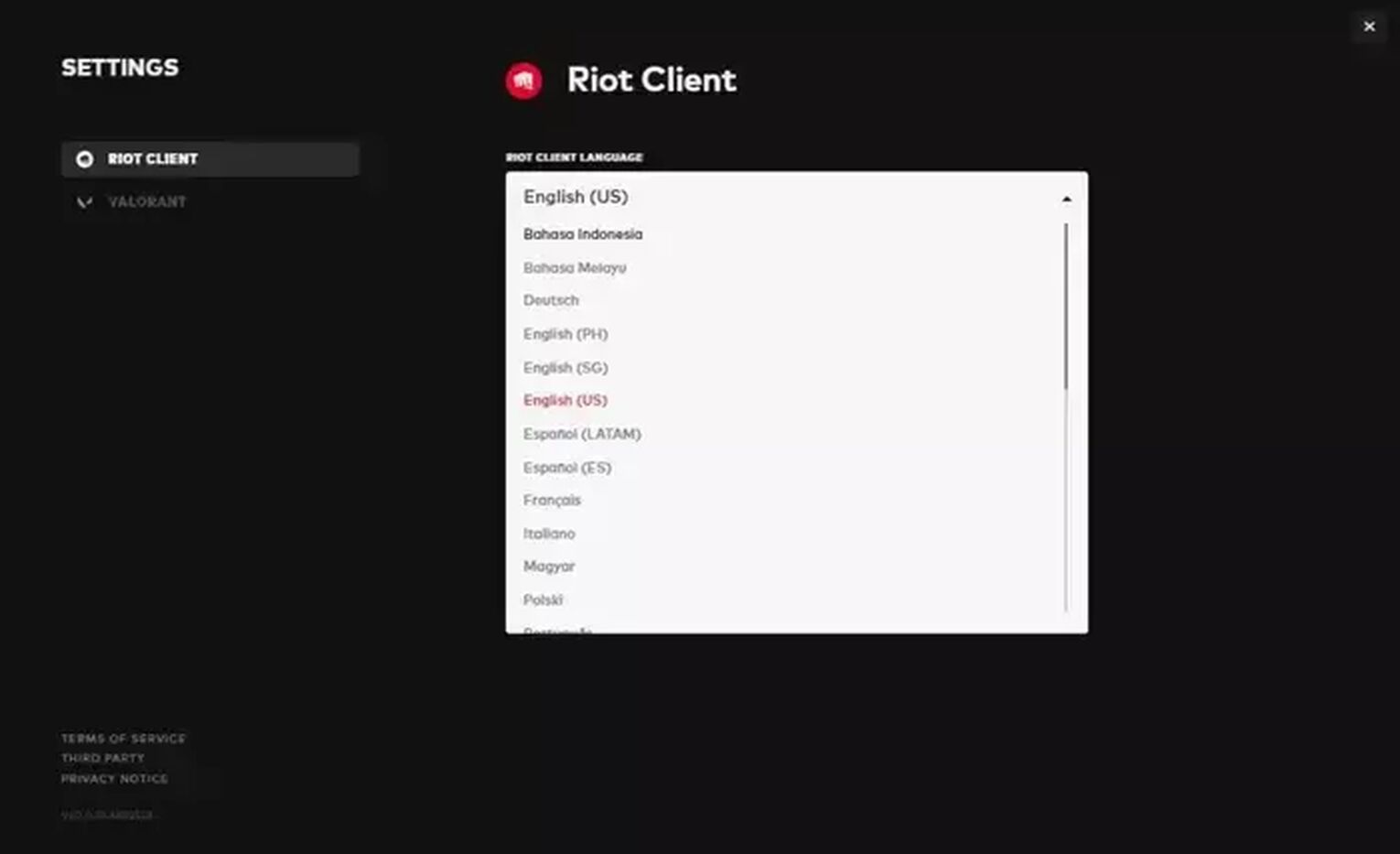
- Once chosen, the language ought to switch automatically.
You can also alter the Valorant or any other Riot Game's in-game language via the Client Settings. Choose Valorant rather than Riot Client, and under the same choice, alter the language to your preference.
It is clear from the options that changing the language in Valorant is a rather easy process. Knowing exactly how to accomplish it now will enable you to coordinate your efforts with your team, communicate clearly with them, and taunt your opponents. Overall, the communication path can improve after you customize the game language to meet your needs.
Available Languages in Valorant
Tons of gaming companies and developers usually consider adding different languages to their games so that people around the world can play and understand their games in their native language, and Riot Games is one of them. Before changing language settings in the game, you should take note of the (current) available languages!
- English
- German
- Spanish (European and Latin American)
- French
- Indonesian
- Italian
- Portuguese (Brazil)
- Arabic
- Polish
- Russian
- Turkish
- Chinese (Traditional)
- Vietnamese
- Thai
- Japanese
- Korean
Some players attempt to download text files or even a language pack to modify the game's language. But if you really want to try it out, you should do it at your own risk as this is a bannable act.
If you have spotted your preferred language, you may now proceed to change your Valorant language!
Did you know that you can earn money playing Valorant?


.svg)



![How To Fix Valorant 1TB File Size Bug [Fast & Easy]](https://theglobalgaming.com/assets/images/_generated/thumbnails/407081/1TB-SIZE-FILE-FIX-VALORANT_03b5a9d7fb07984fa16e839d57c21b54.jpeg)

![Best Raze Lineups on Icebox [2024 Guide]](https://theglobalgaming.com/assets/images/_generated/thumbnails/58004/6248e15f44720bcdc407f796_best20raze20lineups20icebox20valorant_03b5a9d7fb07984fa16e839d57c21b54.jpeg)