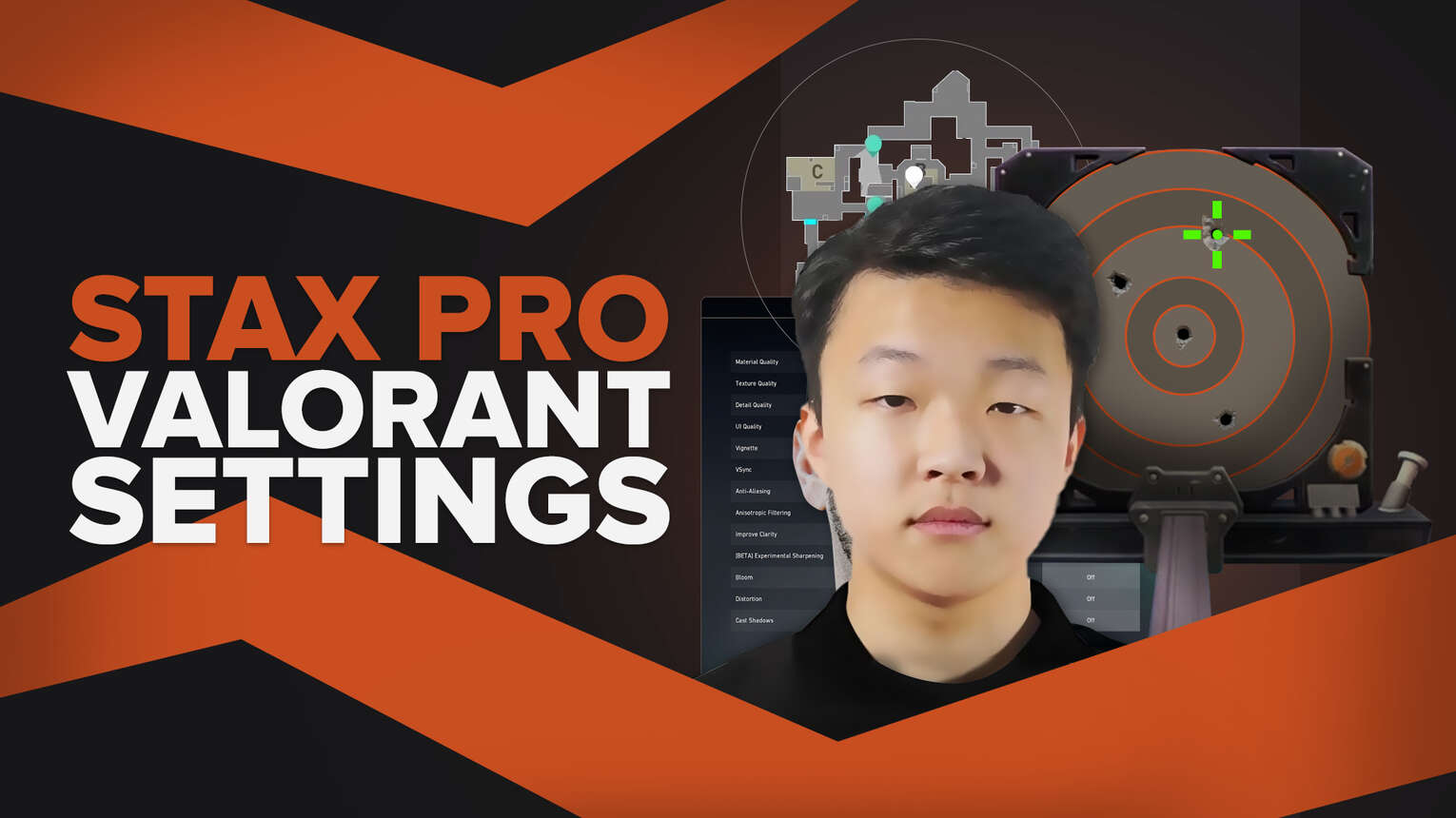
South Korean Valorant professional player Kim “Stax” Gu taek currently excels at DRX, one of the best teams in the Asian Valorant professional scene.
We have the Stax Valorant settings in this guide, including Stax’s crosshair settings, mouse settings, video settings, map settings, and in game settings.
Stax Valorant Mouse Settings
Stax uses is the ZOWIE EC2. This is a very expensive mouse, but it does not mean that you can’t get that Radiant with yours!
| DPI | 400 |
| eDPI | 212 |
| Sensitivity | 0.53 |
| Scoped Sensitivity | 1 |
| Windows Sensitivity | 6 |
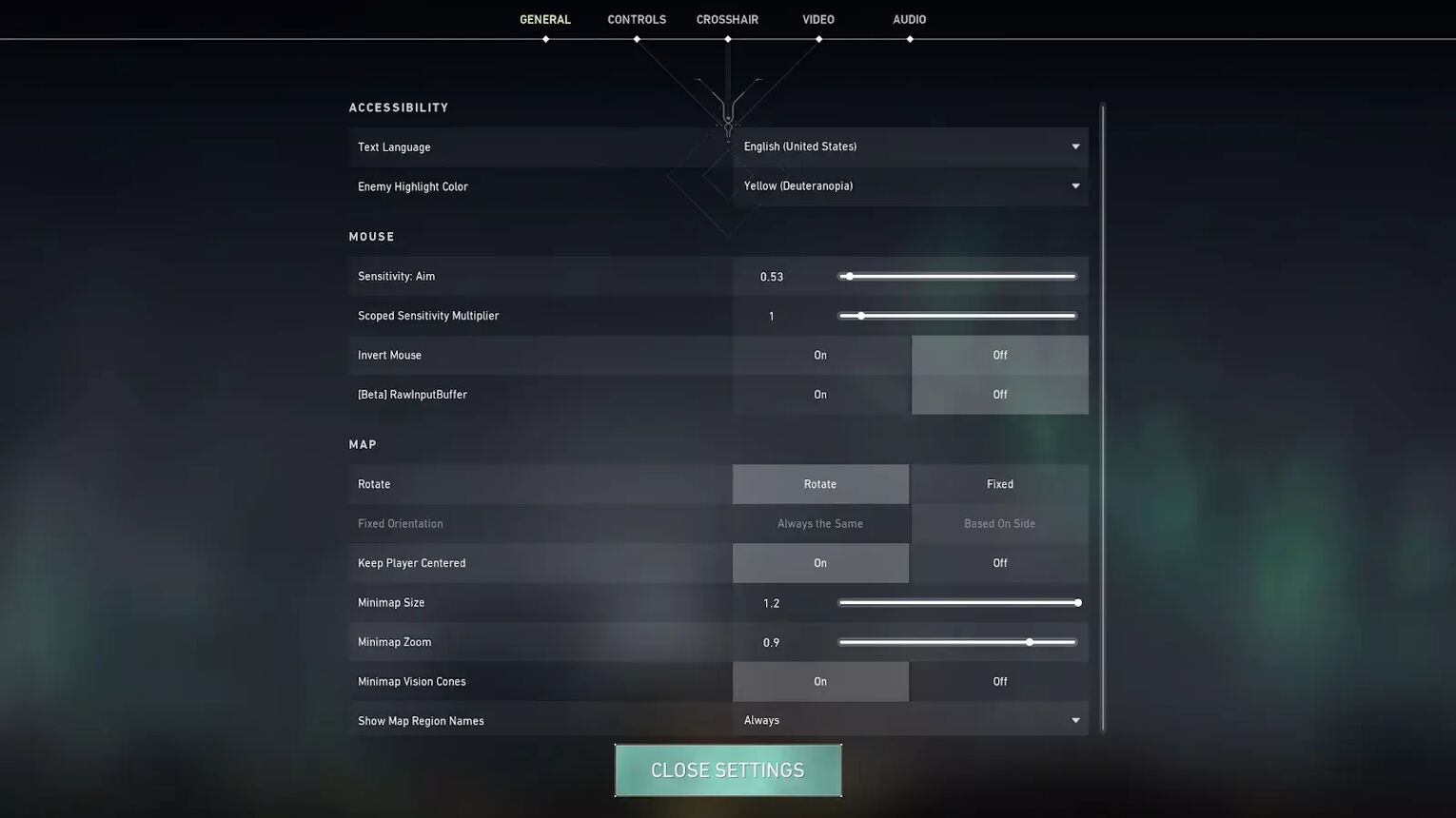
Tenz’s Valorant Settings and Shroud’s Valorant settings have differing settings, and they are two of the most popular players! Stax is no different. Mouse settings in Valorant are completely subjective!
Getting into Stax’s mouse settings, he has a low DPI of 400, which is countered with a fairly high 0.53 in game Sensitivity. Scoped Sensitivity lingers around 1 and Windows Sensitivity is 6. We recommend sticking with this too!
Stax Valorant Crosshair Settings
Whether you use one of the Best Crosshairs in Valorant or one of the Weirdest Crosshairs, such as the Shuriken Crosshair or the Smiley Face Crosshair, it is always interesting to see professional crosshairs.
Crosshairs differ between every player, with inner lines, outer lines, and color all being big factors. Looking at a professional can be a good source of inspiration!
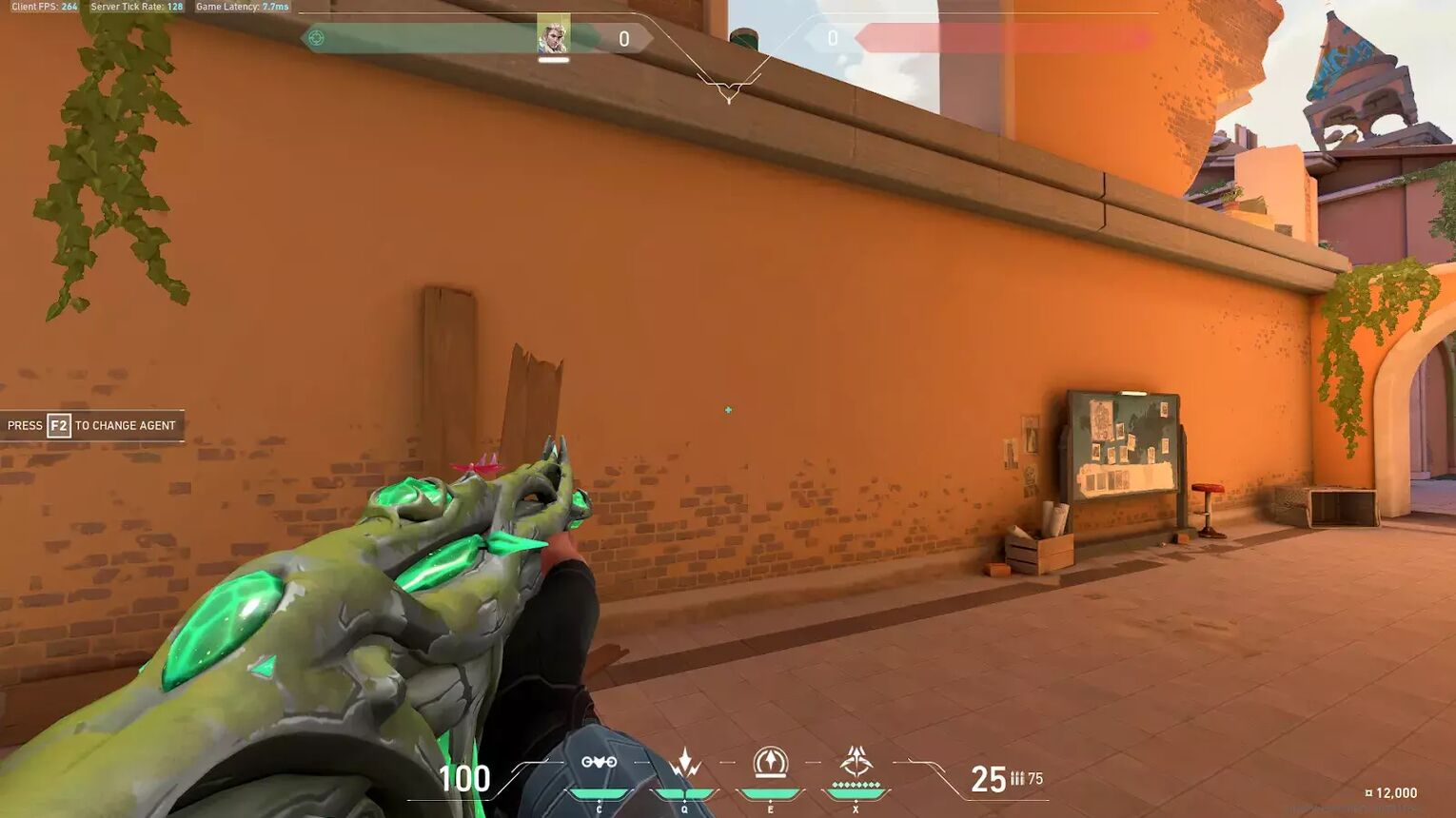
Crosshair colors are your choice, but Stax uses a Cyan crosshair. We have included the crosshair profile of Stax’s custom crosshair, so you can copy, paste and go! If you don’t know how to Import and Export a Crosshair, we also have a guide for that!
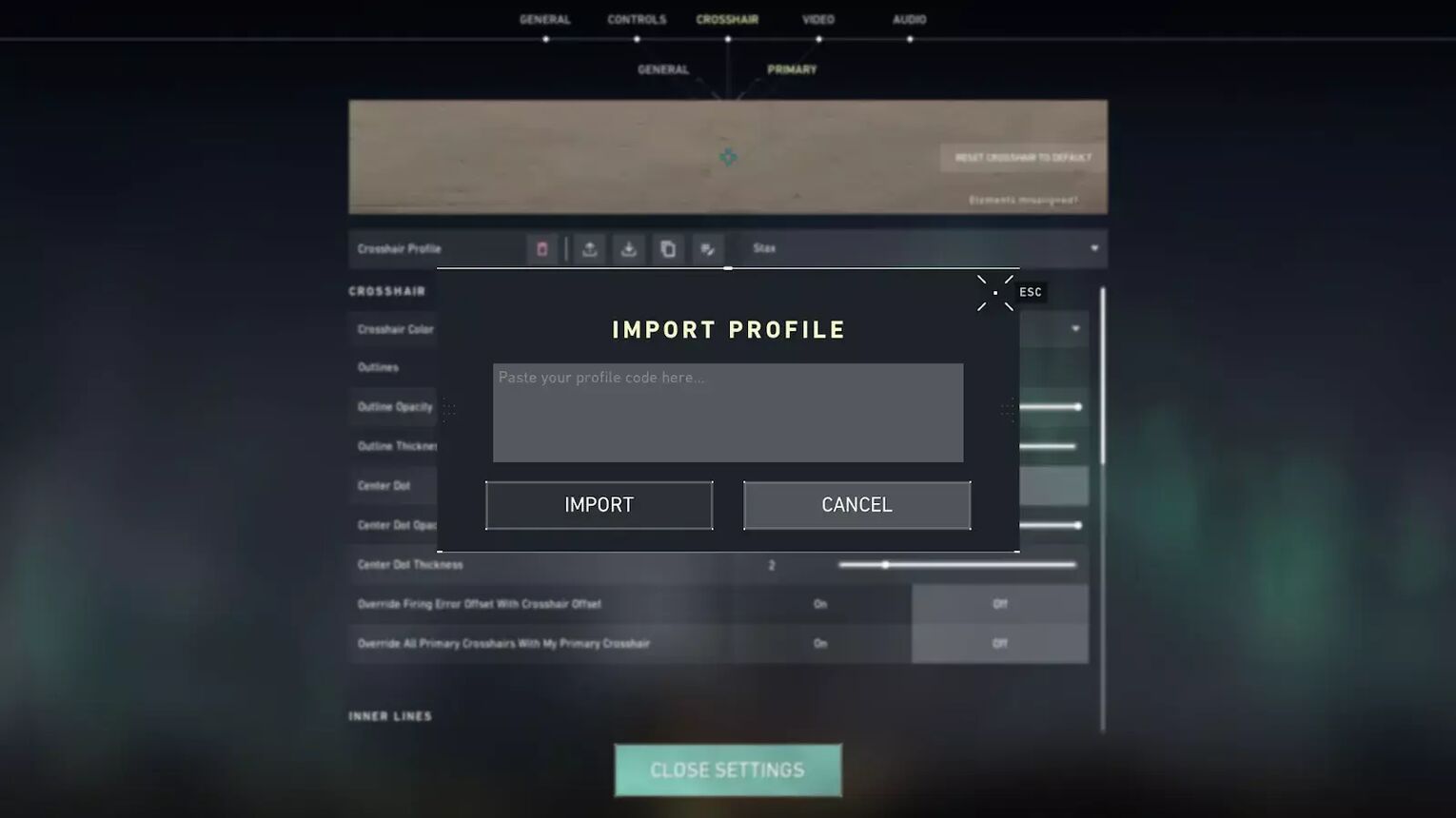
For Stax’s Crosshair Settings, we have the General Crosshair Settings:
| Outlines | Off |
| Outline Opacity | 1 |
| Outline Thickness | 1 |
| Center Dot | Off |
| Center Dot Opacity | 1 |
| Center Dot Thickness | 1 |
| Override Firing Error Offset With Crosshair Offset | Off |
| Override All Primary Crosshairs With My Primary Crosshair | Off |
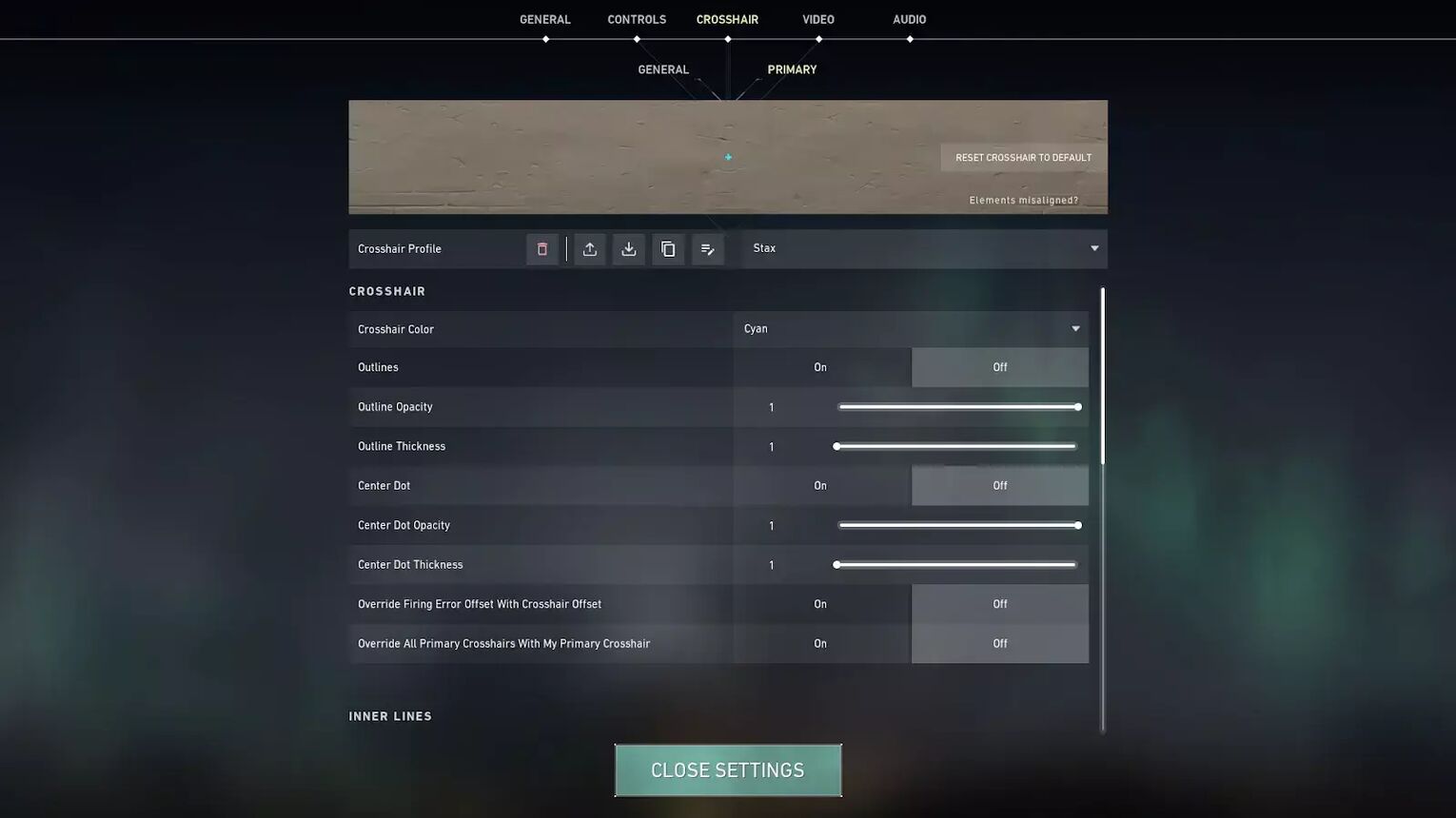
Next is the Inner Lines Crosshair Settings:
| Show Inner Lines | On |
| Inner Line opacity | 1 |
| Inner Line Length | 4 |
| Inner Line Thickness | 2 |
| Inner Line Offset | 0 |
| Movement Error | Off |
| Movement Error Multiplier | Deactivated because of Movement Error being turned off |
| Firing Error | Off |
| Firing Error Multiplier | Deactivated because of Movement Error being turned off |
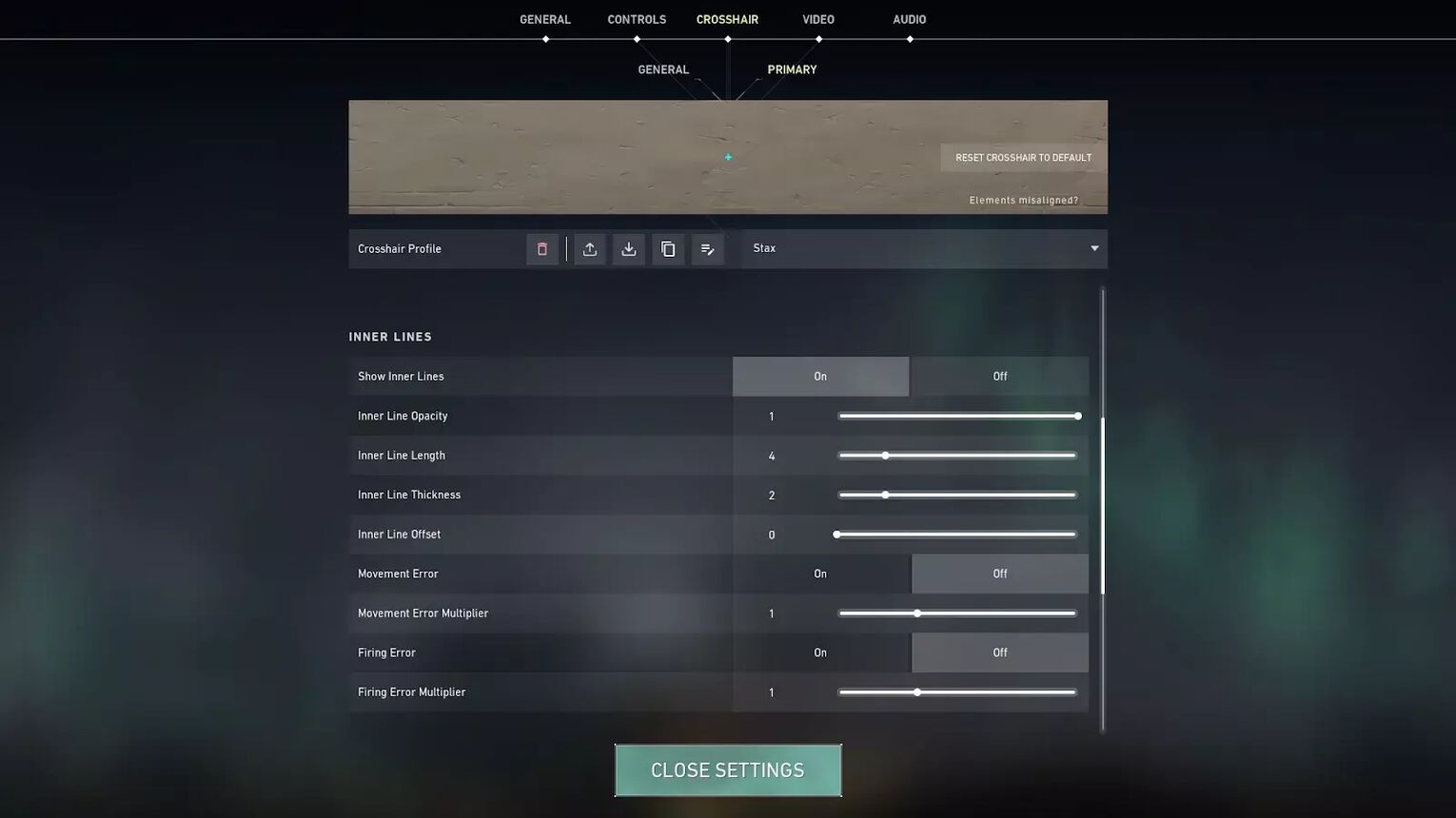
Finally the Outer Lines Section of Stax’s Valorant crosshair:
| Show Outer Lines | On |
| Outer Line opacity | 0 |
| Outer Line Length | 0 |
| Outer Line Thickness | 0 |
| Outer Line Offset | 0 |
| Movement Error | Off |
| Movement Error Multiplier | Deactivated because of Movement Error being turned off |
| Firing Error | Off |
| Firing Error Multiplier | Deactivated because of Movement Error being turned off |
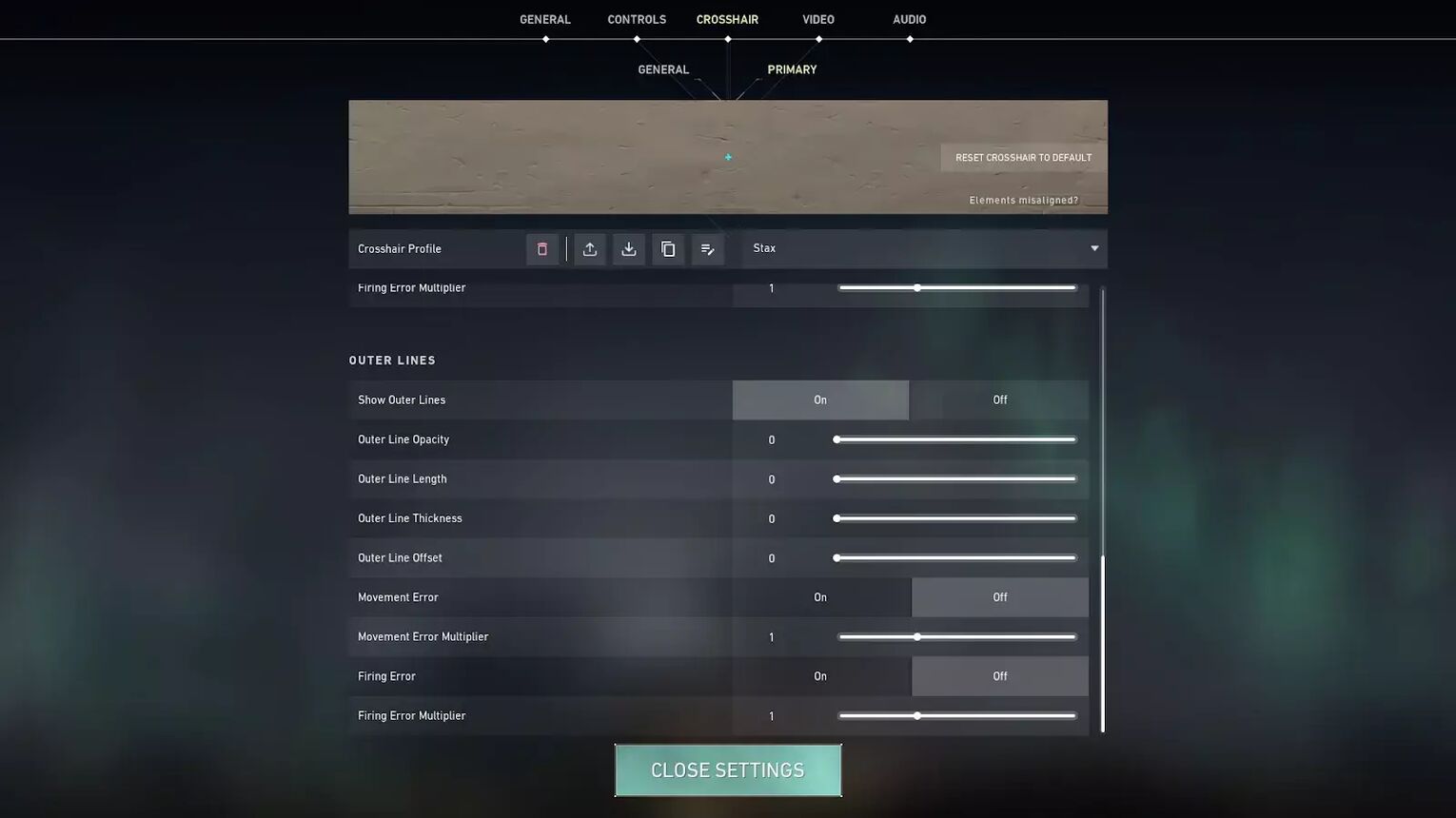
Stax has his Outlines turned off, meaning he has a smaller crosshair. This is very common among ex-CS2 (CSGO) professionals, as they tend to play on a stretched screen.
His Inner Line and Outer Line settings are down to personal preference. Make a simple, yet effective Cyan crosshair,
Finding the perfect crosshair to climb with is difficult. We have guides on all of the Best Crosshair Colors in Valorant, Best Crosshairs in Valorant as well as the Worst Crosshairs in Valorant!
Stax Valorant Map Settings
We recommend sticking with ones such as Stax’s map settings!
| Rotate | On |
| Fixed Orientation | Based On Side |
| Keep Player Centered | On |
| Minimap Size | 1.2 |
| Minimap Zoom | 0.9 |
| Minimap Vision Cones | On |
| Show Map Region Names | Always |
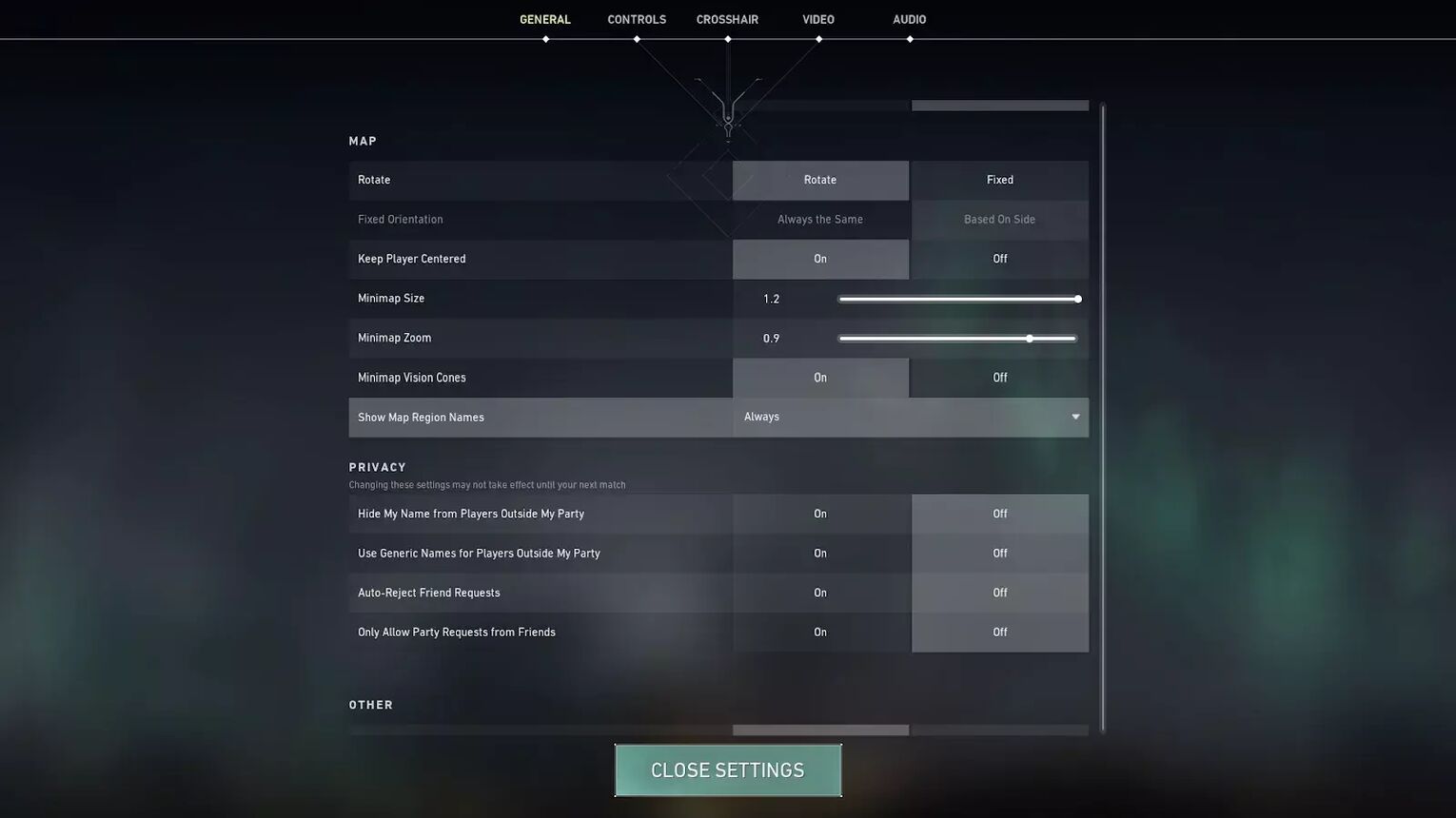
ShahZaM’s Valorant Settings, has Show Map Region Names off, which is the main difference between professionals. Stax has this on, and Keep Player Centered on too!
Stax’s map settings have the Minimap Size and Minimap Zoom at 1.2 and 0.9. This is what we suggest staying around, very few players at a high level in Valorant play with anything else.
Stax Valorant Keybind Settings
Duelists, such as Jett and Raze, are the reason that players such as Tenz have drastically different key bindings, Stax’s key bindings aren’t too far off! Stax uses the Logitech G Pro X!
| Walk | Left Shift |
| Crouch | Left Control |
| Jump | Mouse Wheel Down |
| Use Object | E |
| Equip Primary Weapon | 1 |
| Equip Secondary Weapon | 2 |
| Equip Melee Weapon | 3 |
| Equip Spike | 4 |
| Use/ Equip Ability: 1 | Mouse 4 |
| Use/ Equip Ability: 2 | Mouse 5 |
| Use/ Equip Ability: 3 | C |
| Use/ Equip Ability: 4 (Ultimate Ability) | F |
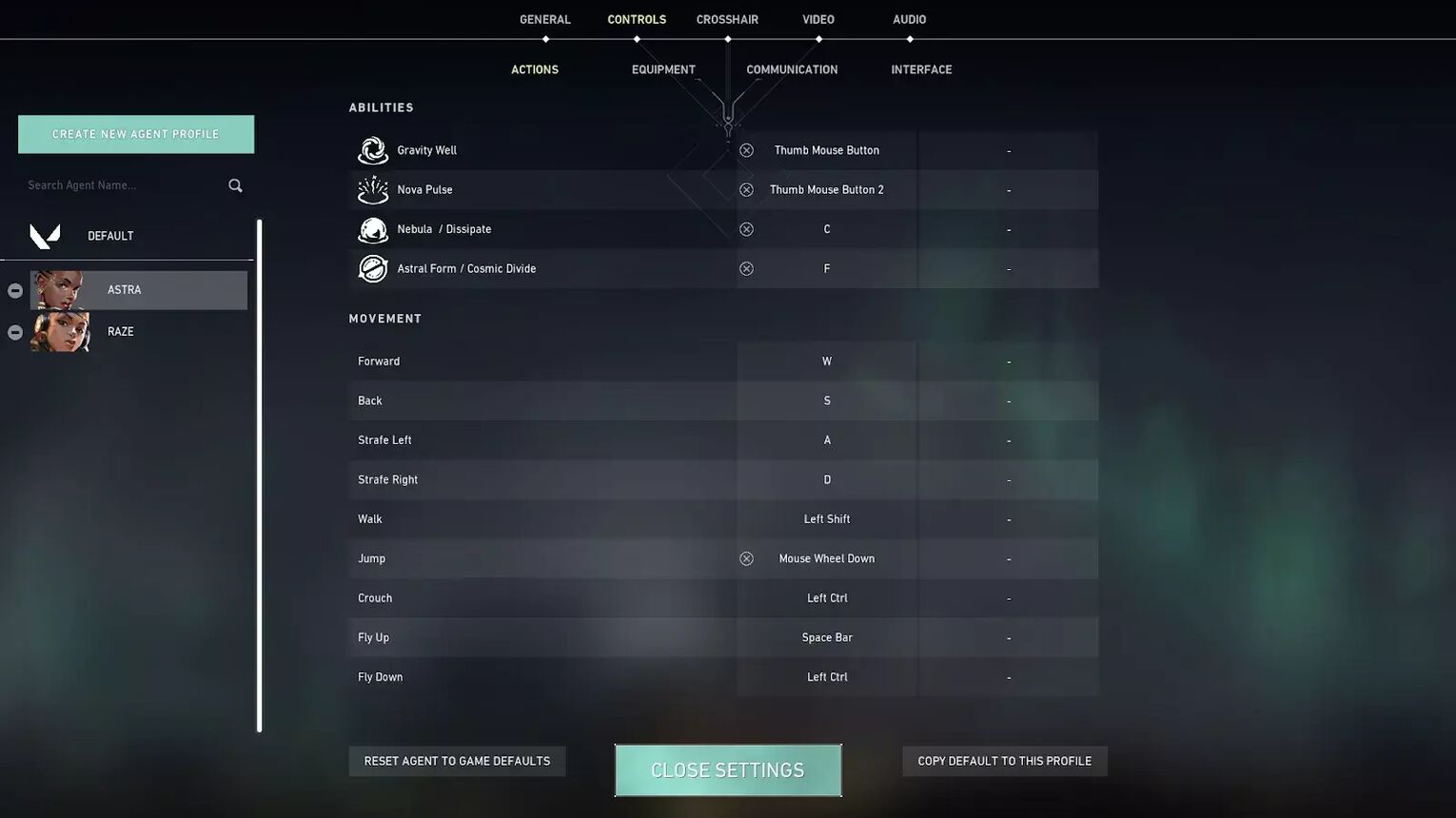
Stax has Jump on Mouse Wheel Down. This is an old bunnyhop technique from CS2 (CSGO), which doesn’t mechanically transfer over to Valorant!
Stax has Use Object on E rather than the default F, which he has bound to his Ultimate Ability. Other changes in Stax’s key bindings are his Ability 1 and 2 being on Mouse 4 and 5.
Stax Valorant Video Settings
Stax’s Video Settings are interesting!
| Display Mode | Fullscreen |
| Resolution | 1920x1080 |
| Frame Rate Limit | Unlocked |
| Material Quality | Low |
| Texture Quality | Low |
| Detail Quality | Medium |
| UI Quality | Medium |
| Vignette | Off |
| VSync | Off |
| Anti Aliasing | MSAA 4x |
| Anisotropic Filtering | 8x |
| Improve Clarity | On |
| Bloom | Off |
| Cast Shadows | Off |
| Distortion | Off |
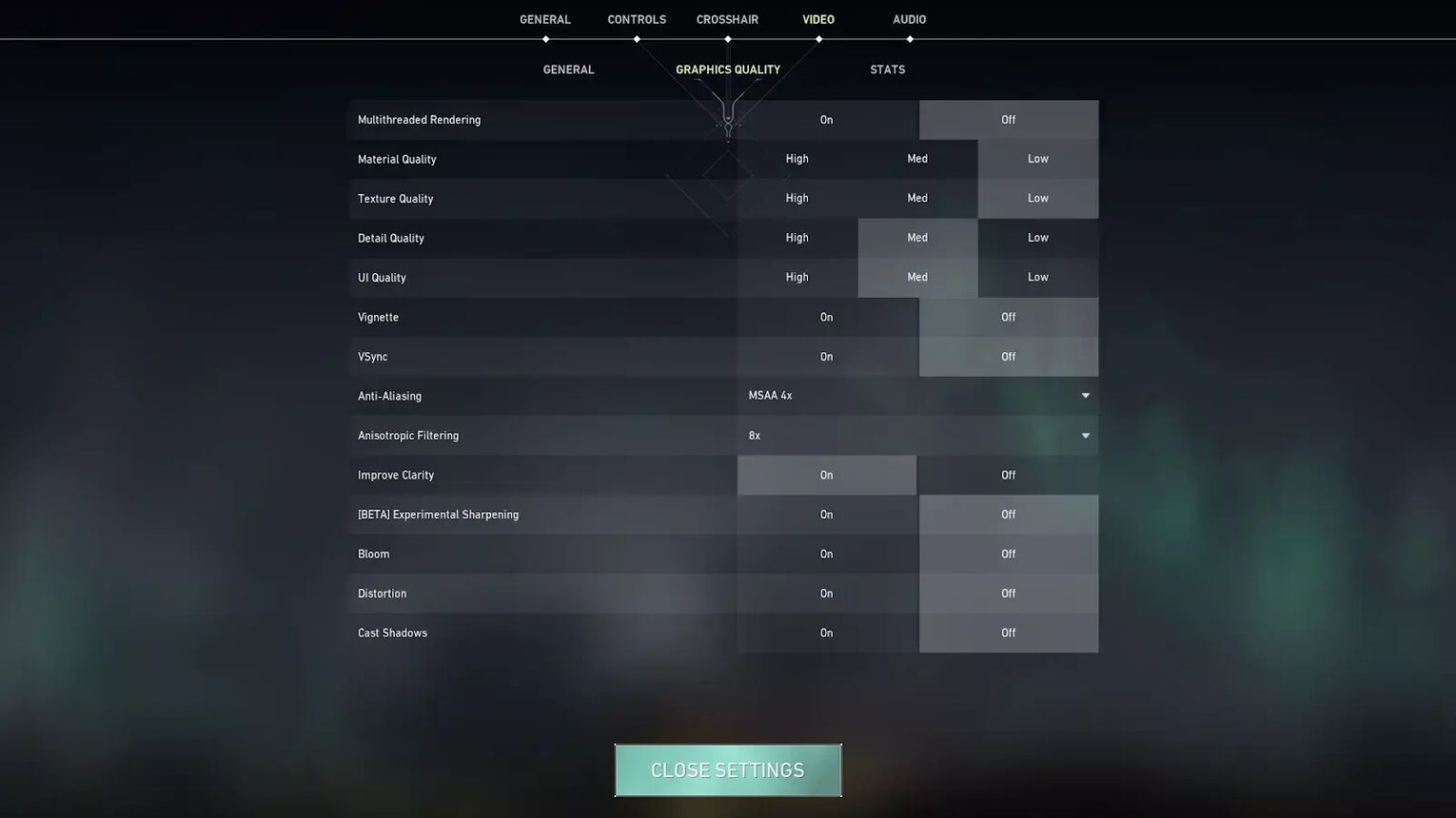
Stax keeps most of these settings normal, Stax keeps his Material Quality and Texture Quality on low, like most players, but he has Detail Quality and UI Quality on medium.
This is so Stax can get some extra details in certain areas.
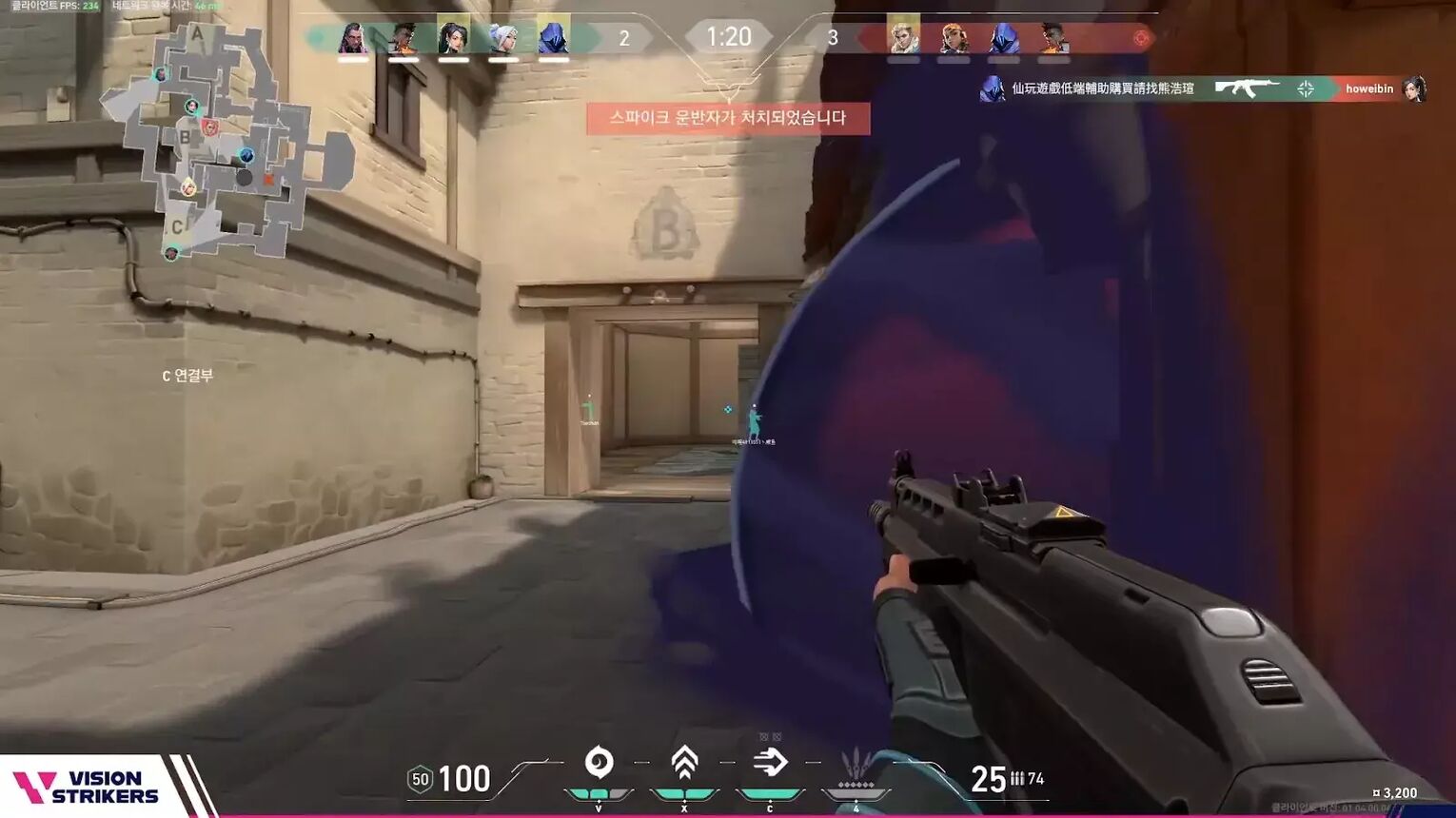
He has Anti Aliasing on MSAA 4x, and Anisotropic Filtering on 8x. This is way out there in terms of professional settings. Normally these are capped at 2x for most players!
The only other difference is that Stax also has Improve Clarity turned on, to give him some extra light levels.


.svg)



![How To Fix Valorant 1TB File Size Bug [Fast & Easy]](https://theglobalgaming.com/assets/images/_generated/thumbnails/407081/1TB-SIZE-FILE-FIX-VALORANT_03b5a9d7fb07984fa16e839d57c21b54.jpeg)

![Best Raze Lineups on Icebox [2024 Guide]](https://theglobalgaming.com/assets/images/_generated/thumbnails/58004/6248e15f44720bcdc407f796_best20raze20lineups20icebox20valorant_03b5a9d7fb07984fa16e839d57c21b54.jpeg)