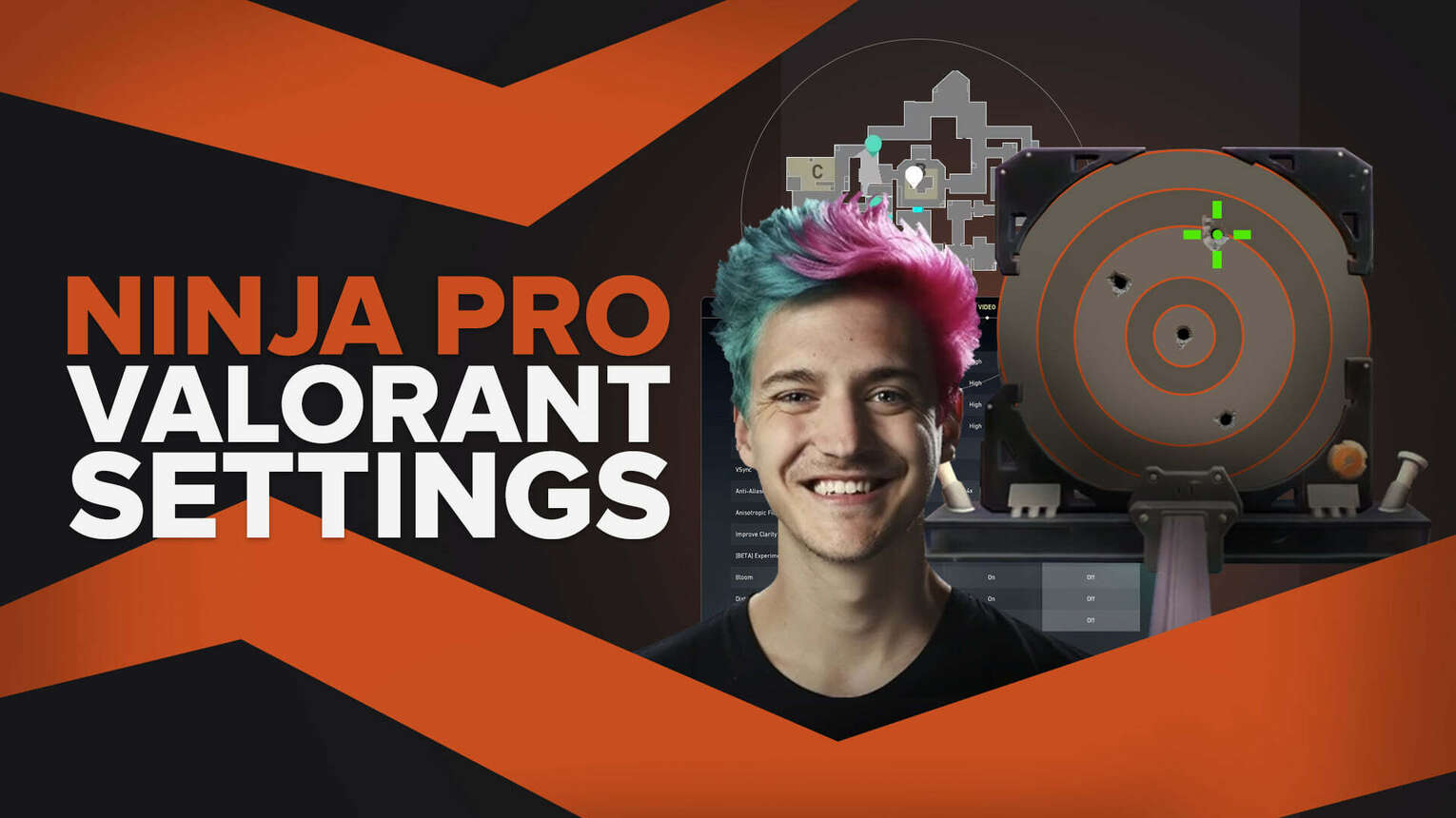
Tyler “Ninja” Blevins is a Youtube sensation and full-time content creator. He mainly posts videos and streams games such as Fortnite, Valorant, and Apex on Twitch. A lot of people also enjoy Ninja’s Valorant gameplay, so stay with us to know more about Ninja Valorant Settings!
Ninja Valorant Mouse Settings
Ninja is not a professional Valorant gamer, unlike other players that we have made an article about. However, his settings may also help you become better in the game!
DPI | 400 |
eDPI | 220 |
Sensitivity | 0.55 |
Scoped Sensitivity | 1 |
Windows Sensitivity | 6 |
Ninja uses the LOGITECH G PRO X SUPERLIGHT if you were wondering! Observing his mouse settings, his DPI is low so his mouse sensitivity is quite high at 0.55. You can always adjust your settings according to your liking!
Ninja Valorant Crosshair Settings
In Valorant, there are a lot of color choices of crosshairs you can choose from! Like other players, Ninja also prefers Cyan.
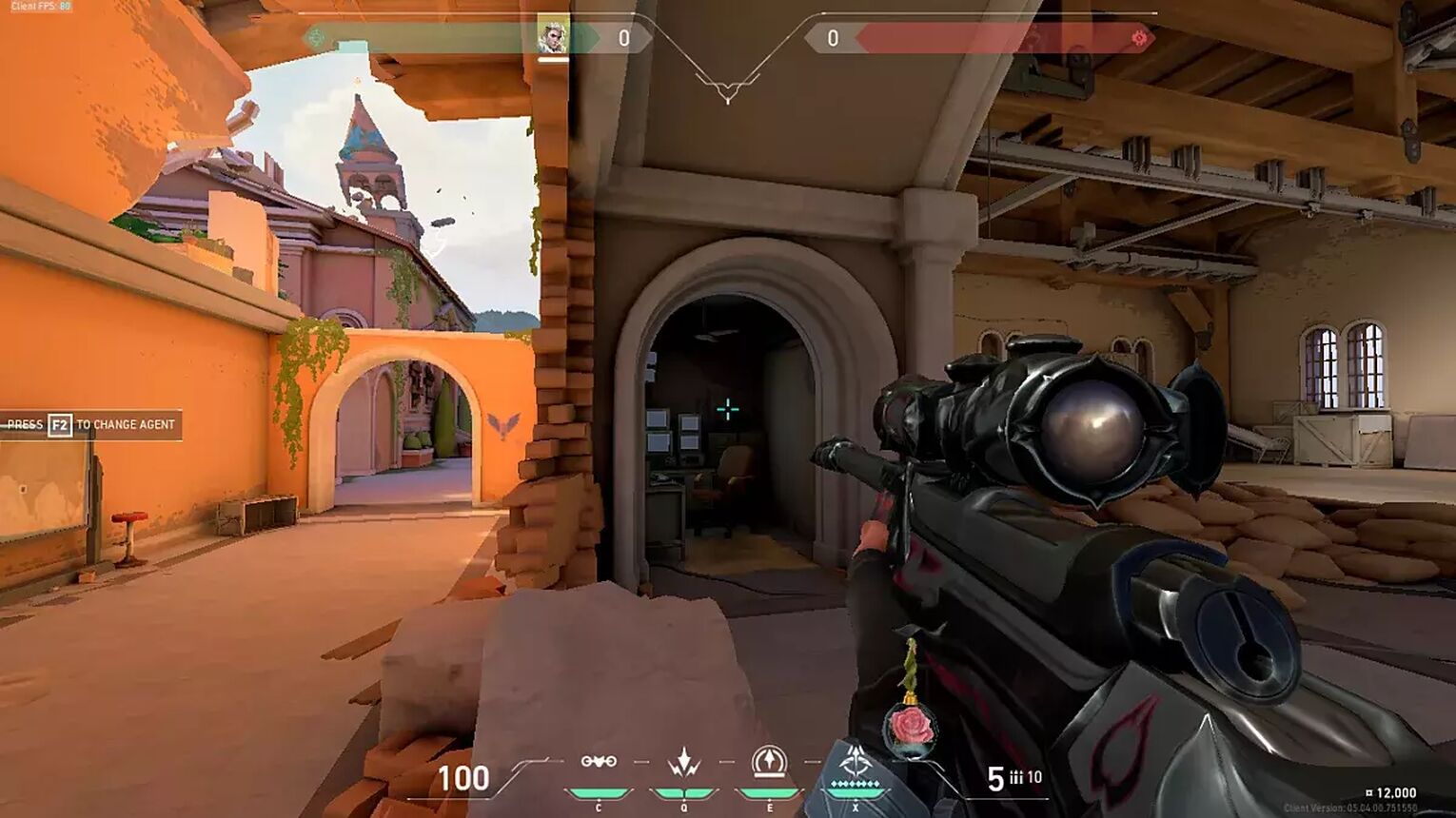
0;P;c;5;h;0;0l;7;0a;1;0f;0;1b;0 |
You may easily use Ninja's crosshair by importing the crosshair settings from above. While importing is simpler, some players might also be curious to see all of Ninja's crosshair settings, so we will provide you access to them!
General Crosshair Settings:

Outlines | Off |
Outline Opacity | 1 |
Outline Thickness | 1 |
Center Dot | Off |
Center Dot Opacity | 1 |
Center Dot Thickness | 1 |
Override Firing Error Offset With Crosshair Offset | Off |
Override All Primary Crosshairs With My Primary Crosshair | Off |
Inner Lines Crosshair Settings:
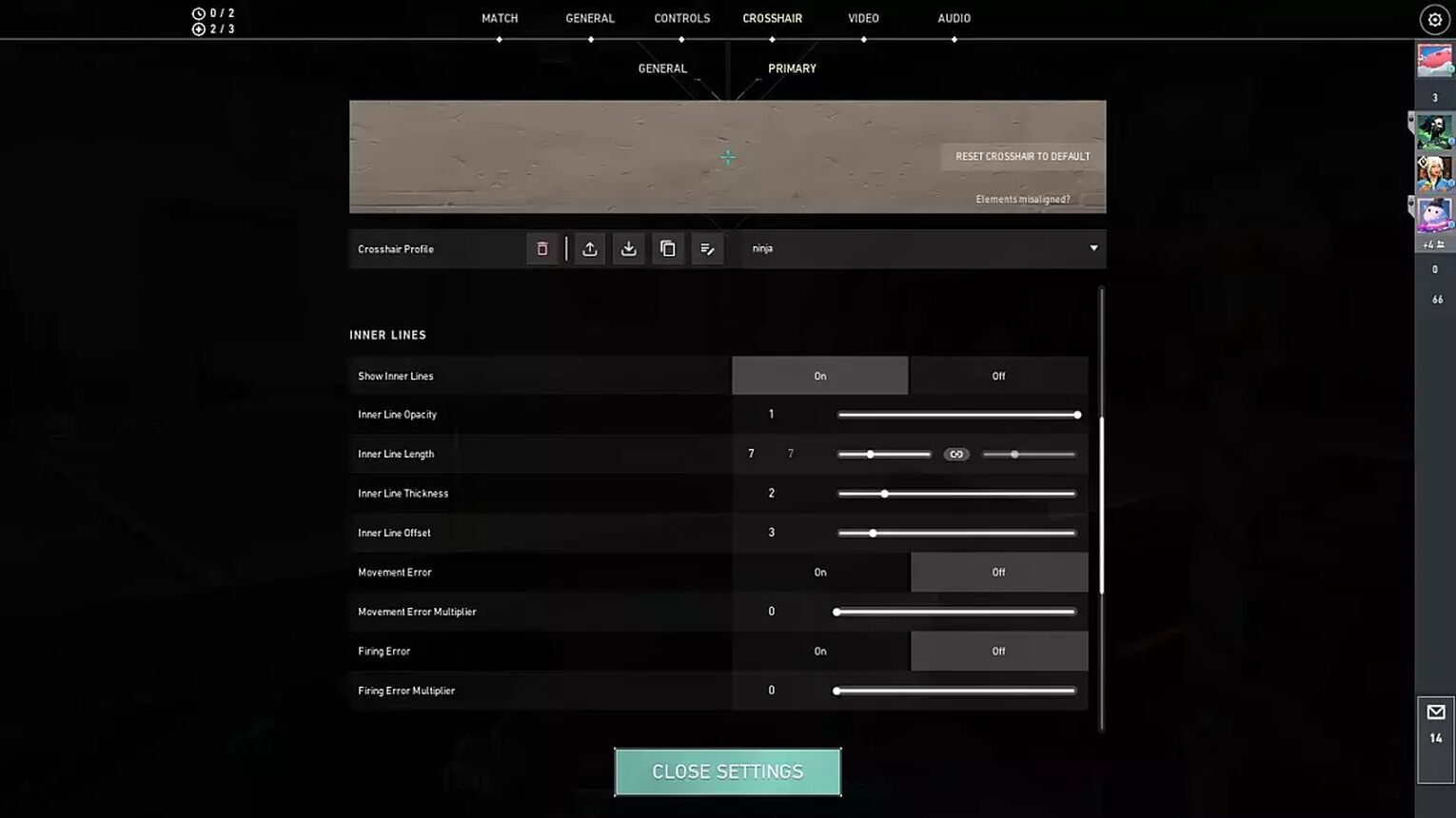
Show Inner Lines | On |
Inner Line Opacity | 1 |
Inner Line Length | 7 |
Inner Line Thickness | 2 |
Inner Line Offset | 3 |
Movement Error | Off |
Movement Error Multiplier | Off |
Firing Error | Off |
Firing Error Multiplier | Off |
Outer Lines Crosshair Settings:
Show Outer Lines | Off |
Outer Line Opacity | 1 |
Outer Line Length | 1 |
Outer Line Thickness | 1 |
Outer Line Offset | 1 |
Movement Error | Off |
Movement Error Multiplier | Off |
Firing Error | Off |
Firing Error Multiplier | Off |
Other players like their crosshair small and clean. On the other hand, Ninja’s crosshair looks bigger than most professional Valorant players. However, having a bigger crosshair like Ninja’s may sometimes help you aim better if you’re new in the game!
Ninja Valorant Map Settings
You can see that the map settings used by Ninja don't differ all that much from the default. It would also be great to start out by using the default map settings!
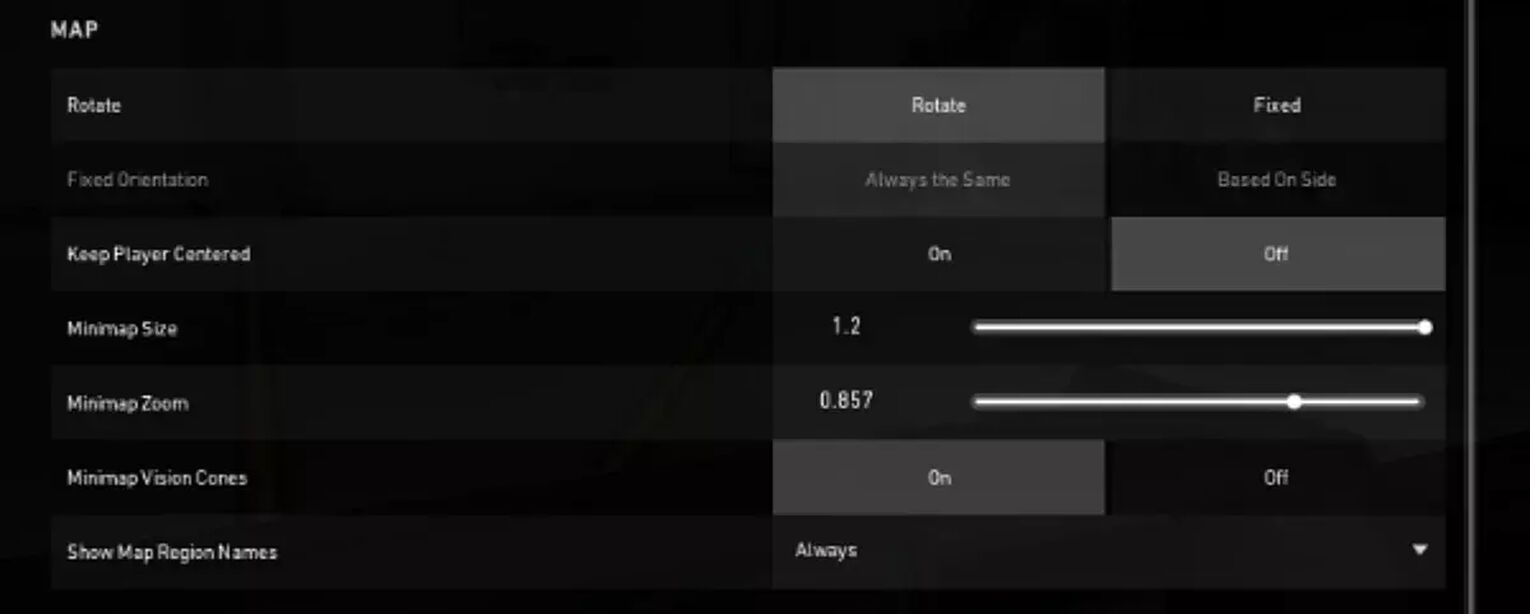
Rotate | Rotate |
Fixed Orientation | Based On Side |
Keep Player Centered | Off |
Minimap Size | 1.2 |
Minimap Zoom | 0.857 |
Minimap Vison Cones | On |
Show Map Region Names | Always |
Ninja always turns on Show Map Region Names. Your map settings are based on your preferences as well! His minimap size is also larger than usual, so he can better see what's going on throughout the entire map.
Ninja Valorant Keybind Settings
Ninja uses a SteelSeries Apex Pro TKL keyboard which costs about $189.99, in case you were curious! Additionally, he has the following key bindings in Valorant:
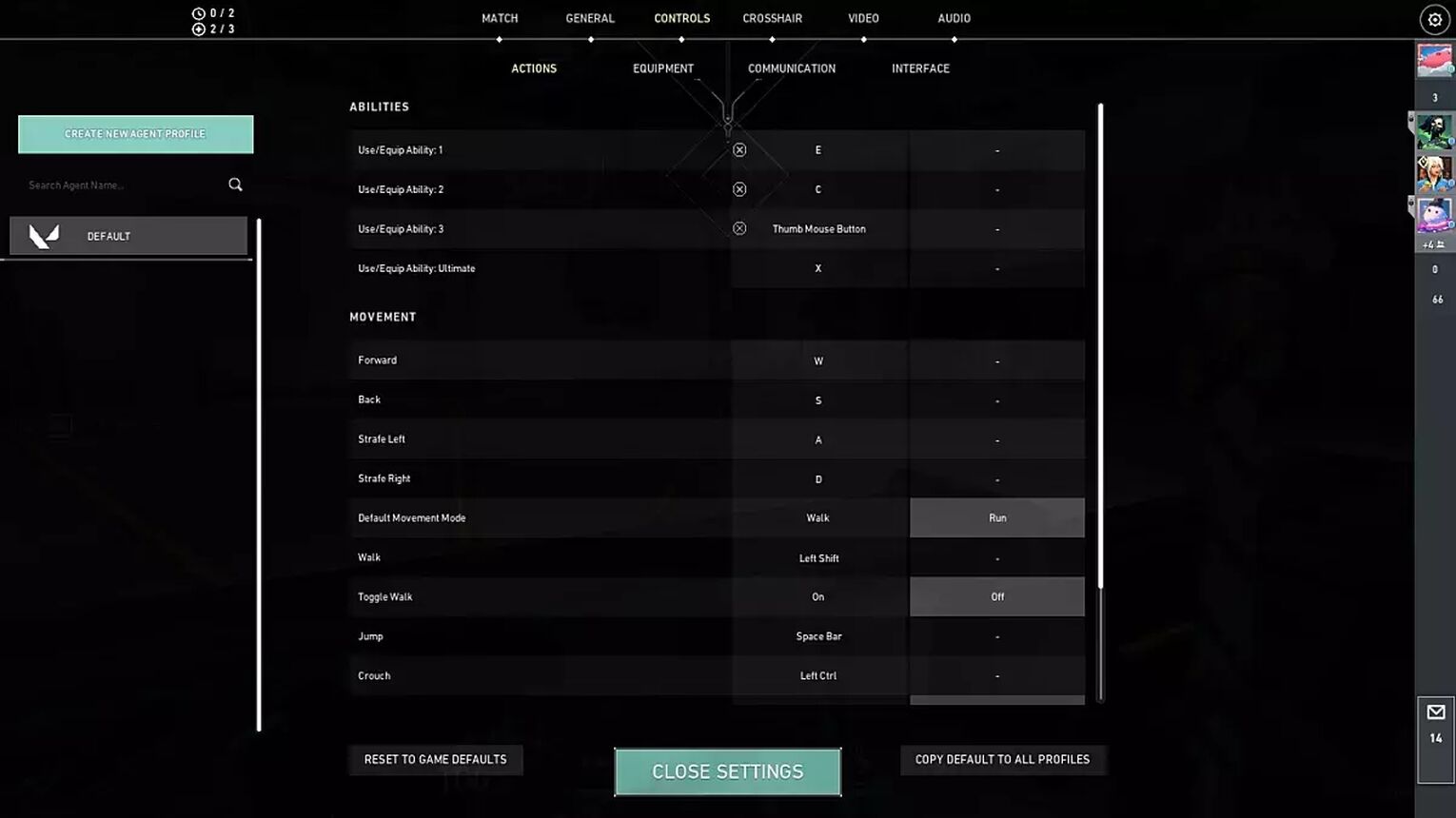
Walk | L-Shift |
Crouch | L-Ctrl |
Jump | Space Bar/ Scroll Wheel Down |
Use Object | F |
Equip Primary Weapon | 1 |
Equip Secondary Weapon | 2 |
Equip Melee Weapon | 3 |
Equip Spike | 4 |
Use/ Equip Ability: 1 | E |
Use/ Equip Ability: 2 | C |
Use/ Equip Ability: 3 | Mouse Button 4/ Thumb Mouse Button |
Use/ Equip Ability: 4 (Ultimate Ability) | X |
Ninja switched up a few things from the default key bindings! For example, he switched Use/Equip Ability 1 from C to E, Use/Equip Ability 2 from Q to C, Use/Equip Ability 3 from E to Mouse Button 4/ Thumb Mouse Button. You can freely switch up things in your key bindings but we recommend sticking to the default if you’re new to the game!
Ninja Valorant Video Settings
Valorant players might use various video settings. Your device's model and specifications, as well as other considerations, may affect your video settings. Check out Ninja video settings!
Display Mode | Fullscreen |
Resolution | 1920x1080 |
Material Quality | Med |
Texture Quality | Med |
Detail Quality | Med |
UI Quality | Med |
Vignette | Off |
Vsync | Off |
Anti Aliasing | MSAA 4x |
Anisotropic Filtering | 8x |
Improve Clarity | Off |
Experimental Sharpening | Unknown |
Bloom | On |
Cast Shadows | Off |
Distortion | Off |
It’s quite unusual to see a player like Ninja who uses Medium settings on all Material, Texture, Detail, and UI Quality! Of course, you can alter your own Video Settings anytime!


.svg)



![How To Fix Valorant 1TB File Size Bug [Fast & Easy]](https://theglobalgaming.com/assets/images/_generated/thumbnails/407081/1TB-SIZE-FILE-FIX-VALORANT_03b5a9d7fb07984fa16e839d57c21b54.jpeg)

![Best Raze Lineups on Icebox [2024 Guide]](https://theglobalgaming.com/assets/images/_generated/thumbnails/58004/6248e15f44720bcdc407f796_best20raze20lineups20icebox20valorant_03b5a9d7fb07984fa16e839d57c21b54.jpeg)