
Trying out your favorite Valorant pro’s settings is one of the best ways to find your preferences in the game. Sometimes trying out settings by yourself can be hard for your goal of reaching Radiant!
One Valorant pro who uses one of the best crosshair colors and prefers low mouse sensitivity is AvovA. So buckle up, because next, we’ll see AvovA mouse, crosshair, map, bindings, video settings Valorant!
AvovA Mouse Settings
Lots of Valorant pros prefer Logitech gear, and AvovA’s no different using a Logitech G Pro X Superlight mouse which you can find at the price of around $150. The mouse is a bit pricy, and not everyone can afford it. But you can still copy AvovA’s Valorant mouse settings, which you can find below.
DPI | 800 |
eDPI | 251.2 |
Sensitivity | 0.314 |
Scoped Sensitivity | 1 |
Raw Input Buffer | On |
Windows Sensitivity | 6 |
The low mouse sensitivity and DPI give out to low eDPI too. This means you’ll drag your mouse across your mousepad a lot. If that doesn’t suit you, then check out the best Valorant mouse settings!
AvovA Crosshair Settings
Now we’ll check AvovA’s crosshair settings. He uses a small Cyan crosshair only with inner lines. Below you’ll find AvovA’s crosshair code. See how to import and export crosshair codes here.
0;P;c;5;h;0;0l;4;0v;0;0o;2;0a;1;0f;0;1b;0 |
Although AvovA only uses a crosshair with inner lines, some fans want to tweak these settings. Maybe test out with outer lines, firing error, and even movement error. So here are AvovA’s crosshair settings to their full extent:
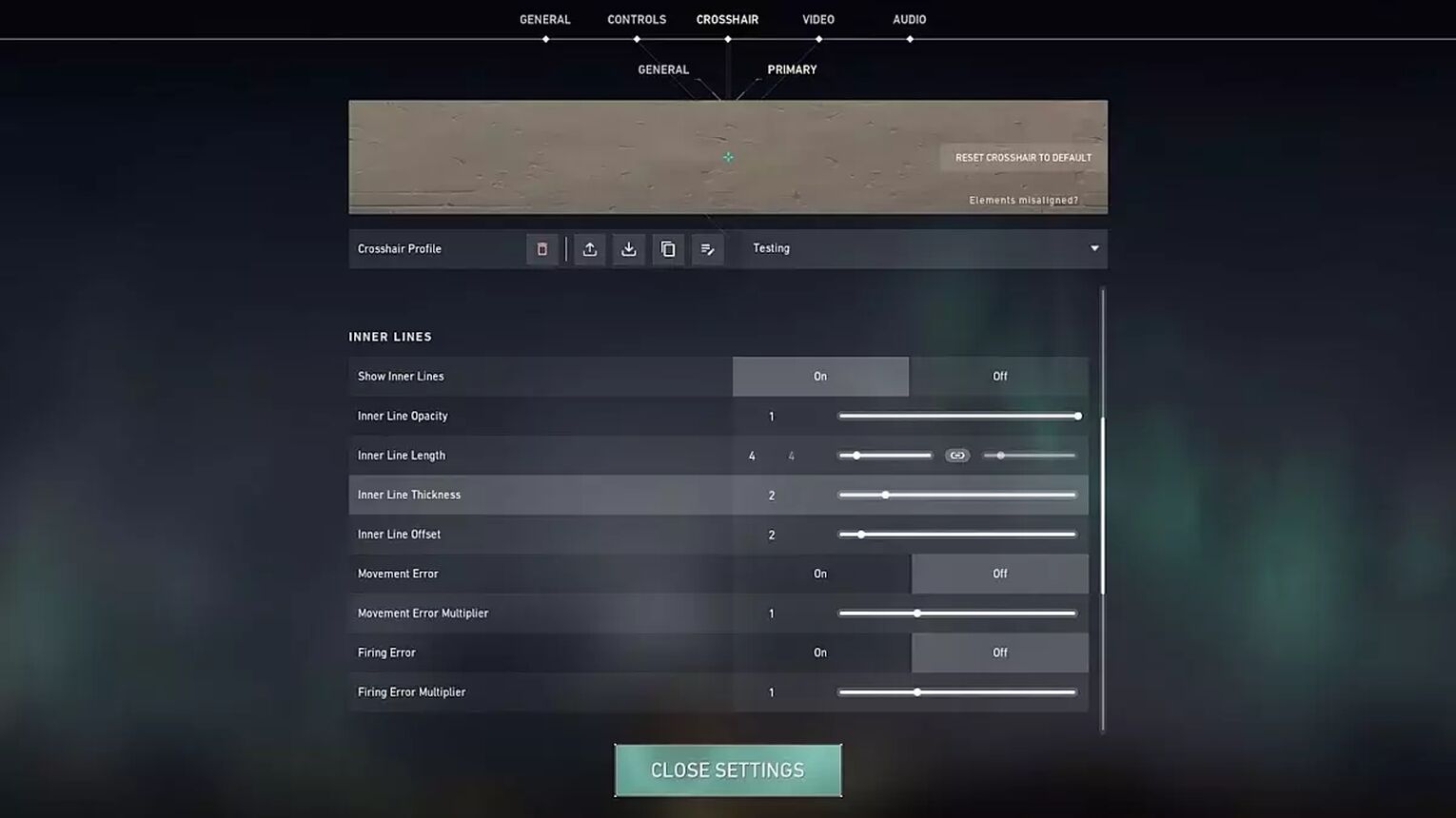
Color | Cyan |
Outlines | OFF |
Outline Opacity | 0 |
Center Dot | OFF |
Show Inner Lines | ON |
Inner Line Opacity | 1 |
Inner Line Length | 4 |
Inner Line Thickness | 2 |
Inner Line Offset | 2 |
Movement Error | OFF |
Firing Error | OFF |
Show Outer Lines | OFF |
Movement Error | OFF |
Firing Error | OFF |
That’s everything you need to know behind the Valorant settings for AvovA’s crosshair. It’s a good crosshair, but some players don’t enjoy this kind of simplicity. So if you’re one of them, check out the best Valorant crosshairs!
AvovA Keybind Settings
When it comes to the AvovA Valorant settings for his key bindings, he equips his primary weapon, secondary weapon, and melee weapon normally on a $54 Logitech G Pro X keyboard. But he has changed around the abilities key binds in a weird way. Here are AvovA’s Keybind Valorant settings:
Walk | Left Shift |
Crouch | Left Ctrl |
Jump | Space Bar |
Use Object | F |
Equip Primary Weapon | 1 |
Equip Secondary Weapon | 2 |
Equip Melee Weapon | 3 |
Equip Spike | 4 |
Use / Equip Ability: 1 | Q |
Use / Equip Ability: 2 | E |
Use / Equip Ability: 3 | C |
Use / Equip Ability: Ultimate | X |
AvovA hasn’t changed the ultimate ability key bind only compared to the other abilities. He uses the same key bindings as the default setup but has just changed up their order. Except for when he uses the best ultimate abilities!
AvovA Map Settings
AvovA’s a fan of a big minimap so he can follow the enemies more clearly. He doesn’t like his player centered on the map. And with the rotation of the map being fixed, you may need some time adapting to it. But once you’re adapted, it’s one of the best minimaps! So here are AvovA’s Map Settings:
Rotate | Fixed |
Fixed Orientation | Based On Side |
Keep Player Centered | OFF |
Minimap Size | 0.9 |
Minimap Zoom | 1 |
Minimap Vision Cones | ON |
Show Map Region Names | Always |
These Valorant settings will also suit you with callouts with the map region names option being turned on. But if you’re using custom callouts in a team for all maps, you may want to turn this option off.
AvovA Video Settings
AvovA uses a BenQ ZOWIE XL2546 monitor and depending on the specs it goes for around $420. But that doesn’t have to scare you when you set up AvovA’s video settings as he uses a resolution that almost every monitor has. So here are AvovA’s General Video settings for Valorant:
Display | Fullscreen |
Resolution | 1920x1080 |
Aspect Ratio | 16:9 |
Aspect Ratio Method | Fill |
Frame Rate Limit | Unlocked |
Aside from that, even if you use a low-end PC, you can run AvovA’s Graphics settings. He has every GPU-draining option turned off like material quality, detail quality, and texture quality. So below are AvovA’s Video Graphics settings for Valorant. Though if you want something spicier, check out the best Valorant graphics settings!
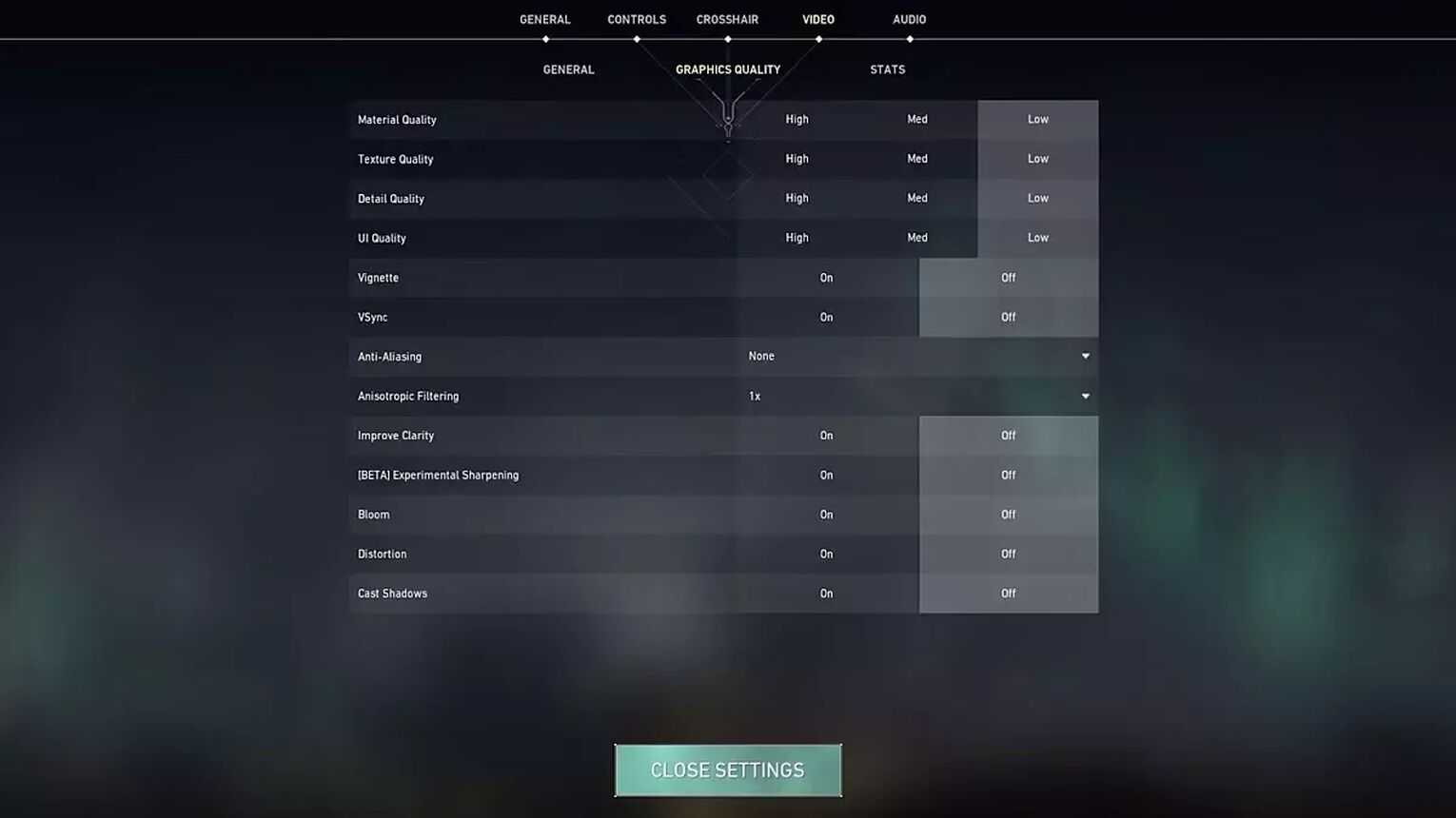
Multithreaded Rendering | ON |
Material Quality | Low |
Texture Quality | Low |
Detail Quality | Low |
UI Quality | Low |
Vignette | OFF |
VSync | OFF |
Anti-Aliasing | None |
Anisotropic Filtering | 1x |
Improve Clarity | OFF |
Experimental Sharpening | Unknown |
Bloom | OFF |
Distortion | OFF |
Cast Shadows | OFF |
And that’s everything you need to know about AvovA’s Valorant settings. If they’re the correct settings you’ve been searching for that suit your preferences well, then you should visit our Youtube channel and tell us all about it!


.svg)



![How To Fix Valorant 1TB File Size Bug [Fast & Easy]](https://theglobalgaming.com/assets/images/_generated/thumbnails/407081/1TB-SIZE-FILE-FIX-VALORANT_03b5a9d7fb07984fa16e839d57c21b54.jpeg)

![Best Raze Lineups on Icebox [2024 Guide]](https://theglobalgaming.com/assets/images/_generated/thumbnails/58004/6248e15f44720bcdc407f796_best20raze20lineups20icebox20valorant_03b5a9d7fb07984fa16e839d57c21b54.jpeg)