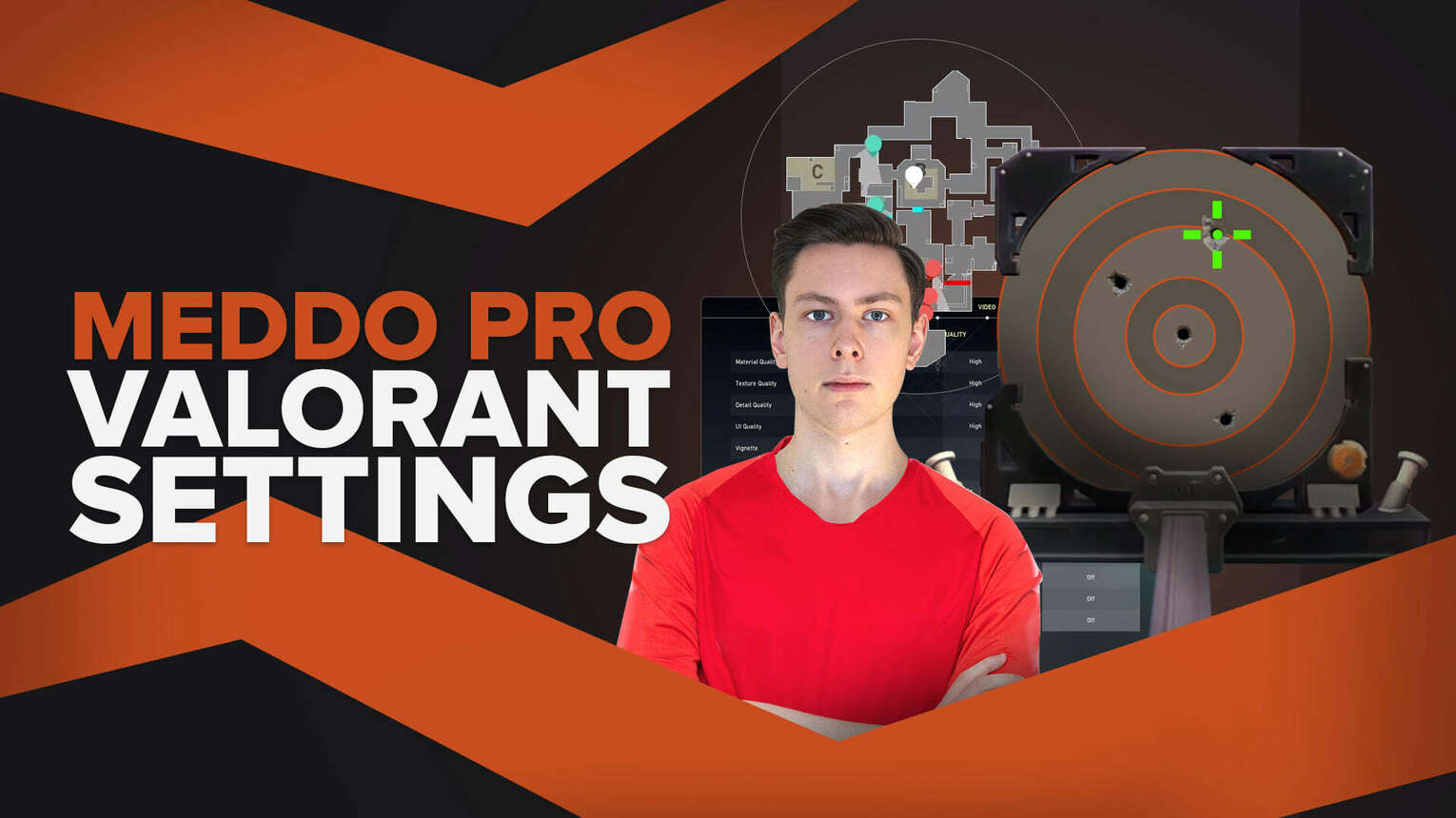
Any e-sports fan would want to copy their favorite content creator or professional Valorant player’s in-game settings. These settings like the best Graphics settings can make you feel like your favorite pro, or help you find options that suit you.
One professional Valorant player who previously played CS: GO that has gathered admirers is Meddo. So here we’ll check out Meddo mouse, crosshair, map bindings, video settings Valorant!
Meddo Mouse Settings
Meddo uses a XTRFY M4 Ultra-Light mouse that goes for around $60. So if you don’t have that cash laying around, strafe to play with a light mouse using Meddo’s Valorant settings. Now here are Meddo’s mouse settings for Valorant:
DPI | 800 |
eDPI | 144 |
Sensitivity | 0.18 |
Scoped Sensitivity | 1 |
Windows Sensitivity | 6 |
Here’s where Meddo’s ultra-light mouse comes into play: he uses really low eDPI and mouse sensitivity. This means if you want to use Meddo’s Valorant settings for his mouse, you must get adapted to dragging your mouse across your mousepad a lot for that low sensitivity. Either that or try out the best Valorant mouse settings!
Meddo Crosshair Settings
Next up we’ll check Meddo’s crosshair settings for Valorant. He uses a simple plain small white crosshair, and you can find Meddo’s crosshair code below. You can find out how to import and export crosshair codes here.
0;P;h;0;0l;3;0o;2;0a;1;0f;0;1b;0 |
Meddo only uses inner lines to set up his crosshair, without any outer lines nor a center dot. And as far as movement error and firing error go, he dislikes both of them keeping them off. So if you want to play with Meddo’s crosshair settings, as well as change it to the best Valorant crosshair color, you can find the full extent of Meddo’s Crosshair Valorant settings below.
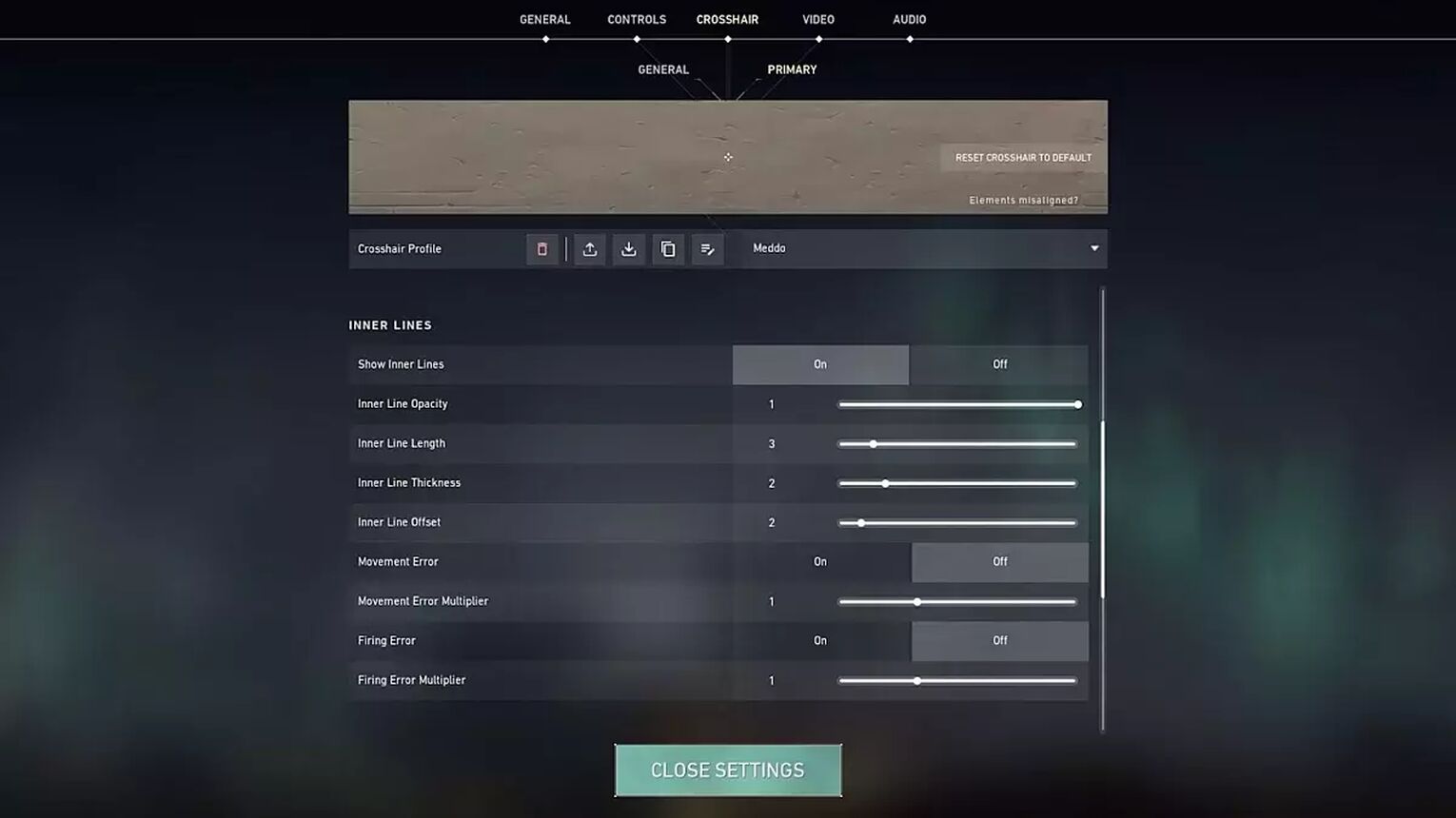
Color | White |
Outlines | OFF |
Outline Opacity | 0 |
Center Dot | OFF |
Show Inner Lines | ON |
Inner Line Opacity | 1 |
Inner Line Length | 3 |
Inner Line Thickness | 2 |
Inner Line offset | 2 |
Movement Error | OFF |
Firing Error | OFF |
Show Outer Lines | OFF |
Movement Error | OFF |
Firing Error | OFF |
If the crosshair blends in too much with the environment, try adding it some outlines with low thickness. While you’re at it, you should also check out the best Valorant crosshairs ever!
Meddo Keybind Settings
Now we’ll see Meddo’s key bindings. For the most part, his key binds are the normal ones that Valorant assigns from the very beginning. But for a particular ability, he uses his mouse. So here are Meddo’s Keybind settings for Valorant:
Walk | Left Shift |
Crouch | Left Ctrl |
Jump | Space Bar |
Use Object | F |
Equip Primary Weapon | 1 |
Equip Secondary Weapon | 2 |
Equip Melee Weapon | 3 |
Equip Spike | 4 |
Use / Equip Ability: 1 | Mouse 5 |
Use / Equip Ability: 2 | E |
Use / Equip Ability: 3 | C |
Use / Equip Ability: Ultimate Ability | X |
Meddo equips his primary weapon, secondary weapon, and melee weapon as per usual. But when it comes to his abilities he has changed his 3rd signature ability for C, and the 1st C ability for a mouse button. Aside from that, Meddo uses the best ultimate abilities like always on X.
Meddo Map Settings
The Valorant settings behind Meddo’s minimap are average. He keeps his player centered on the minimap so as to not lose orientation of himself. Alongside other settings such as the minimap vision cones, next are Meddo’s Map settings for Valorant.
Rotate | Rotate - ON |
Fixed Orientation | Based On Side |
Keep Player Centered | ON |
Minimap Size | 0.9 |
Minimap Zoom | 0.9 |
Minimap Vision Cones | ON |
Show Map Region Names | Never |
Some players may find the map a bit zoomed in, but you can always adjust that setting based on your preference. Meddo seems to hate callouts though because he has turned off “Show Map Region Names”. If you don’t find these map settings satisfying, you should pay a visit to the best Valorant map settings!
Meddo Video Settings
Meddo uses a BenQ ZOWIE XL2546 monitor that goes for around $420. The monitor offers a lot for its pricing, but if you’re not up for buying then you won’t fully replicate Meddo. You can however come close with his video settings as he uses a resolution that most gamers should be familiar with by now. So first let’s check Meddo’s General Video settings for Valorant.
Display | Fullscreen |
Resolution | 1920x1080 |
Aspect Ratio | 16:9 |
Aspect Ratio Method | Fill |
Frame Rate Limit | Unlocked |
Next we’ll see Meddo’s Graphics settings for Valorant. If you’re using a low-end PC, then definitely see how to increase Valorant’s FPS. Even with that, Meddo’s graphics settings should suit you well because he likes to keep his texture quality low, material quality low, detail quality low, with only 1 option that drains your graphics card being turned on. Here are Meddo’s Valorant Graphics settings:
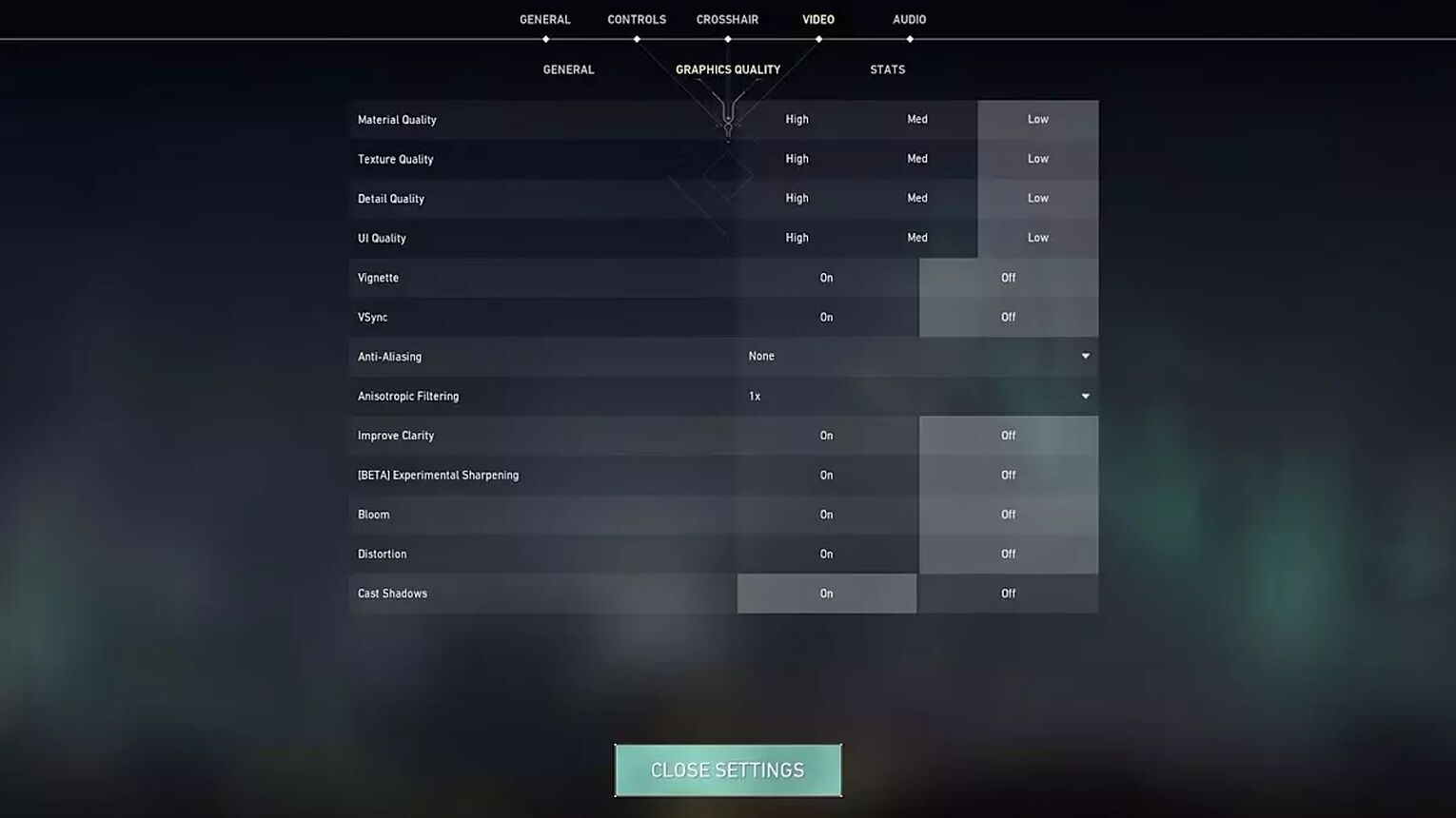
Multithreaded Rendering | ON |
Material Quality | Low |
Texture Quality | Low |
Detail Quality | Low |
UI Quality | Low |
Vignette | OFF |
VSync | OFF |
Anti-Aliasing | None |
Anisotropic Filtering | 1x |
Improve Clarity | OFF |
Experimental Sharpening | Unknown |
Bloom | OFF |
Distortion | OFF |
Cast Shadows | ON |
Meddo only likes keeping the enemy and person shadows turned on. And with that option, we’re finished with Meddo’s Valorant settings! If you don’t find solace in Meddo’s settings though, you should definitely see Shroud’s settings!


.svg)



![How To Fix Valorant 1TB File Size Bug [Fast & Easy]](https://theglobalgaming.com/assets/images/_generated/thumbnails/407081/1TB-SIZE-FILE-FIX-VALORANT_03b5a9d7fb07984fa16e839d57c21b54.jpeg)

![Best Raze Lineups on Icebox [2024 Guide]](https://theglobalgaming.com/assets/images/_generated/thumbnails/58004/6248e15f44720bcdc407f796_best20raze20lineups20icebox20valorant_03b5a9d7fb07984fa16e839d57c21b54.jpeg)