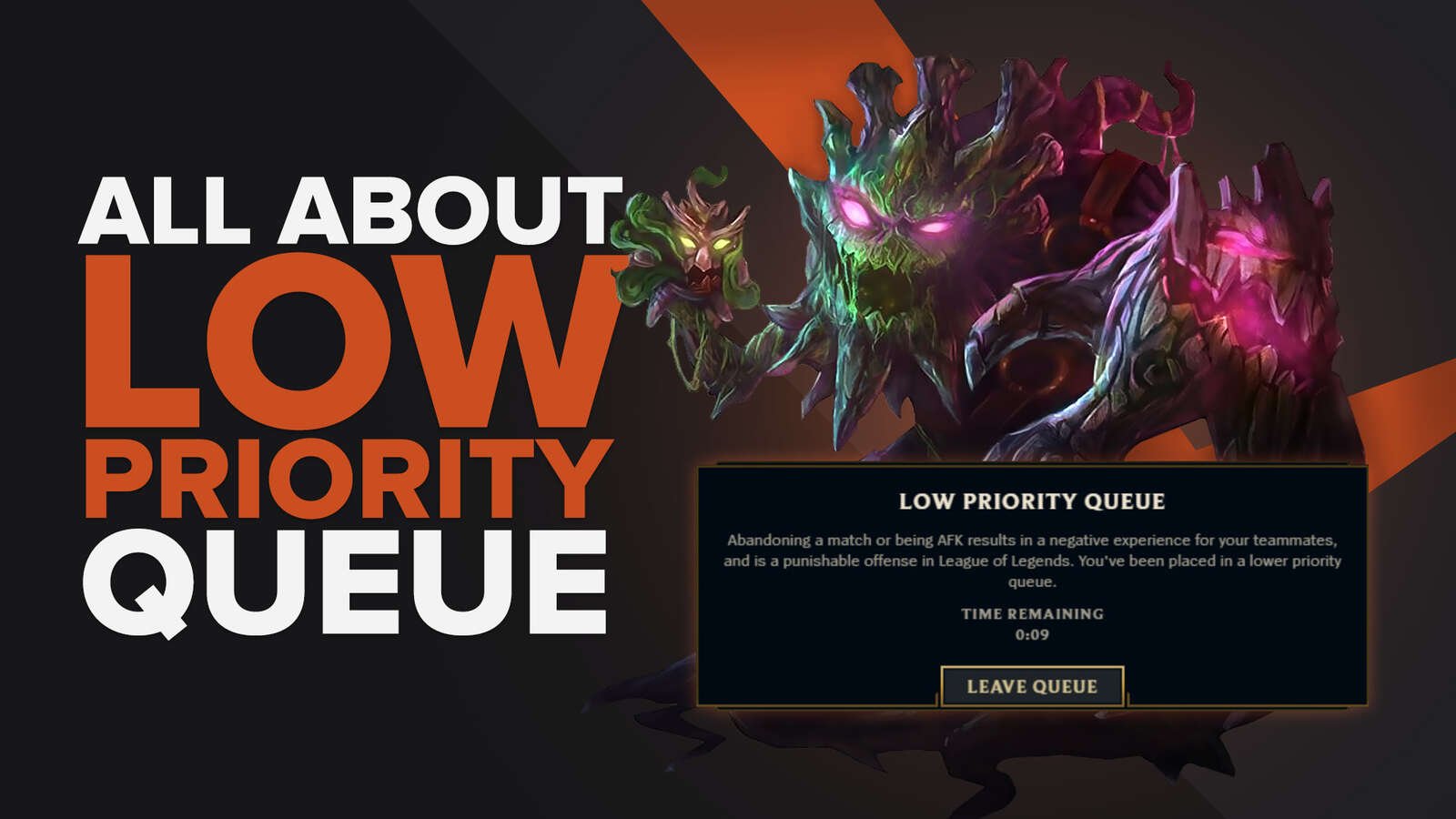![How To Make Your Cursor Bigger in LoL [It's Easy!]](https://theglobalgaming.com/assets/images/_generated/thumbnails/66461/62cc8ff877f4231c1364d014_how20to20make20cursor20bigger20lol_94948129f3d674eb46f0eebb5e6b8018.jpeg)
Through In-Game Settings
Making your League of Legends cursor bigger is much simpler than you might think. The best part is, you can do this right from the game settings in the client. Just follow these easy steps:
- Open your League of Legends client.
- Start a new game (you can use practice mode to test your changes).
- Press the ESC key to open the game settings.
- Navigate to the interface settings options menu.
- Select the "Mouse pointer size" option.
- Adjust the cursor size by moving the bar to the left or right using the size slider.
- Press Enter to save your changes.
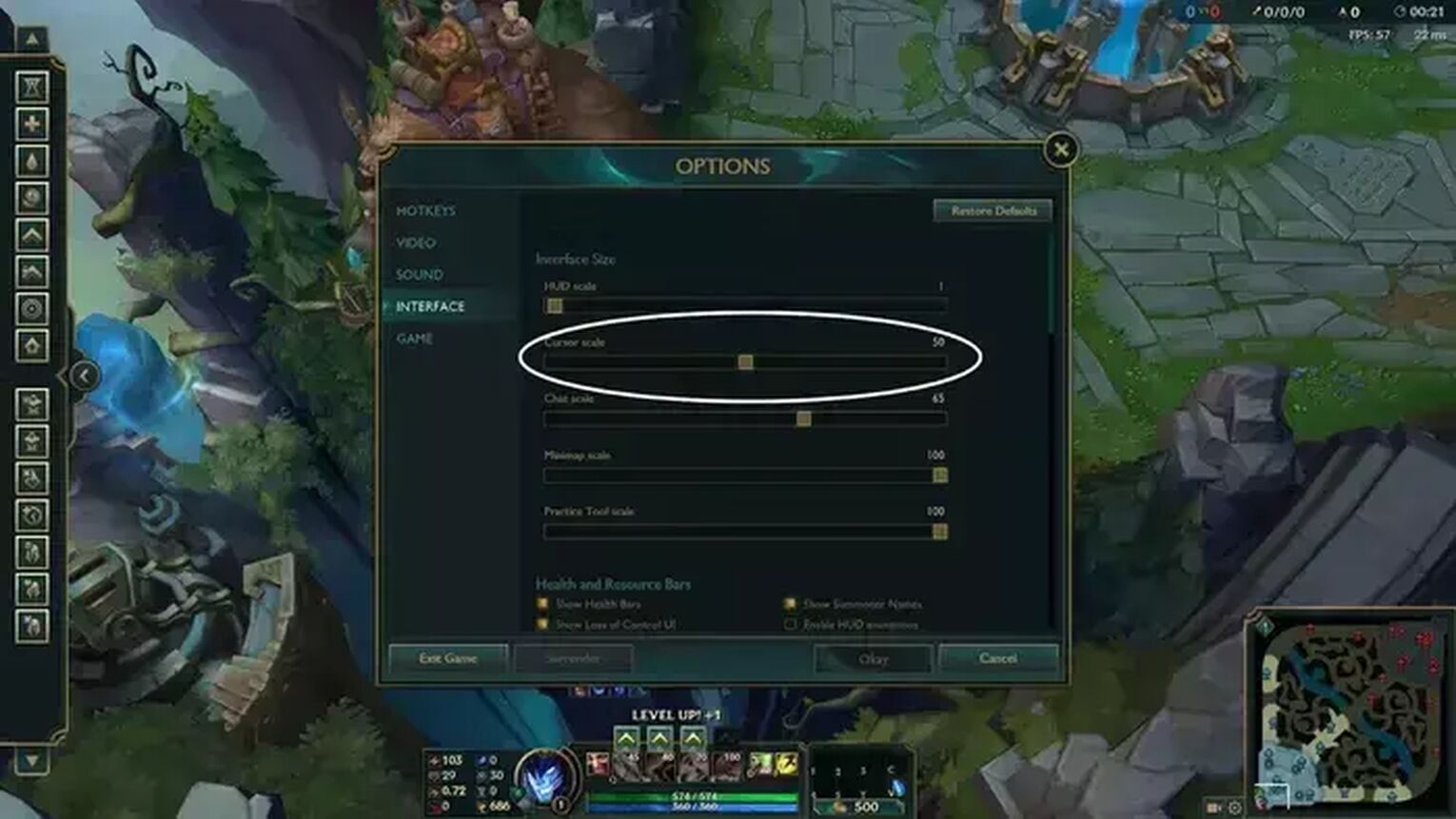
So yeah, it's that easy! The only thing that can stop you from it is your League of Legends client not working, so I am just dropping our article on how to repair League of Legends client, and voilà!
Through Importing a Custom Cursor File
If you've tried the steps above but are still seeking a more personalized cursor in League of Legends, you can opt for a new cursor node. This process is more complex, but it allows for greater customization.
- Find your desired cursor design on the internet.
- Navigate to the folder where League of Legends is installed on your computer.
- Open the 'RADS' folder.
- From there, access the 'solutions', 'lol_game_client_sin', and 'releases' folders in sequence.
- You'll see a folder named with numbers. Open it and then proceed to the 'deploy' folder, followed by the 'images' folder and finally the 'data' folder.
- Locate the 'Hand1' folder. This is where the default League of Legends cursor is stored.
- Replace the existing file in the Hand1 folder with the League of Legends cursor you downloaded.
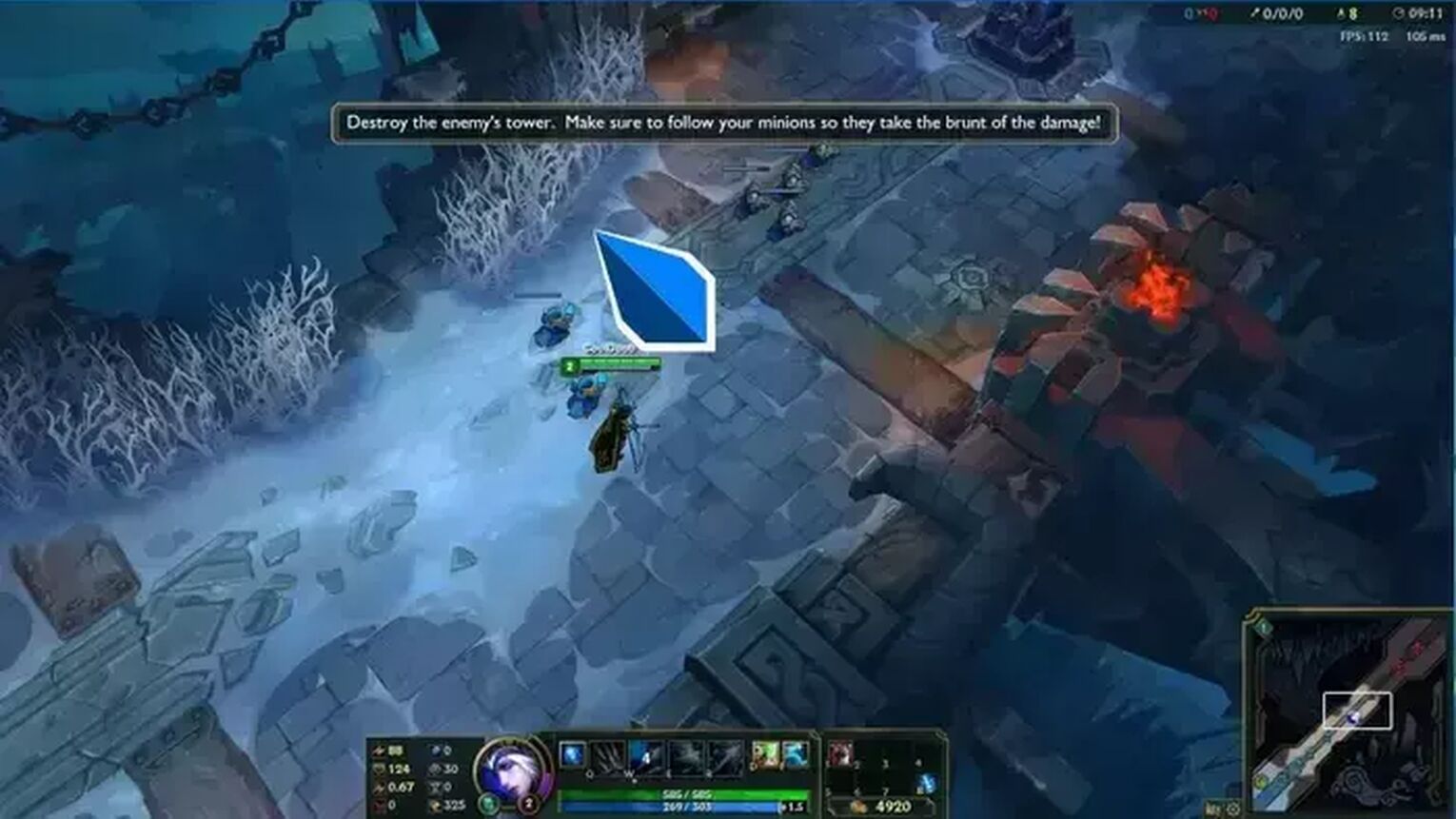
And hey, don't forget to make a backup of the "Hand1" folder before you replace its contents. In fact, you should keep this in mind anytime when save and export LoL settings.
This ensures that, if something goes wrong, you can easily revert to your default pointer and settings without any hassle.
And yeah, after implementing the new, bigger cursor, you should know that:
- You can adjust your pointer options through the Control Panel.
- Custom cursors often provide additional mouse options, which can be particularly helpful during gameplay. For instance, they can help ensure you don't lose track of your cursor during sudden enemy ganks.
- If you're using a large monitor, a custom cursor can enhance your visibility area without any negative impact.
So yeah, you've made your first step towards having the best LoL settings for yourself.


.svg)



![How To Easily Check Honor Progress in LoL [Step-by-Step]](https://theglobalgaming.com/assets/images/_generated/thumbnails/591276/HOW-TO-CHECK-HONOR-PROGRESS_03b5a9d7fb07984fa16e839d57c21b54.jpeg)
![6 Hottest LoL Champions Out There [#5 Might Surprise You]](https://theglobalgaming.com/assets/images/_generated/thumbnails/66223/6208771dd96fc566fbeb928a_hottest20champions20lol_03b5a9d7fb07984fa16e839d57c21b54.jpeg)