![Stuck on Entering Game in Overwatch 2 [Quick Fixes]](https://theglobalgaming.com/assets/images/_generated/thumbnails/3707501/how-to-fix-error-code-Stuck-on-Entering-Game-in-Overwatch-2_94948129f3d674eb46f0eebb5e6b8018.jpeg)
How to Fix Overwatch Stuck on Entering Game
Overwatch stuck on entering game has been a bit a of a problem for many players the past couple seasons. To quickly solve the problem, ensure you have done the following:
- Check Blizzard Server Status: Sometimes there are network conflicts between the servers and your gameplay, which falls mainly on Blizzards technical team.
- Ensure your PC Matches Requirements: Some PCs cannot run Overwatch 2 (and its download size), although this is a rather rare situation.
- Restart Game Launcher: Sometimes all it takes is to re-launch the game to refresh the loading screen/game files.
If the problem persists, below are some of the top step-by-step guides, that have helped many professional players quickly get Overwatch 2 up and running as fast as possible.

Update Drivers for GPU
This is a common problem even I run into from time to time. Usually, signs that prove you should update your GPU drivers would be:
- Low FPS
- Random Crashing
- Freezing UI
- Infinite Loading Screen
Typically, anything that creates a bad gaming experience could always narrow down to your drivers. Here are the steps on how to update your drivers fast:
- Right Click on your Windows Start Menu and select Device Manager
- Double-click on Display Adapters where you will then locate your GPU title and Right-click.
- Choose "Search automatically for drivers" and wait for the update to complete.
- GPU drivers should now be up to date, which may require you to restart your PC.
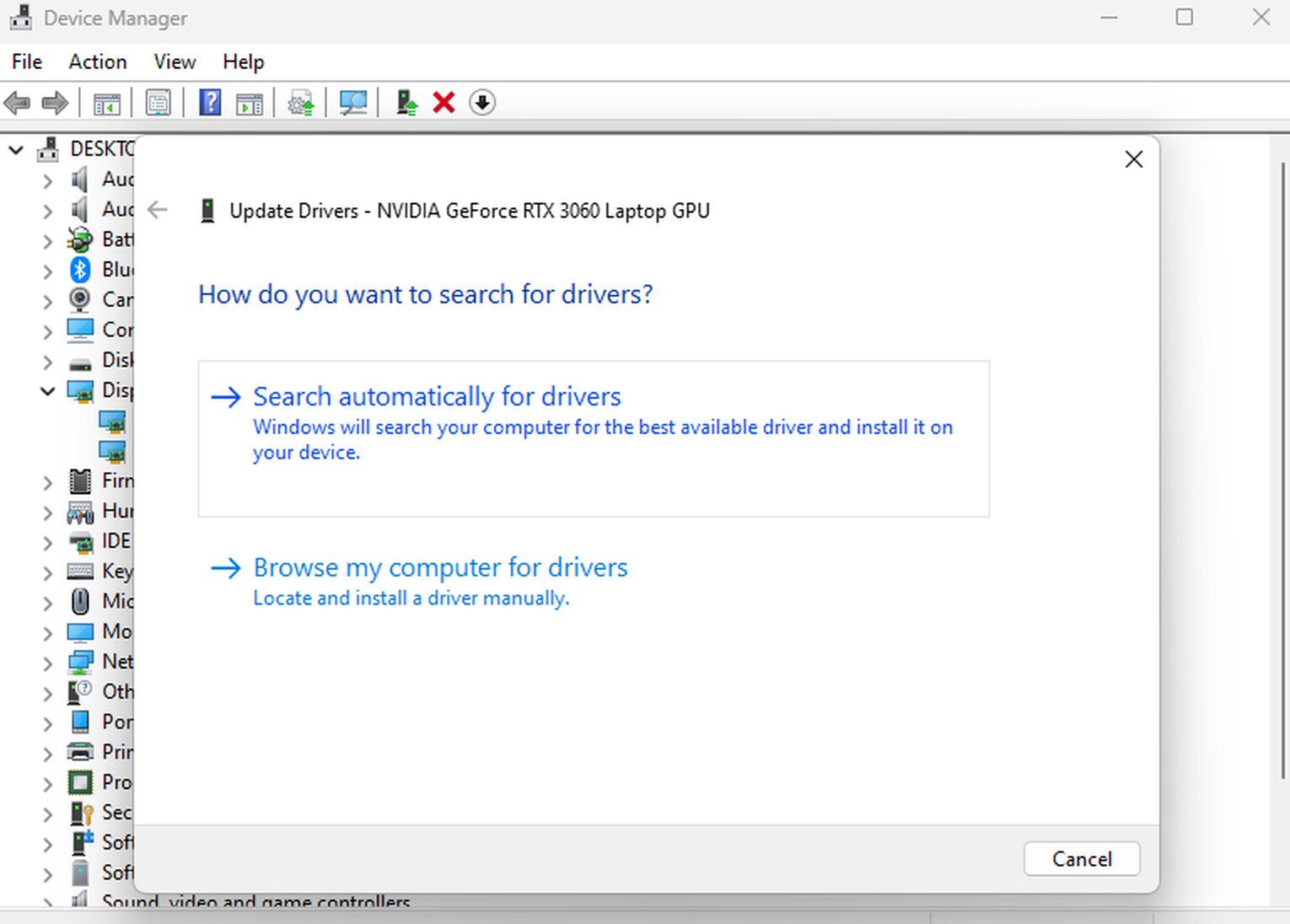
If you have an NVIDIA RTX, you have a platform that provides notifications for when your drivers need to be updated, which can greatly improve your graphics gameplay without missing any new updates.
Scan Game Files for Repair
If you are still struggling with Overwatch stuck on entering game, and you have updated your drivers and restarted the game, the next step you should consider is scanning your game files for a possible repair. The following is the quickest guide to repairing Overwatch 2 files easily:
- Launch Battle.net and select Overwatch 2 in your game library.
- Select the Settings or Gear icon on the right side of the Play Button.
- Select scan and repair option and wait for the platform to finish the task.
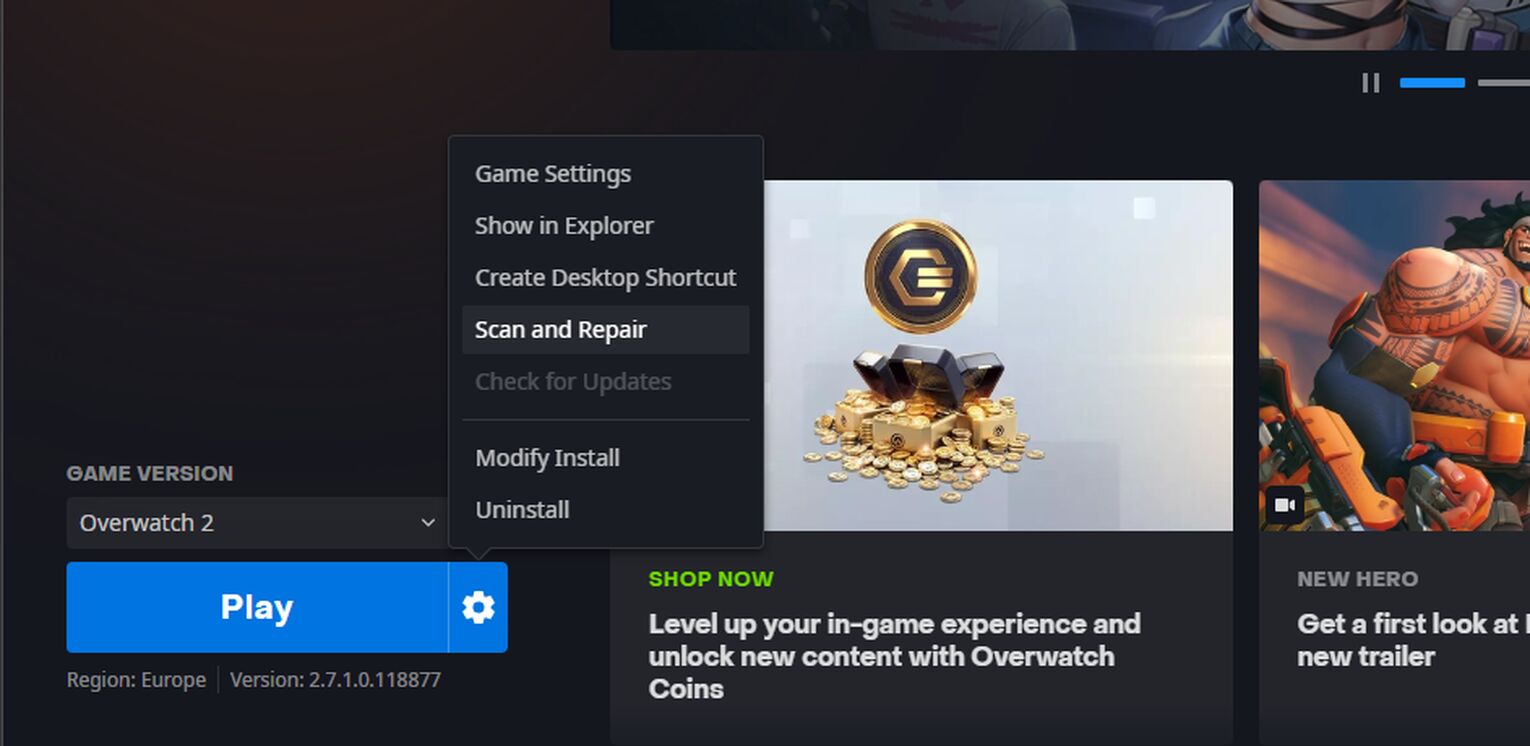
After waiting for the client to finish repairing the game files, you should be able to smoothly play the game with no issues.
Check for Updates on Overwatch 2
If all files for the game are repaired and running smoothly, then you should also ensure that Overwatch 2 is updated. Usually, it does this automatically, although if not, here is the process in ensuring everything is up to date:
- Launch the Battle.net client and select Overwatch 2 in your library.
- Click the gear icon for the options button where you should navigate to Updates.
- If there are any updates to be done, just make sure to wait for everything to download.
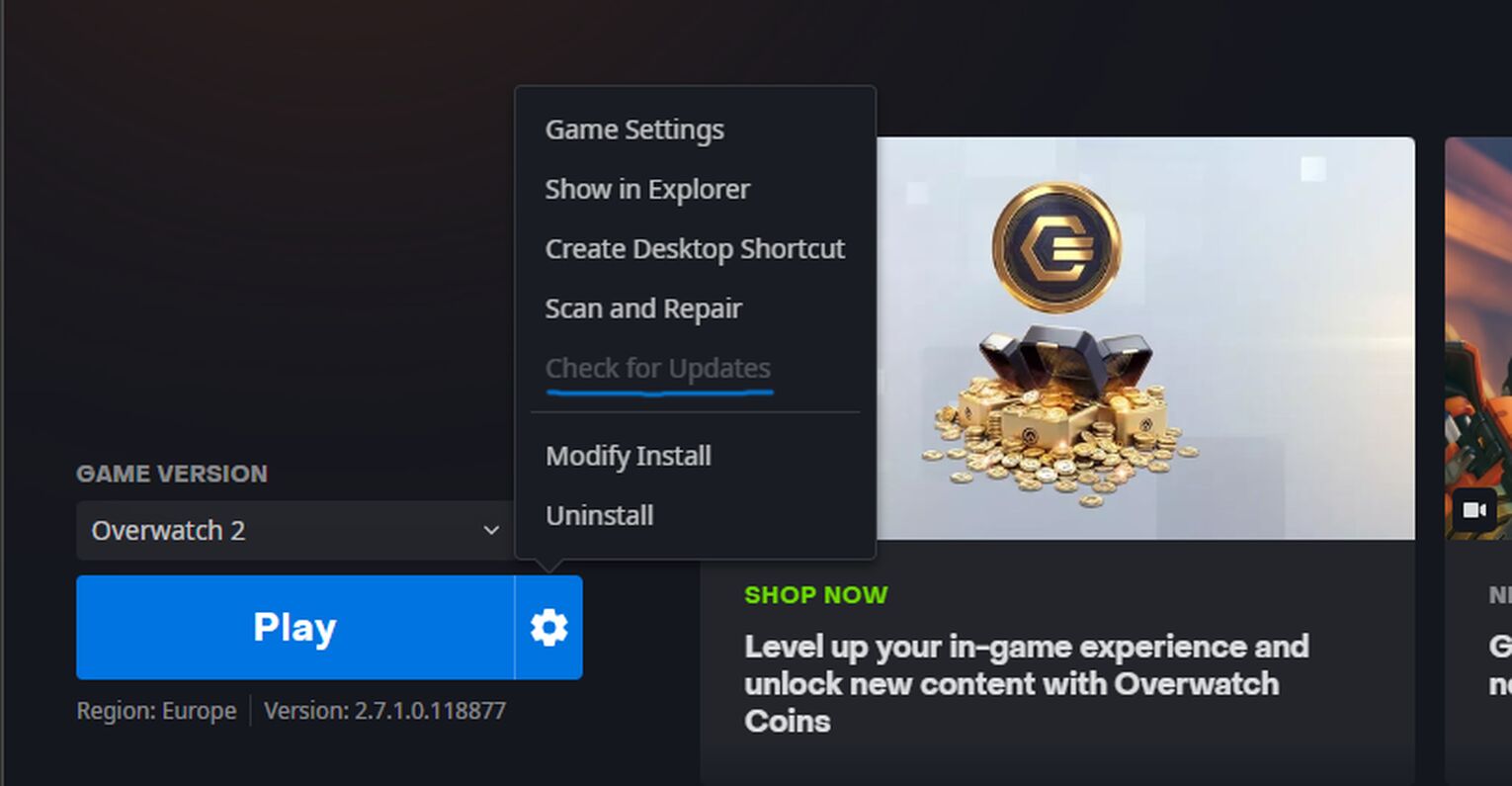
Once the update is complete, you should be entering the game without any problems.
Flush DNS Cache
Typically, if you are stuck on infinite loading screens, I typically go straight to the thought that it could be my network configuration or connection. That being said, flushing the DNS cache and resetting IP address can greatly improve your network connection:
- Select the Win + Q short key and type cmd to access the command prompt.
- Right-click on the command prompt and choose run as administrator.
- Type "ipconfig/flushdns" and press enter.
- After this, type "ipconfig/registerdns" and enter.
- Type "ipconfig/release" and enter to complete the DNS cache.
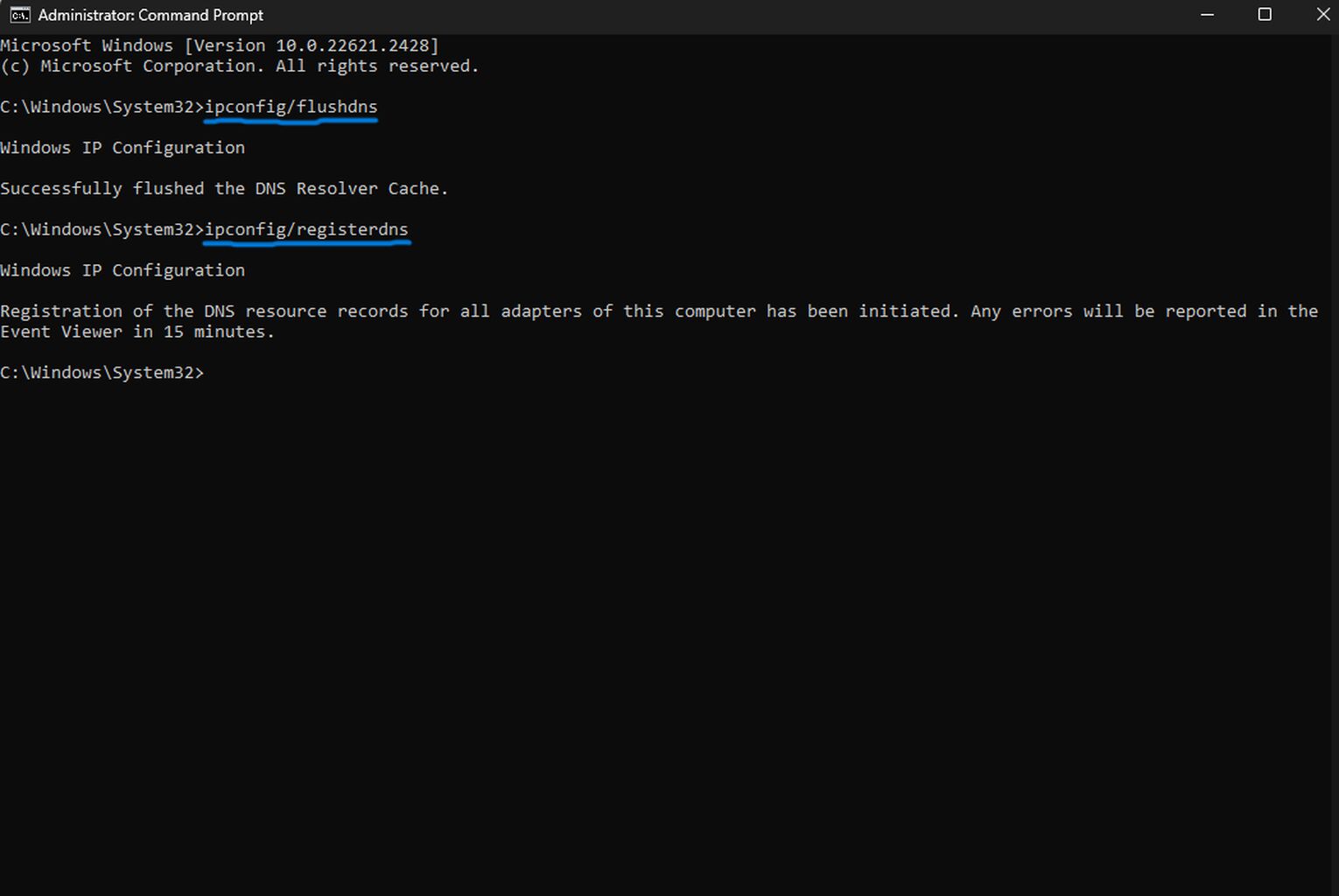
This is the simple and fast process of flushing your DNS cache, although here is also the steps to reset your IP (which can be useful):
- In the Command Prompt type: "ipconfig/renew" and press enter.
- Next type the following: "netsh winsock reset" and select enter.
- Restart Computer.
- Restart Overwatch 2 to see if the problem persists.
Once you restart Overwatch 2, all of these major fixes should immediately bring you back to playing some hardcore matchmaking sessions in Overwatch 2, with your favorite heroes!
Other Possible Small Fixes for Entering Game Screen
If you have lost all hope at this point, which I have been in this scenario before, the best small suggestions I could give you would be:
- Contact Blizzard Support.
- Check for overlay apps (Discord, Xbox Game Bar, NVIDIA, AMD drivers) and run only the essentials.
- Ensure you are using reliable network devices for a good connection.
- Ensure your PC is compatible with Overwatch 2 and there are no software conflicts.
- Check for a Windows Update.
- Reinstall Overwatch 2 for possible corrupted files.
There are other fixes to Overwatch 2 that we have also covered including failed to connect to game servers, or even improving bad FPS numbers.


.svg)




![10 Hardest Heroes to Play in Overwatch 2 [Ranked]](https://theglobalgaming.com/assets/images/_generated/thumbnails/3761564/hardest-heroes-to-play-overwatch_03b5a9d7fb07984fa16e839d57c21b54.jpeg)
