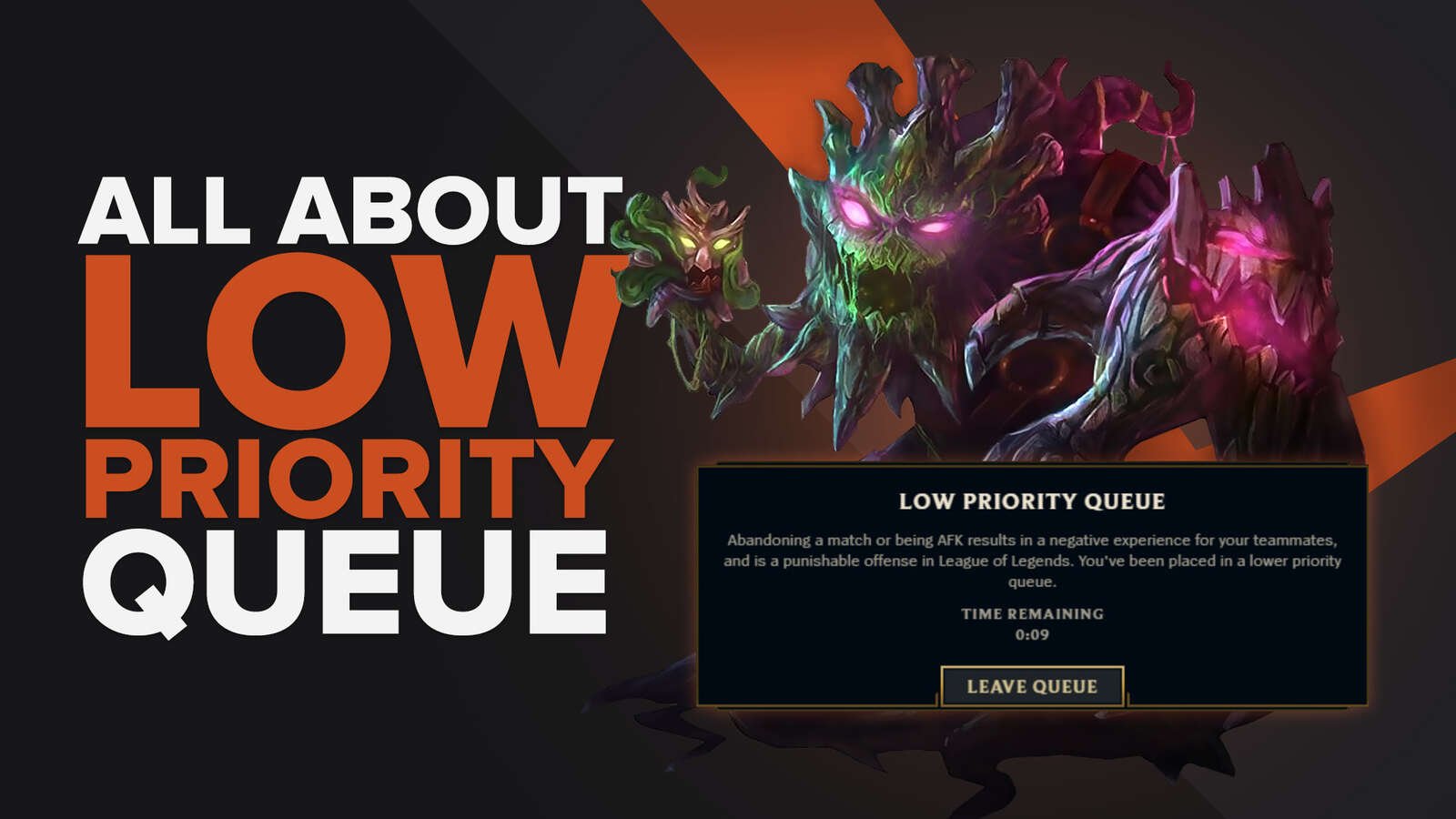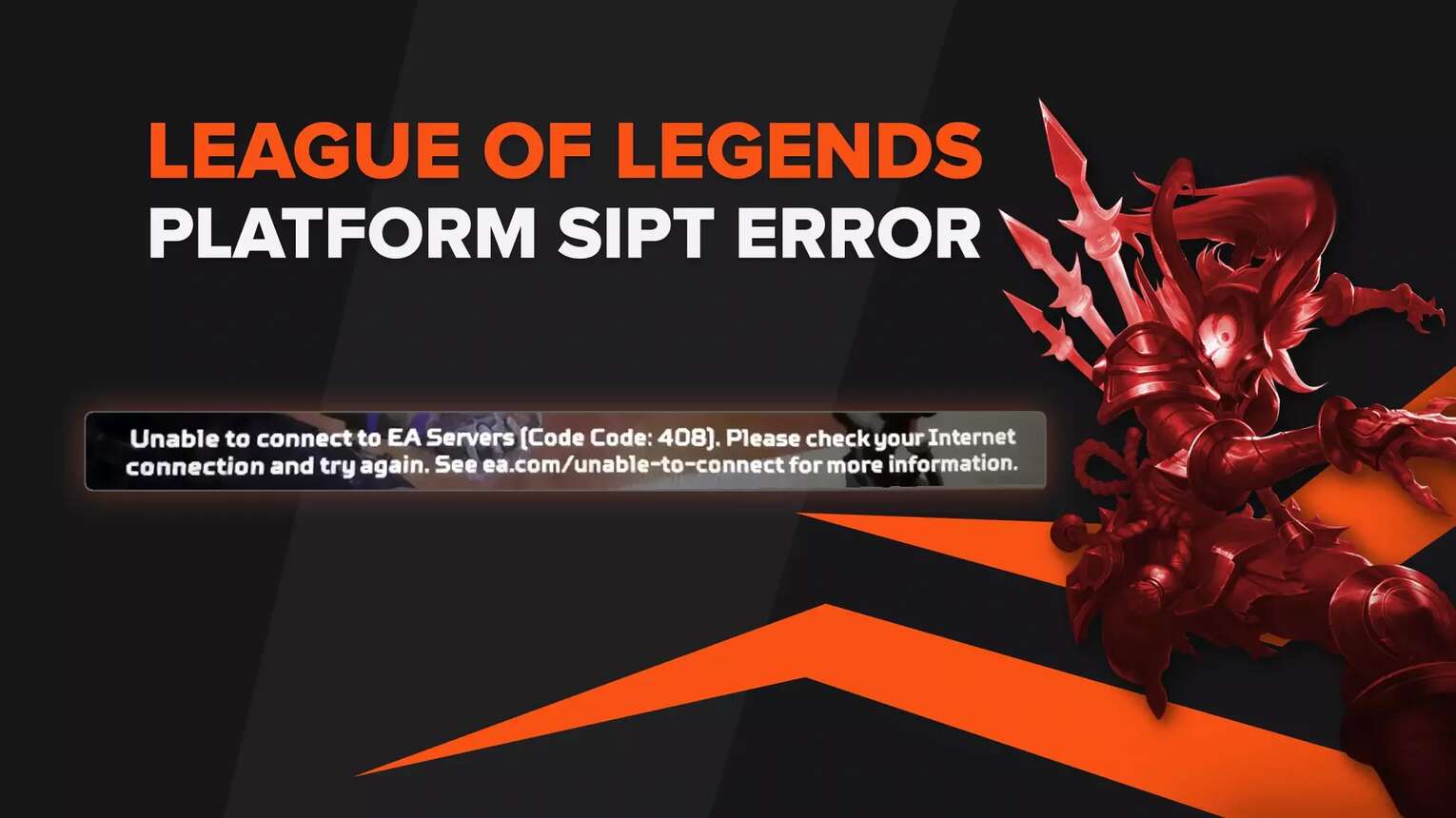
The current League of Legends stands on old code foundations, that sometimes cause unforeseen issues. One such issue lies in your version of League not auto-updating itself to match the actual League patch, sending you the "Failed to receive SIPT platform" error message. Here are a few things you can try.
Check Riot Games' Servers
Before starting with trying to fix League of Legends on your end, the first thing to do is to see if the cause of failing to receive SIPT platform error lies with the worldwide League of Legends servers.
The cause can be due to either a scheduled or unscheduled maintenance of League of Legends servers. Or, if you're really unlucky, just your own server.
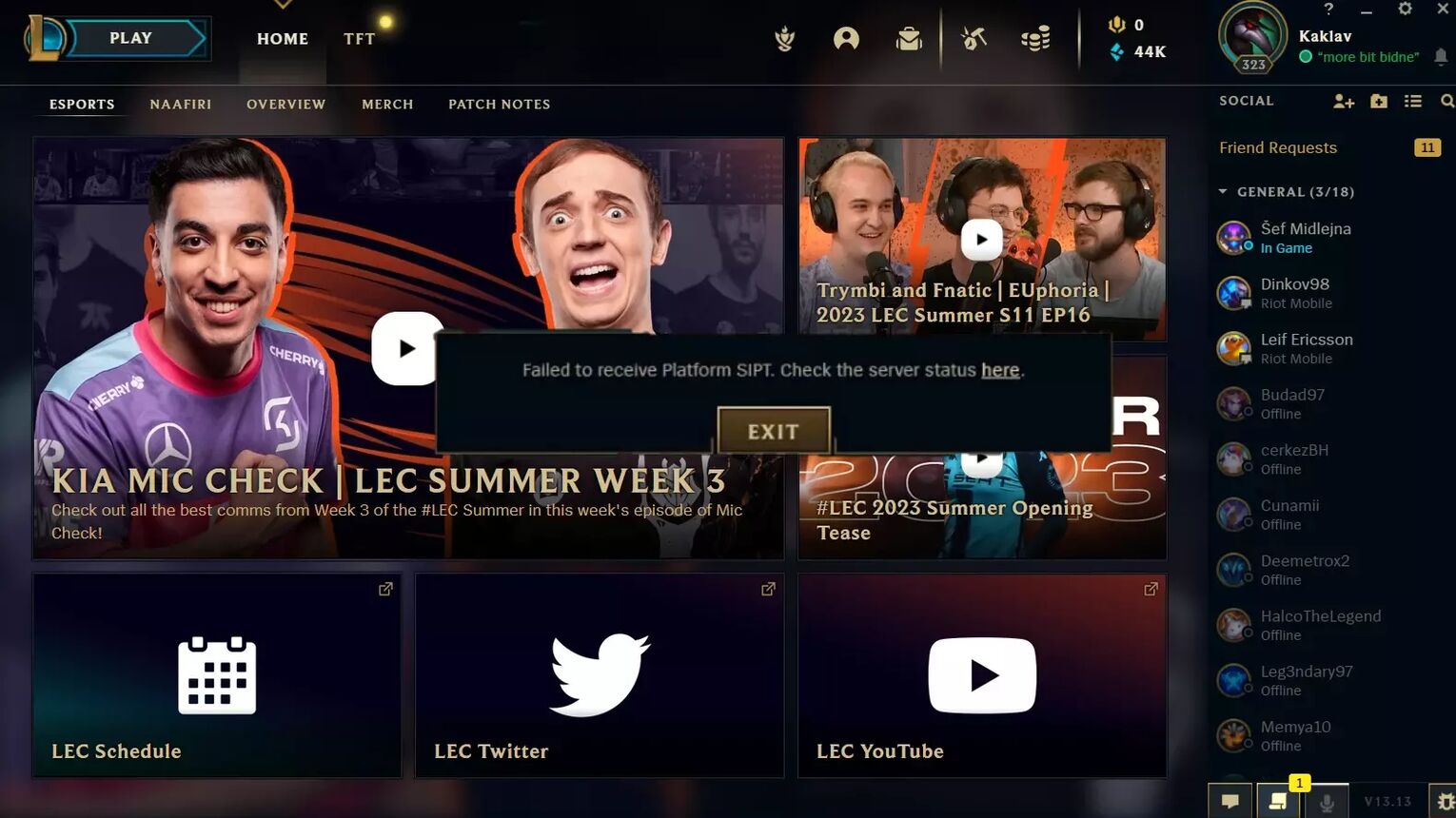
To check if Riot Games are having server issues with League of Legends
- Visit the site given in the Failed to receive SIPT platform error message
- Find the server you're playing on from the worldwide LoL server locations
- Check server status
If the server is getting maintained, then all you can do is wait it out!
Add LoL to Firewall Exceptions
Every two weeks, League of Legends gets its scheduled patches, and sometimes the Windows Firewall blocks the game from auto-updating itself. So what you need to do, is add the game to Windows Firewall Exceptions.
- Open the Control Panel
- Click on System and Security
- Open Windows Defender Firewall Screen
- Click on the Allow an App or Feature through Windows Defender Firewall
- Find Riot Client and tick the boxes next to it
- Alternatively, the options can also be lol.launcher.exe and systemrads_user_kernel.exe
- Click OK to save the changes
- Reopen the League of Legends client
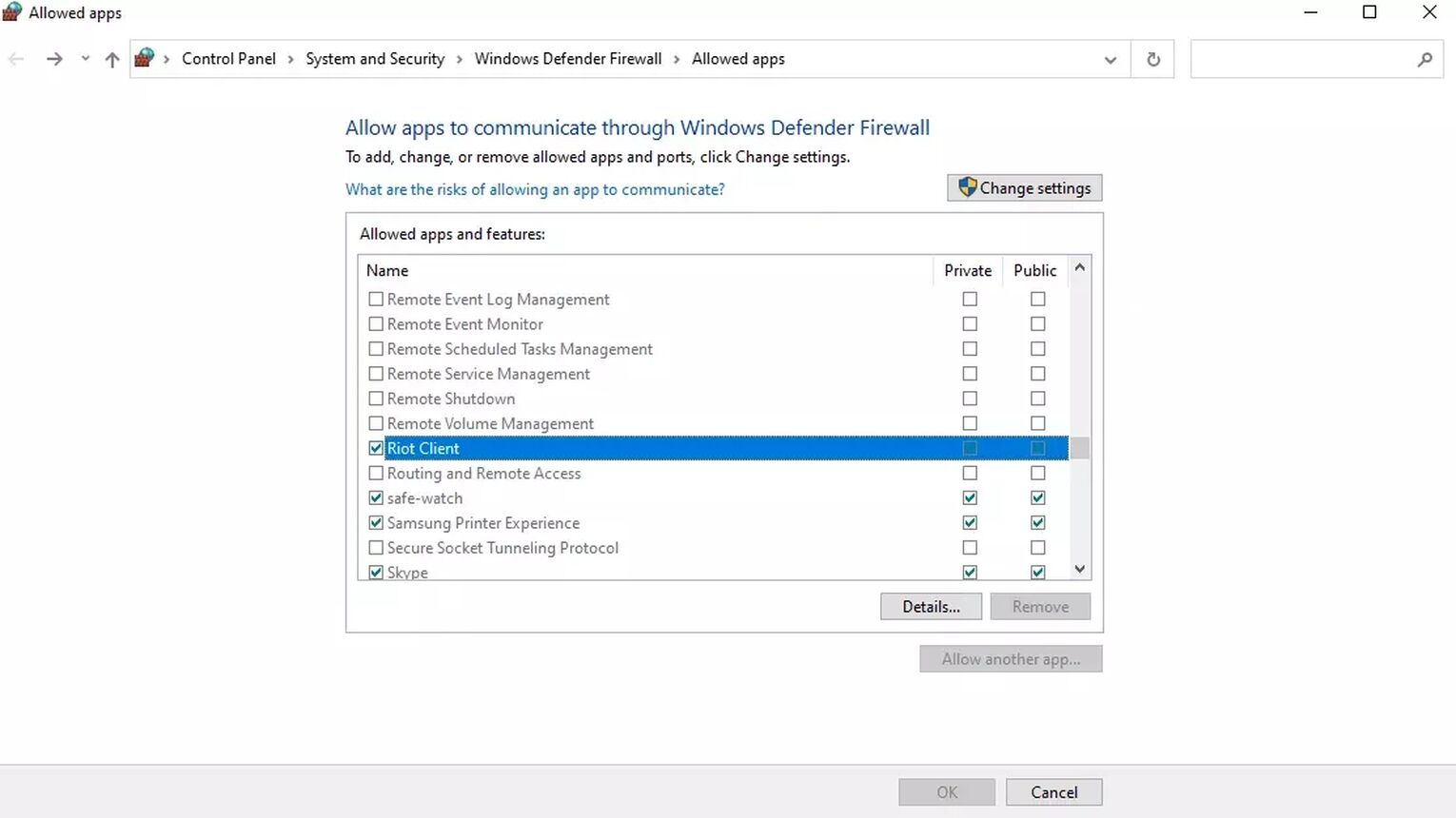
By doing this, your game should now be capable of auto-updating itself in the Riot Games Client before even allowing you to enter the specialized League of Legends Client, due to patch disparity. If that doesn't happen, and there isn't a maintenance scheduled for your server, that means the issue is not with our computer, but with the game itself.
Use Hextech Repair Tool To Manually Update
Riot Games are well aware that players need help solving all of the issues their game carries. So, they've given us the Hextech Repair tool. It's a tool that covers everything, from increasing FPS in LoL and a way to fix LoL ping spikes to having issues with patching, as is the case with failing to receive SIPT platform.
- Launch the Hextech Repair tool
- Select your region
- Enable all options
- Enable the Windows Firewall Exception option
- Start the Hextech Repair Tool
- Restart your PC upon finishing
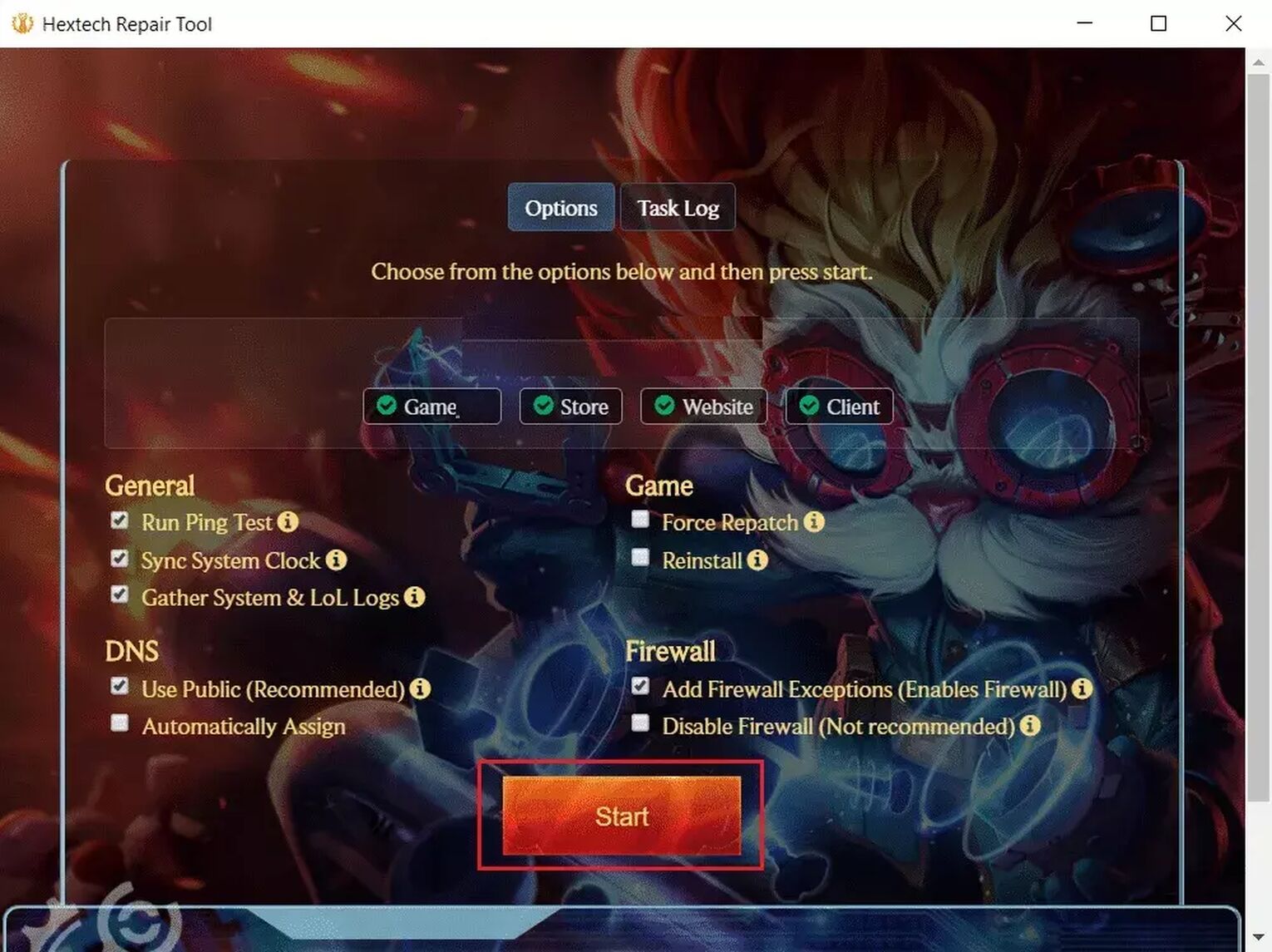
If that doesn't help, run the program again, with only the "Force repatch" option enabled, since the cause of this error is synchronized patches. In the event that doesn't work either, you'll be forwarded to the Riot Games player support, to submit a ticket with your issue.
Reset Your DNS Server Adress
The last suspect for causing the "Failed to receive SIPT platform" error message is the connection carried by your DNS address. Luckily changing it is quite simple.
- Open Run by pressing Windows+R keys
- Type in ncpa.cpl and click OK to enter the Network and Sharing center
- Right-click the network adapter and select Properties
- Select Internet Protocol Version 4 (TCP/IPv4) and click Properties
- Tick the obtain an IP address automatically option
- Tick the Use the following DNS server addresses option
- Type in 8.8.8.8 in the Preferred DNS server
- Type in 8.8.4.4 in the Alternate DNS server
- Validate Settings by pressing OK
- Restart your PC
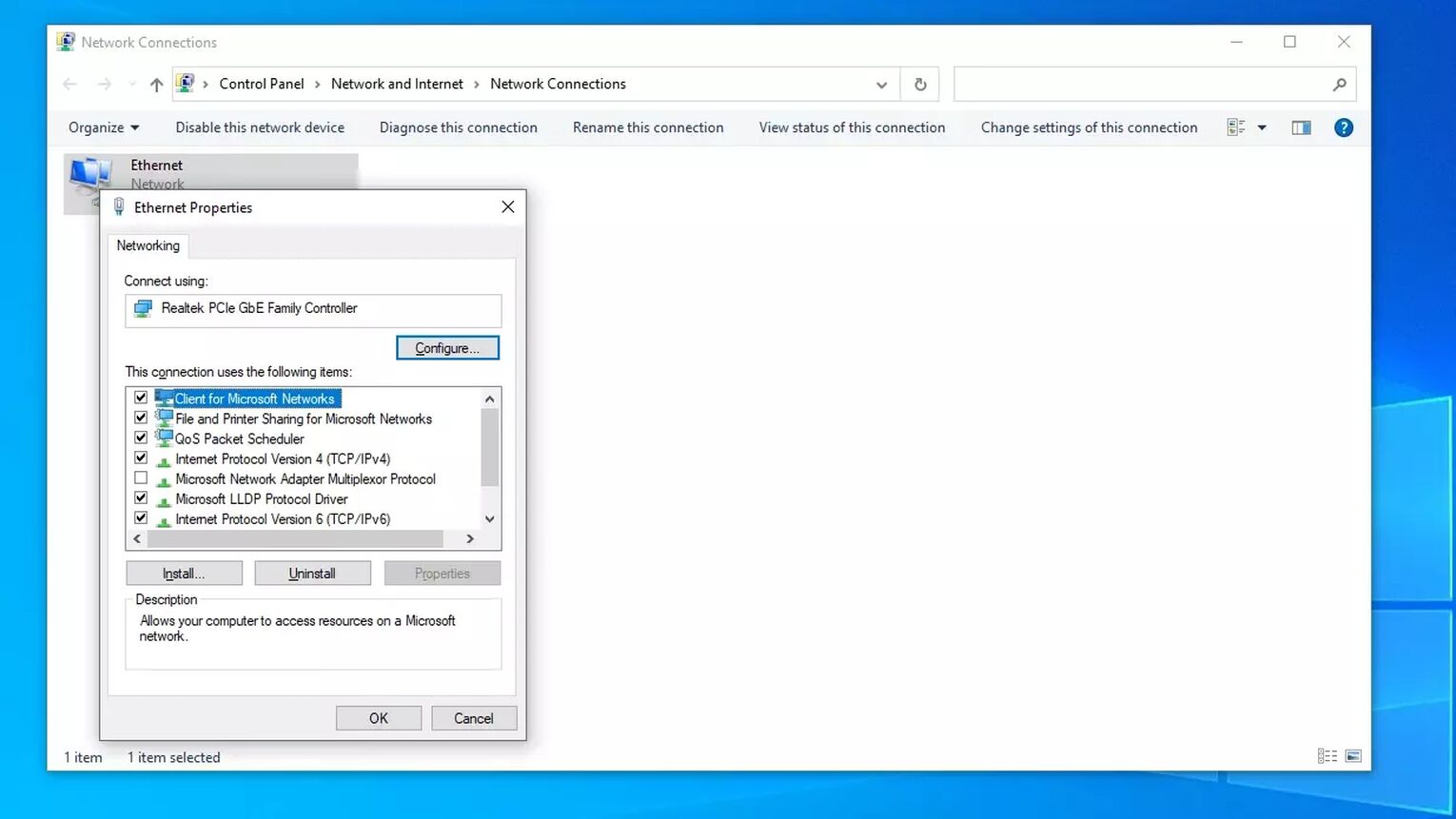
Alternatively, these options can also be reached via the control panel, though it's a bit more time-consuming to do it that way. This fix is intended to cover your internet connection, if that is what was causing the issue.
Use a VPN
If none of the solutions work, then it's likely that the issue lies with the region you're playing in, and it just hasn't been reported yet. And for League of Legends fanatics, who want to play the game immediately, waiting it out just doesn't work.
If you have the option, you can try using a VPN, as it changes your location, and with how Riot's spaghetti code works, players have reported this fix working for them.
This is one of the many issues League of Legends faces, and sometimes no solution works, no matter what you try, with even the Riot Games player support getting flummoxed.
If you're thinking of how to uninstall League of Legends, and then reinstall it as the final desperate gamble, make sure you do it right, so no corrupted files remain to cause issues down the line again.


.svg)


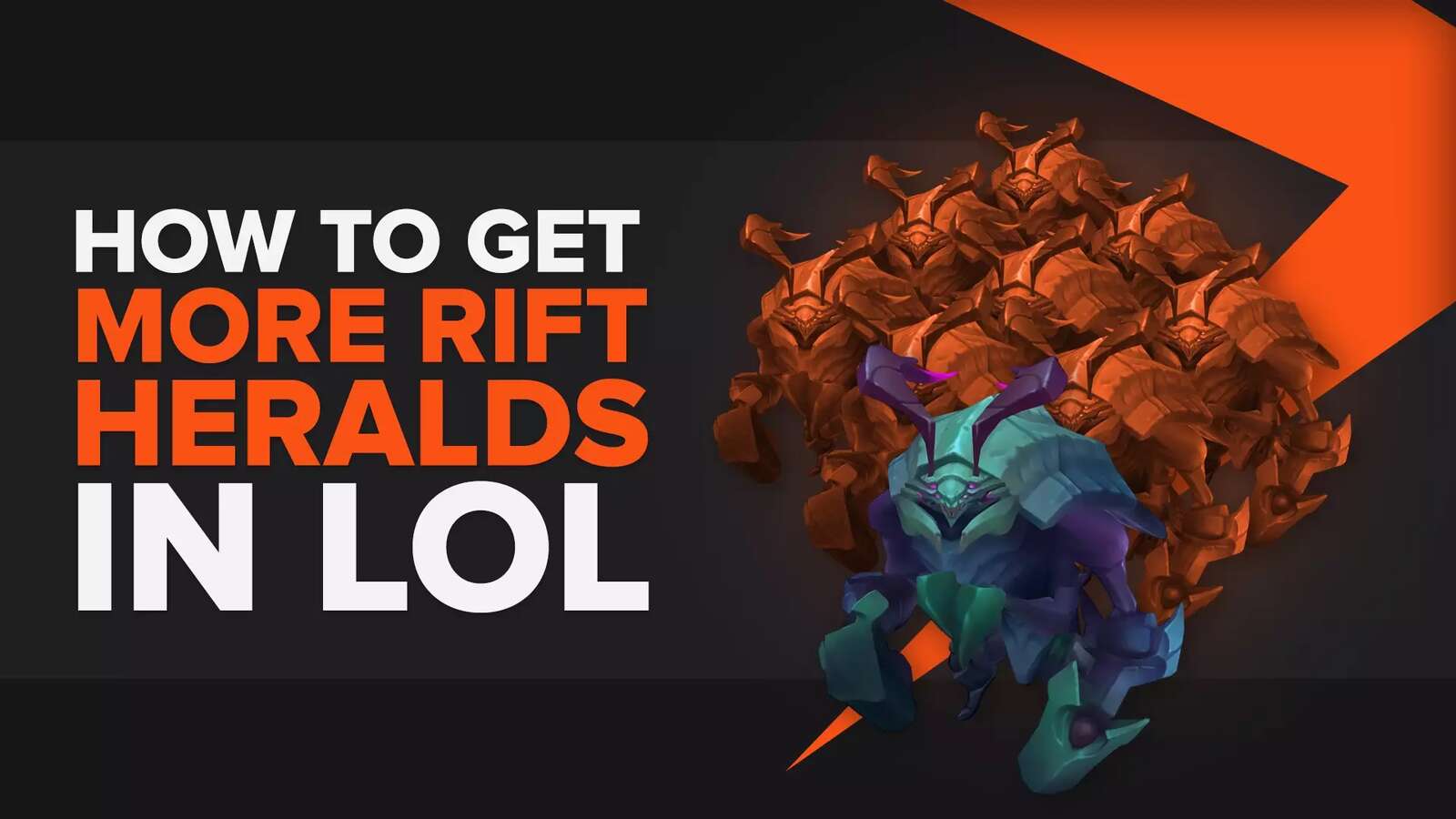
![How To Easily Check Honor Progress in LoL [Step-by-Step]](https://theglobalgaming.com/assets/images/_generated/thumbnails/591276/HOW-TO-CHECK-HONOR-PROGRESS_03b5a9d7fb07984fa16e839d57c21b54.jpeg)
![6 Hottest LoL Champions Out There [#5 Might Surprise You]](https://theglobalgaming.com/assets/images/_generated/thumbnails/66223/6208771dd96fc566fbeb928a_hottest20champions20lol_03b5a9d7fb07984fa16e839d57c21b54.jpeg)