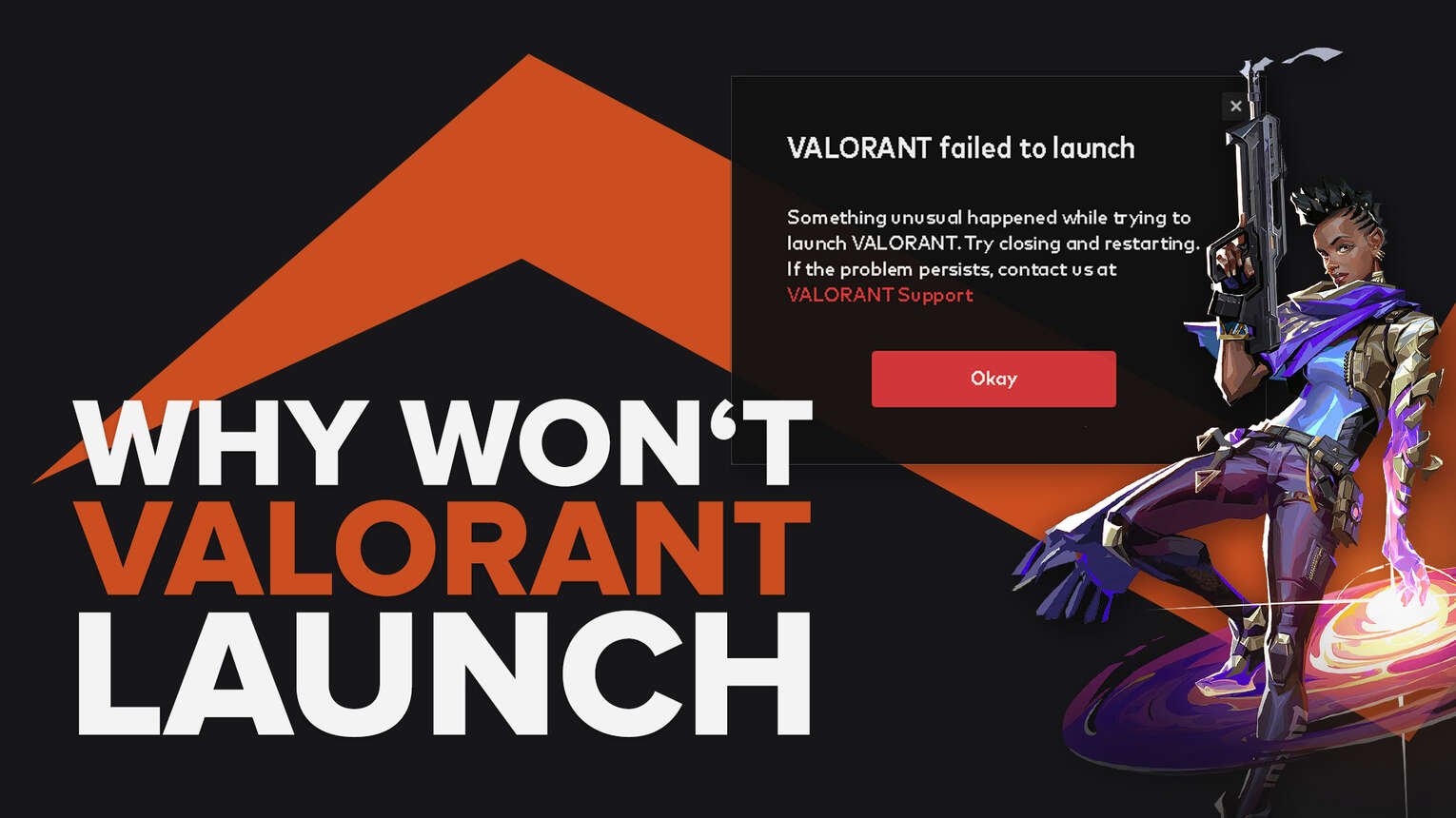
Riot Games' Valorant comes with its fair share of error codes. They can either be easy to fix or require more intensive solutions to be resolved. Some players have even tried to launch Valorant and it won't open at all.
So why won't Valorant launch? Valorant is a pretty solid game, after all, so the issues can be various. That's why here we'll check out how you can fix Valorant not launching!
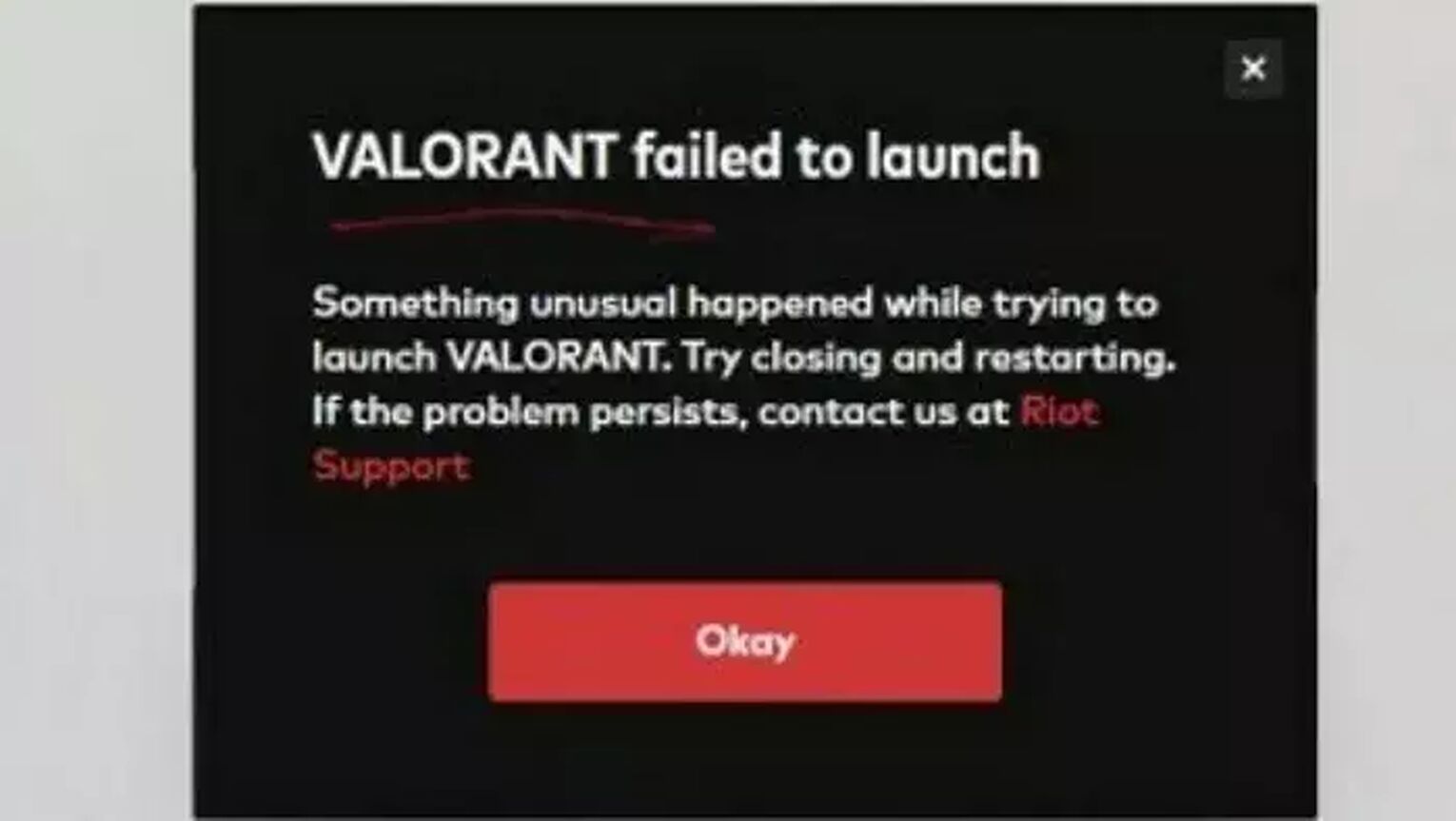
The Reasons behind Valorant Not Launching
While you're launching Valorant, there are various reasons why the game won't load ranging from PC issues to problems with the game itself. Here are all the reasons why Valorant won't launch on your PC:
- Valorant and the Riot Client have run into a problem
- Your Windows PC and Graphics Driver are outdated
- The game is already running in the background
- Your Windows Antivirus is interfering with Valorant
- Valorant doesn't have the proper privileges to launch
Now knowing why launching Valorant causes an issue can help you locate the problem clearly to play again with the best knife skins. So let's see all solutions to fix Valorant not launching!
How to Fix Valorant Not Launching
Restart Windows PC and Valorant
The first solution you can try out to try and launch Valorant safely is to restart your PC. This will give a fresh start to the Riot Client, Valorant, and Riot Vanguard which may fix some momentary issues that Valorant's launch is running into. To restart your PC, simply click on the Windows button, right-click the Power option, and select Restart.
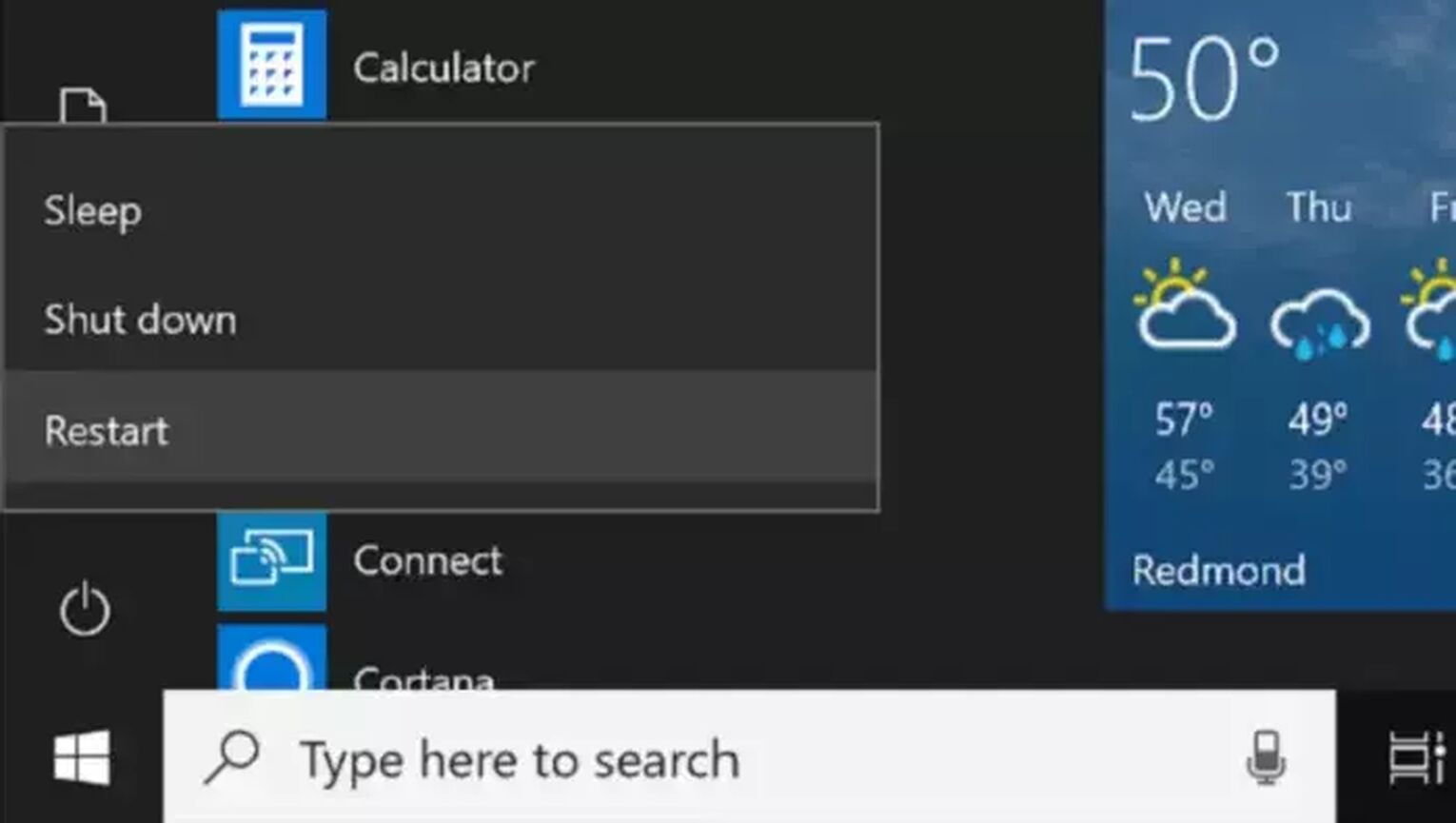
If you're not a fan of restarting your PC every time Valorant doesn't launch, then there's a pretty simple fix you can try out that's worked for most players. Sometimes Valorant can be running in the background even after you've closed it, so you'll need to manually restart it. Here's how you can do that:
- Open Task Manager by pressing Ctrl+Shift+Esc
- After you open Task Manager, click on More Details below if prompted, then select the Processes tab above
- Locate any Riot-related processes or apps with the VALORANT logo, right-click them and select End Task
- Don't close the Riot Vanguard because if you do, you'll need to reboot your PC
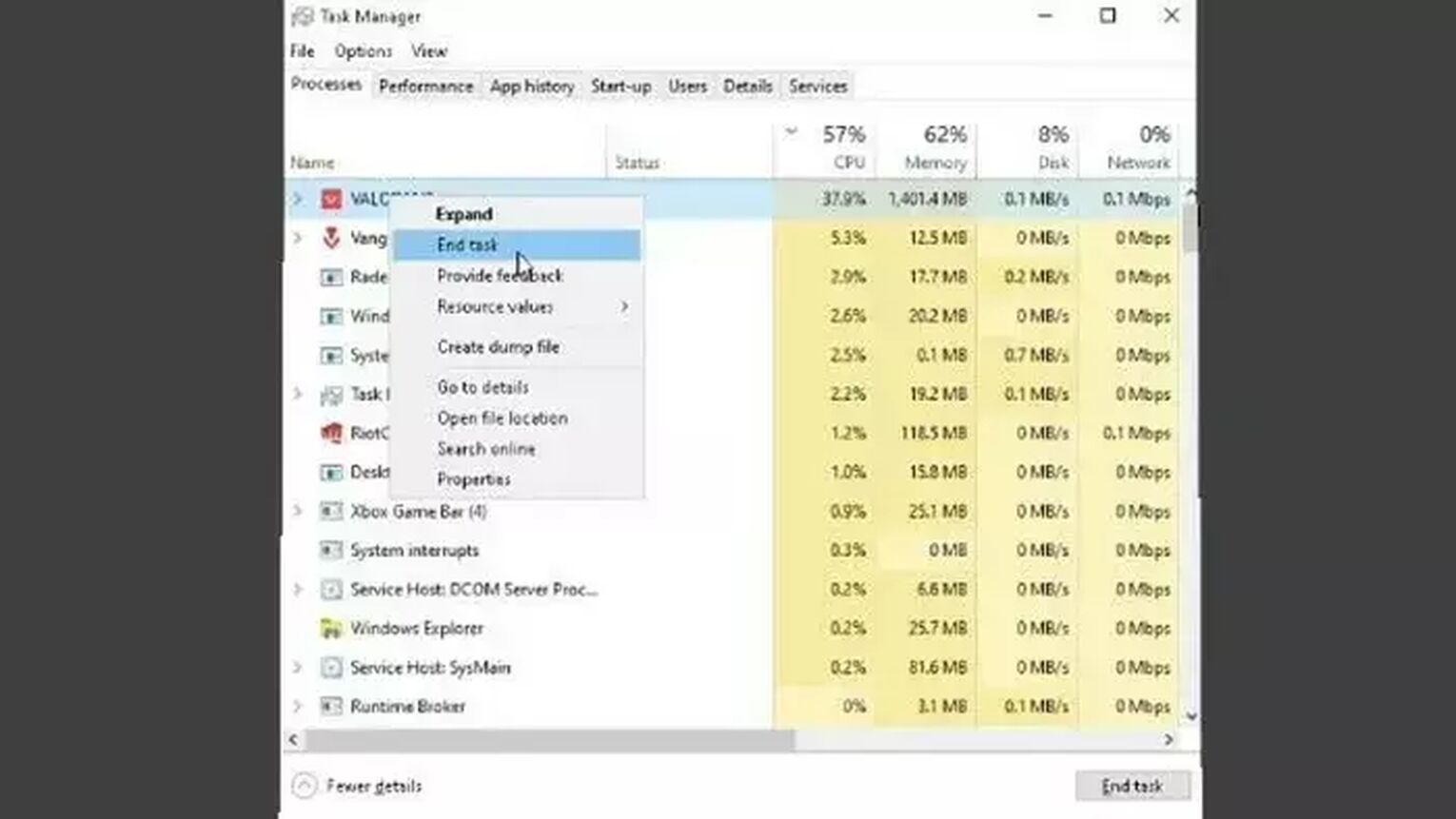
After this, try to run Valorant and see if you can start getting better at the game again! If the issue still persists, then don't worry and follow the plentiful solutions below.
Change Windows Resolution
What lots of players run into a problem with is when their PC's monitor resolution isn't properly supported and connected with Valorant's standards. Changing this option within the PC's settings can resolve Valorant not launching and crashing. Here's how you can change your main Display resolution:
- Right-click on your Desktop and select Display Settings
- Locate the Display Resolution option
- Try changing to the default resolution, then with different resolutions, and see if Valorant launches with one of those options
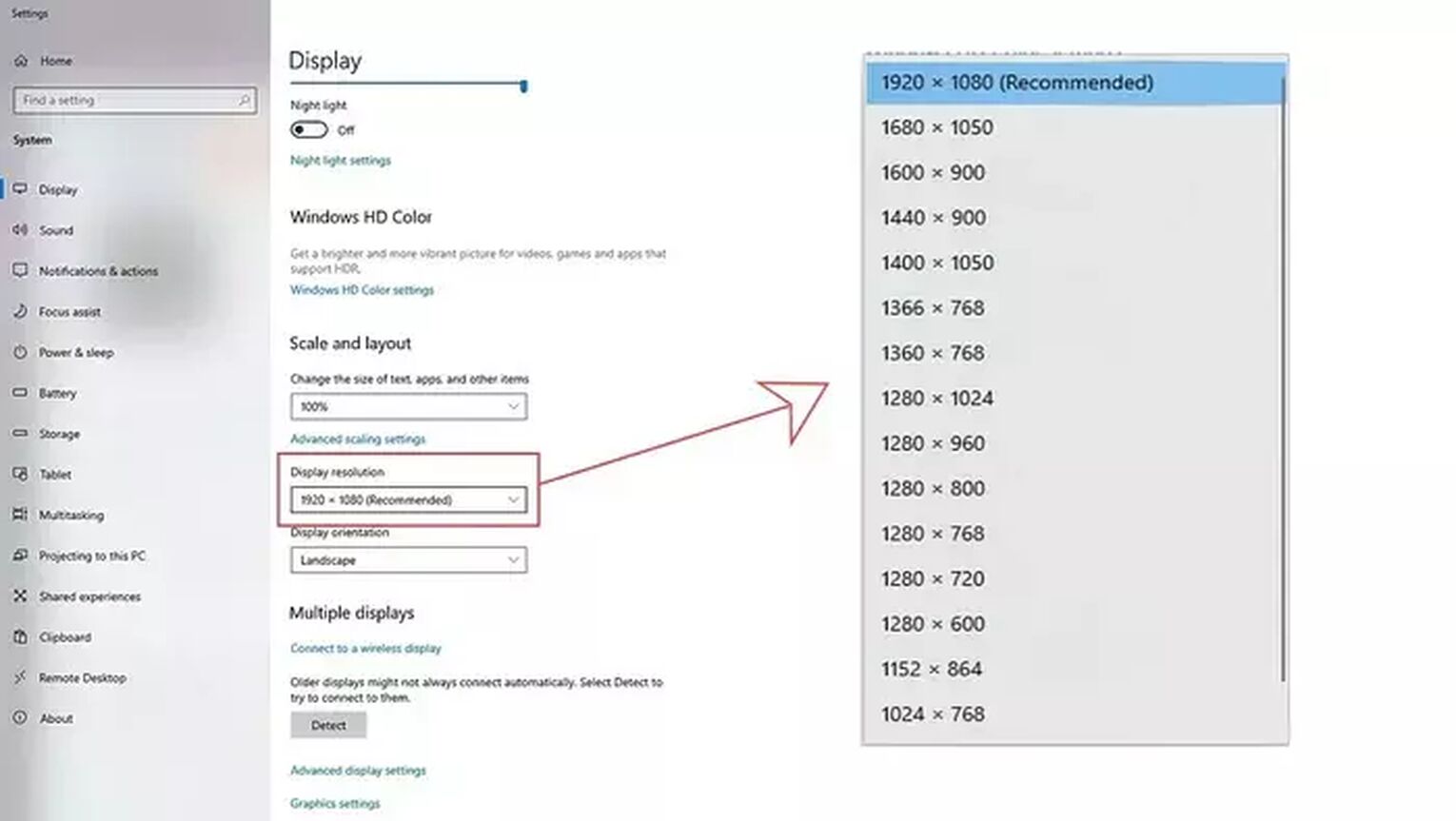
The game can crash if there were weird resolutions set, so one of these resolutions may help you out to run Valorant. Though if you aren't able to launch Valorant to play and rank up from Diamond, then the issue may run deeper within your PC.
Update Graphics Driver
Having your graphics card drivers updated not only will help you prevent Valorant errors but will also improve your PC's life quality overall. This is how you can manually update your graphics driver to resolve Valorant not launching:
- On your PC Search Bar below, type in Device Manager and select the first app
- Locate and double-click the Display Adapters option
- Right-click your graphics card and click on Update
- Select Search automatically for drivers and proceed with an update if it's available
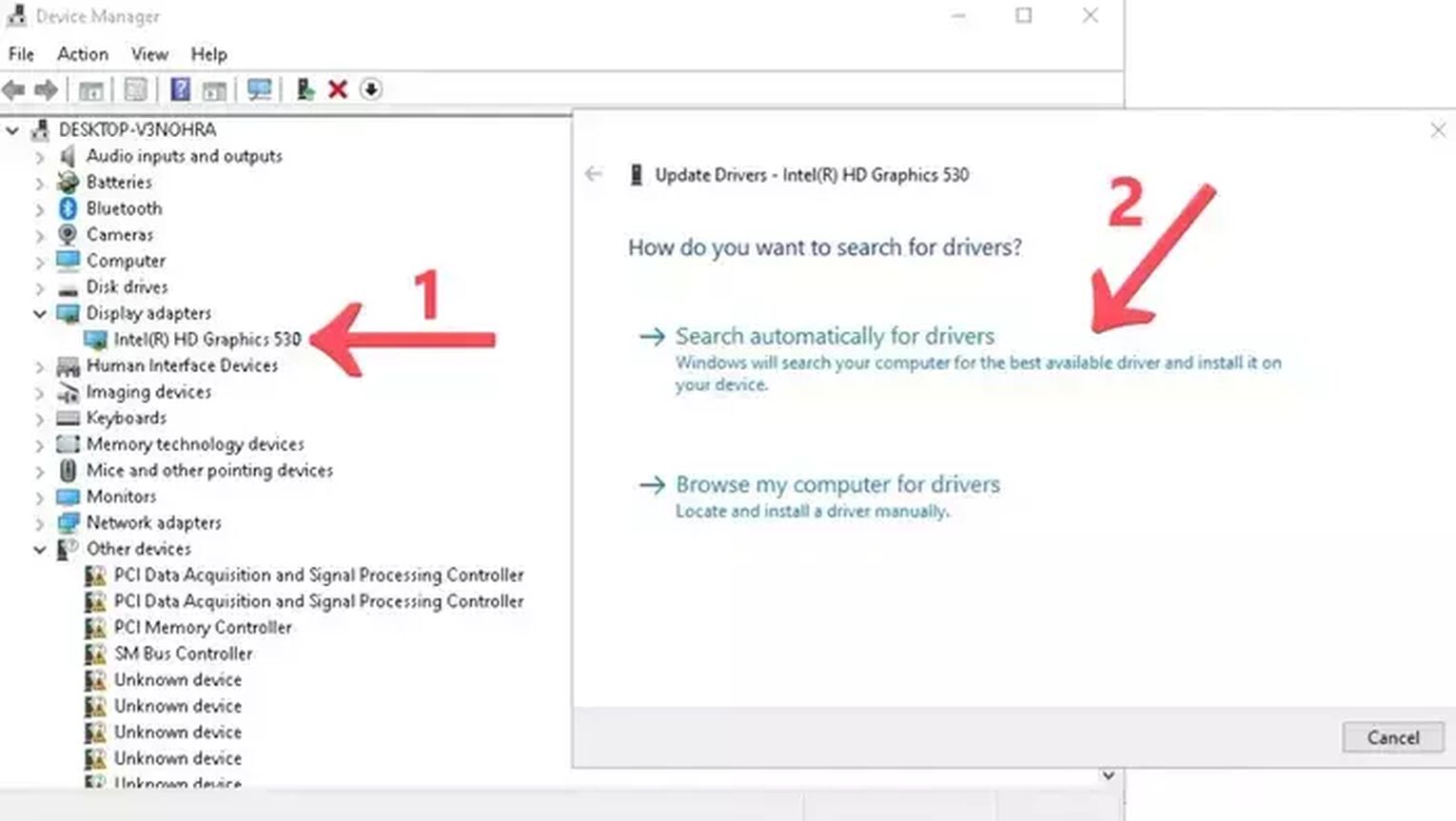
This is the quickest way to update your outdated graphics drivers, but you can also directly update it from the manufacturer's website depending if you're using an NVIDIA, AMD, or Intel GPU. So if you're opting for that option, here are all these GPU drivers' update websites:
- NVIDIA Graphics Card Drivers Update
- AMD Graphics Card Drivers Update
- Intel Graphics Card Drivers Update
Locate your graphics card on these sites and proceed with an installation. Afterward, restart Valorant and try to launch it to see if you can play with the best Vandal skins again! If not, then you should also proceed with a Windows update too.
Update Windows PC
Updating your Windows PC can increase security alongside the quality of life, and can fix your Valorant not launching. So always check out for Windows updates to make Valorant launch and make your PC much better like below:
- In the Search Tab below, type in Windows Update settings and open the first app
- Click on Check for updates and wait
- If there are any new PC updates, click on Install now and proceed to update your Windows PC

There's also the possibility of your PC being already fully updated. If that's the case for you and you still can't run Valorant with its best skins, then there are still some solutions you can take into account including your Antivirus.
Deactivate Windows Antivirus
It's always been known that Valorant has had an issue for lots of players connecting with Antivirus apps. If any third-party Antivirus program alongside Windows Antivirus and Valorant recognize each other as threats, then Valorant may not launch. So you can try deactivating this Antivirus for the sake of launching Valorant. Here's how to deactivate Windows Antivirus to try and launch Valorant:
- At the Search Bar below, type in Virus & Threat Protection and open the first app
- Scroll down and click on Manage Settings under Virus & Threat Protection Settings
- Turn off Real-time protection
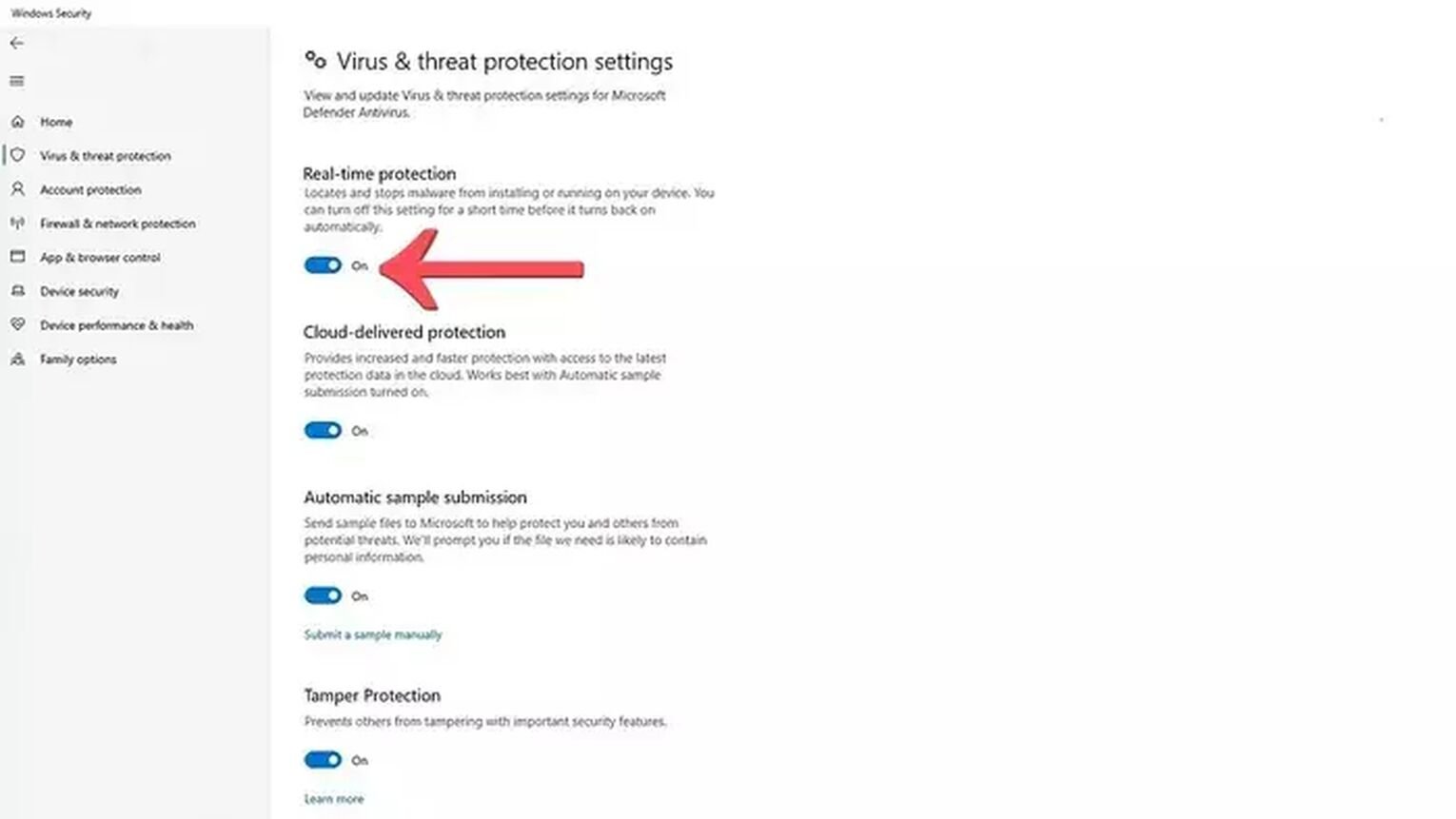
Once you try to launch Valorant with your Antivirus disabled, don't forget to turn it on afterward for your protection. If the game still isn't launching for your eyes to feast on the best crosshairs, then you can try to make some optimizations within the game itself.
Run Valorant as Administrator
Giving Valorant administrative privileges can give the game the proper resources it needs for a proper launch. So here's how to open Valorant as an Administrator to fix Valorant's faulty launch:
- Locate the Valorant icon on your Desktop, or find the VALORANT.exe file in the installation path of the game on your PC
- Right-click Valorant and then click on Properties
- Select the Compatibility tab above
- Check the Run as administrator box, click on Apply, and then OK
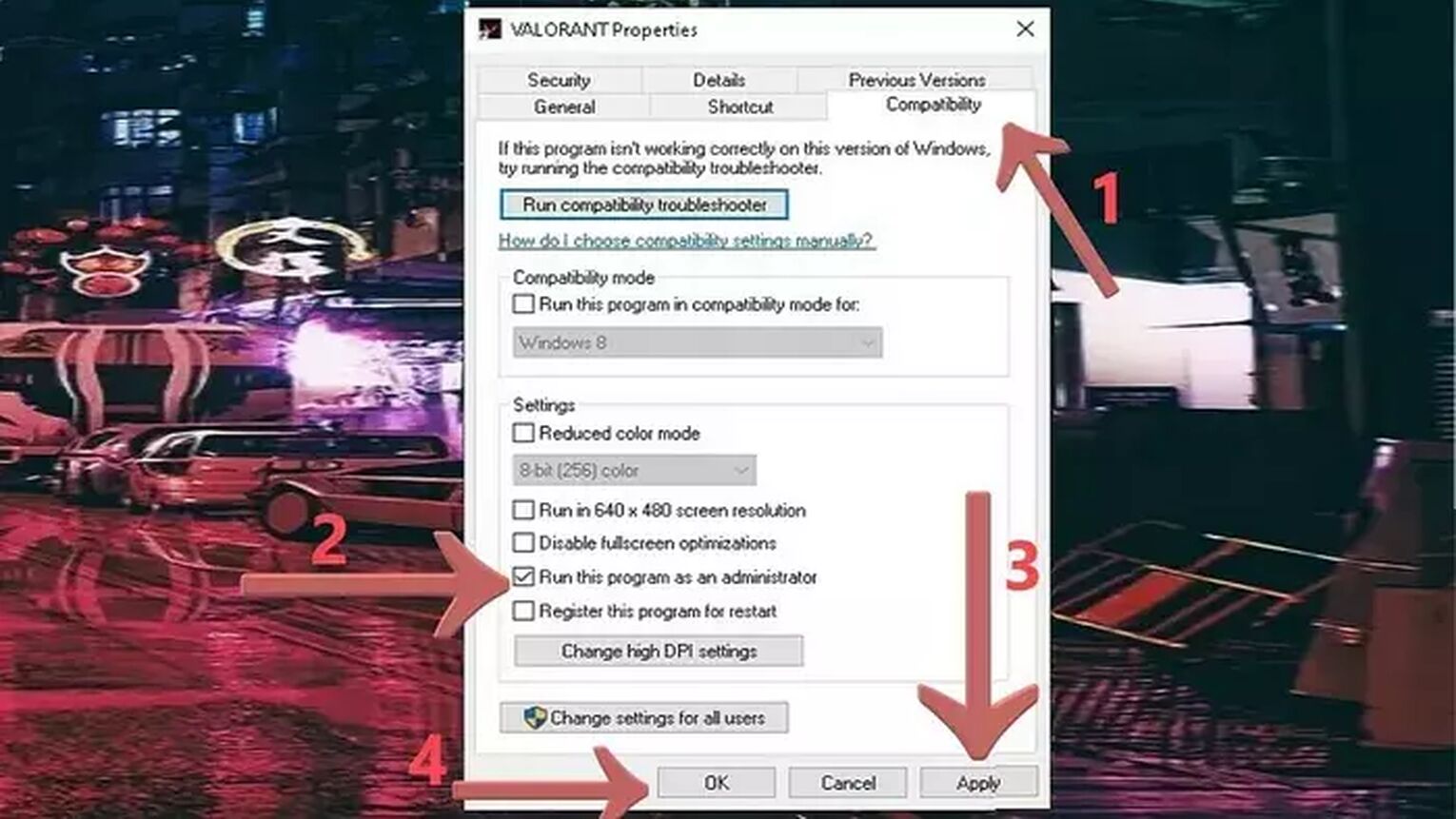
Be vary with this solution as some players have reported other apps like Discord didn't work afterward. But it should fix your Valorant launcher bug so you can try out the least played agents! But if the issue still persists, then there are 2 more drastic measures you can try out.
Reinstall Riot Vanguard
The Riot Vanguard's way of running has been controversial for some time now. And it's no wonder if it's causing your Valorant not to launch. What you can try out is to reinstall the Riot Vanguard, and you can check that out underneath:
- In the Search Bar below, type in Apps and Features, then press Enter
- Locate the Riot Vanguard among the apps
- Select it, click on Uninstall and proceed with all steps
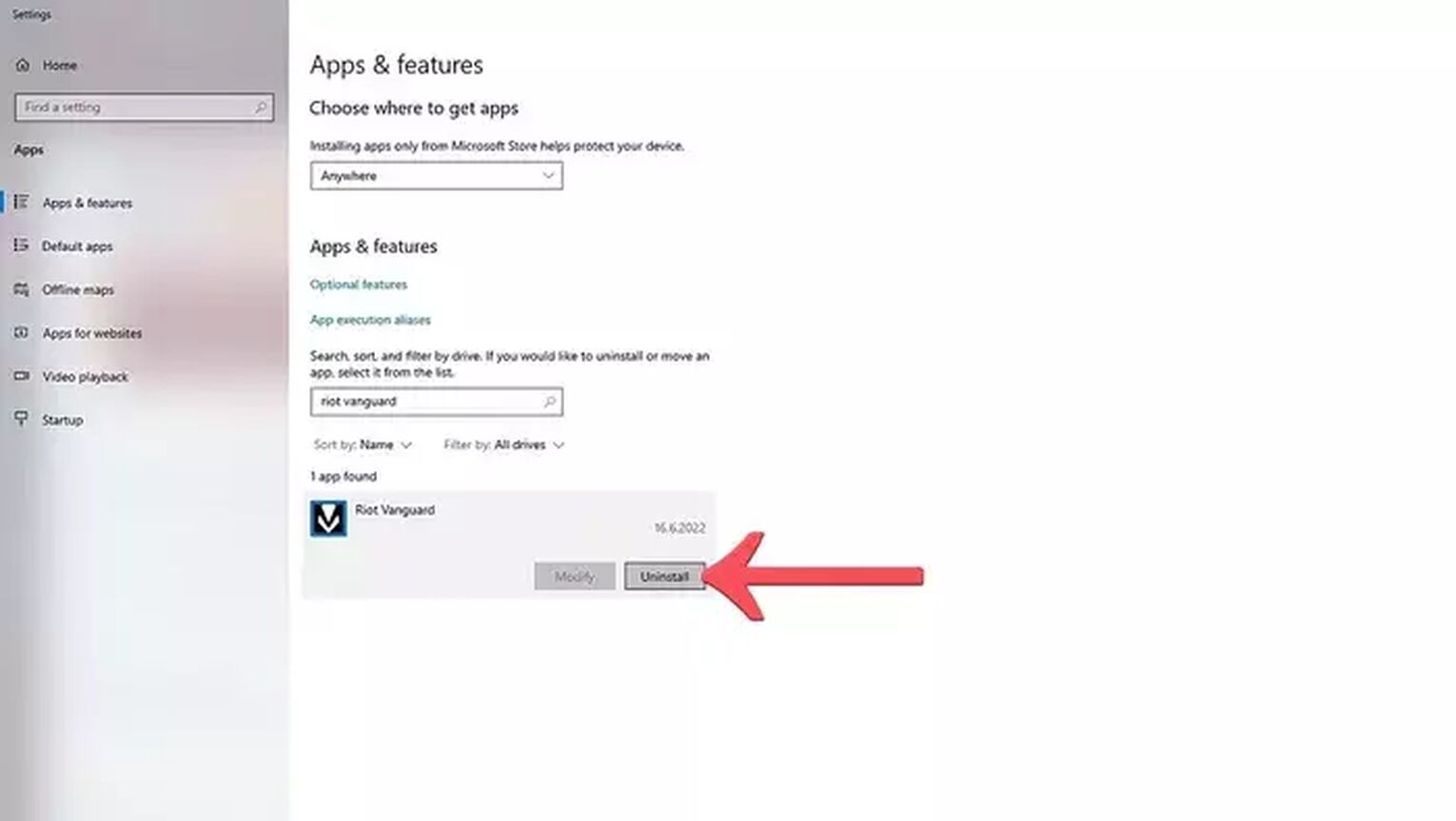
- Open up Valorant
- The Riot Vanguard should automatically reinstall when you open the game
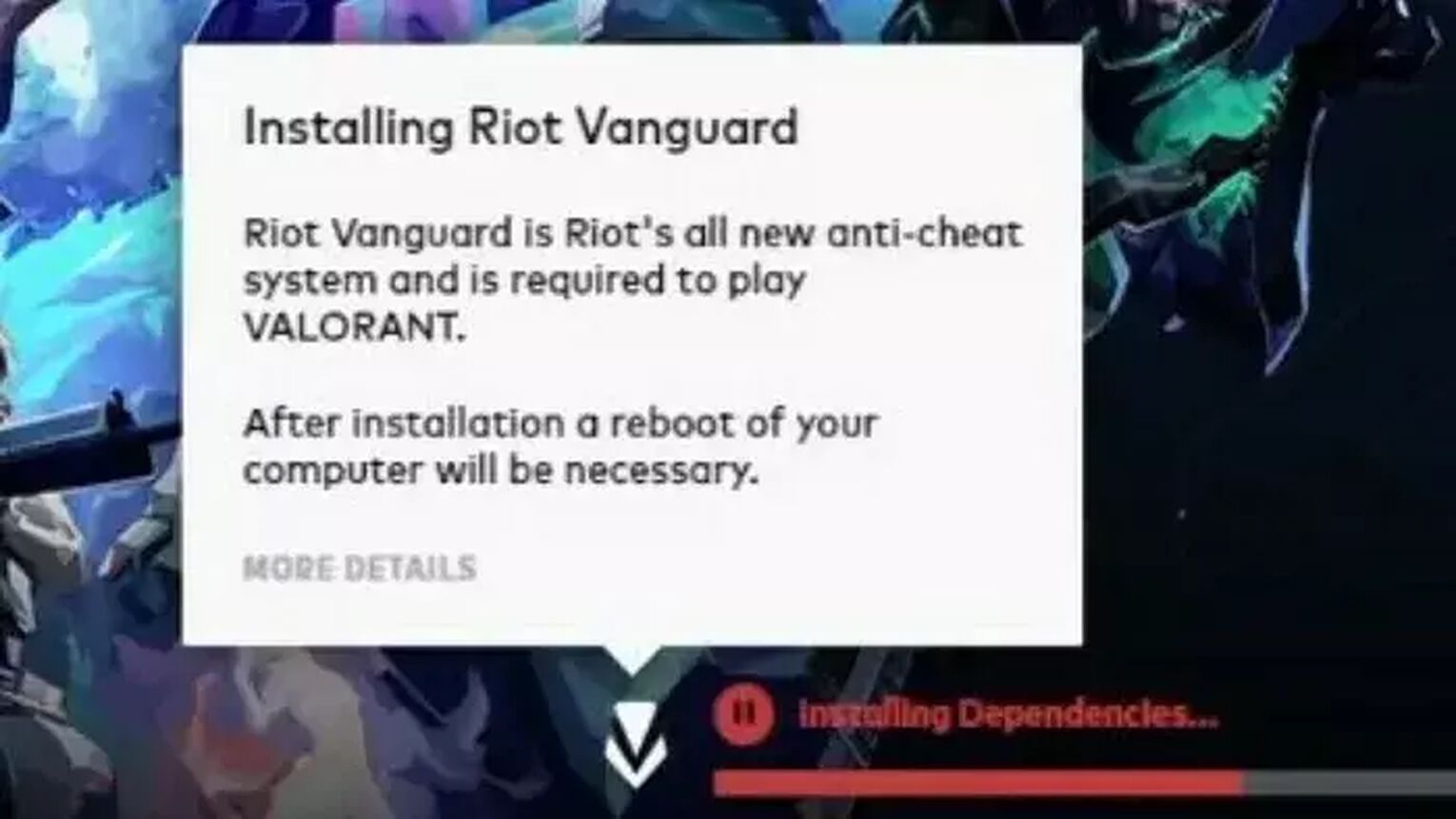
You should have fixed any corrupted files that may have interrupted Valorant's launch with Riot Vanguard's reinstallation. But if this didn't fix your launch issue either, then your last resort is to:
Reinstall Valorant
Reinstalling a game has been the pinnacle of fixing corrupted files, and that's the case with Valorant. So if you've endured any launch issues, you can try to reinstall Valorant. So here's a step-by-step guide to uninstall and install Valorant again:
- Type in Apps and Features in the Windows Search Bar below and open the first app
- Locate the Riot Vanguard, click on Uninstall and proceed with the process
- Locate and do the same as above to uninstall Valorant
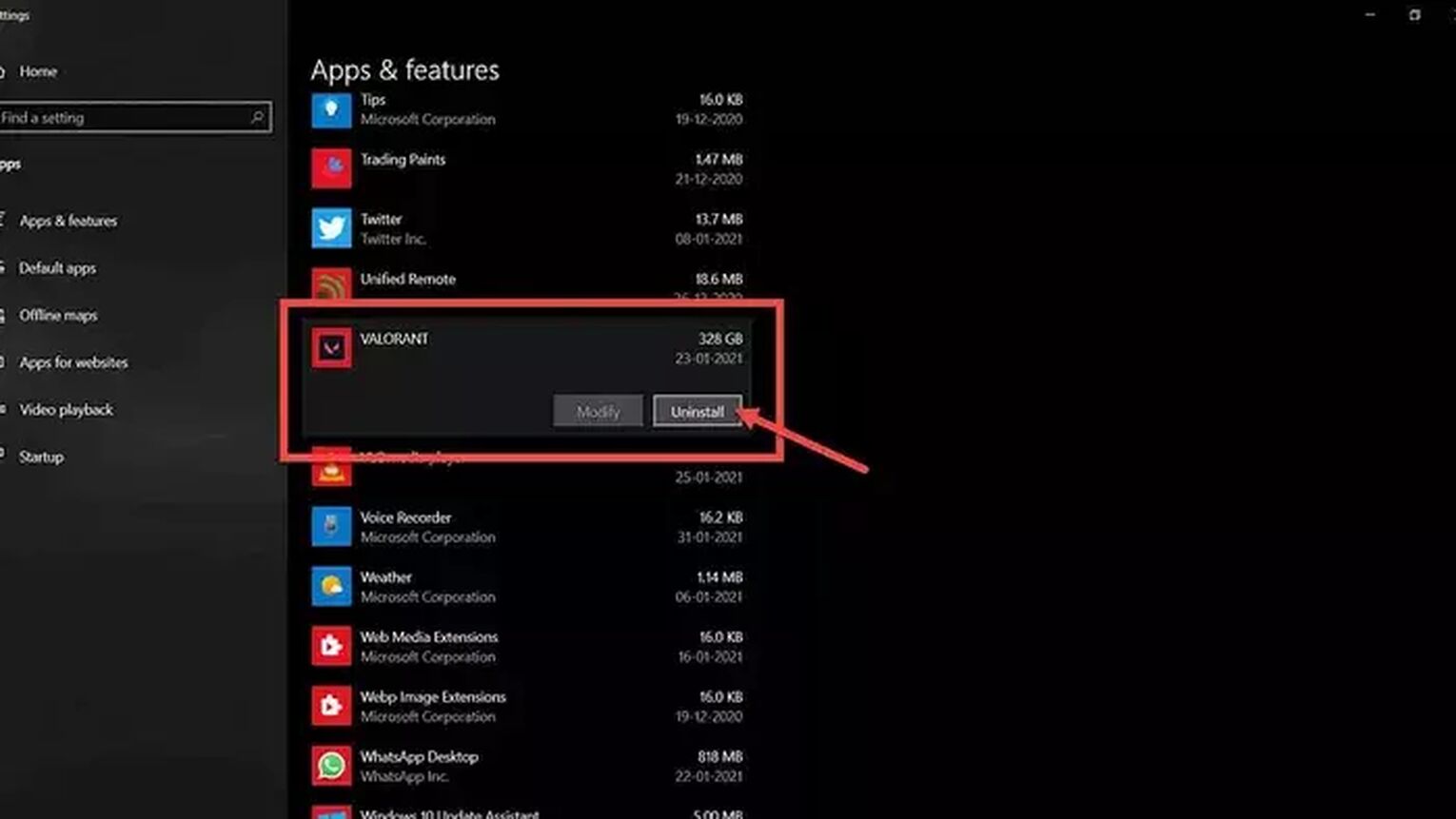
- Restart your PC
- Go to the official Valorant download page, proceed to log in with your account if prompted to
- Click on the Download button to download the Valorant installer
- Wait for the download to be finished, then open the Valorant installer app
- Set the designated download folder path in the Advanced Options and proceed with the installation
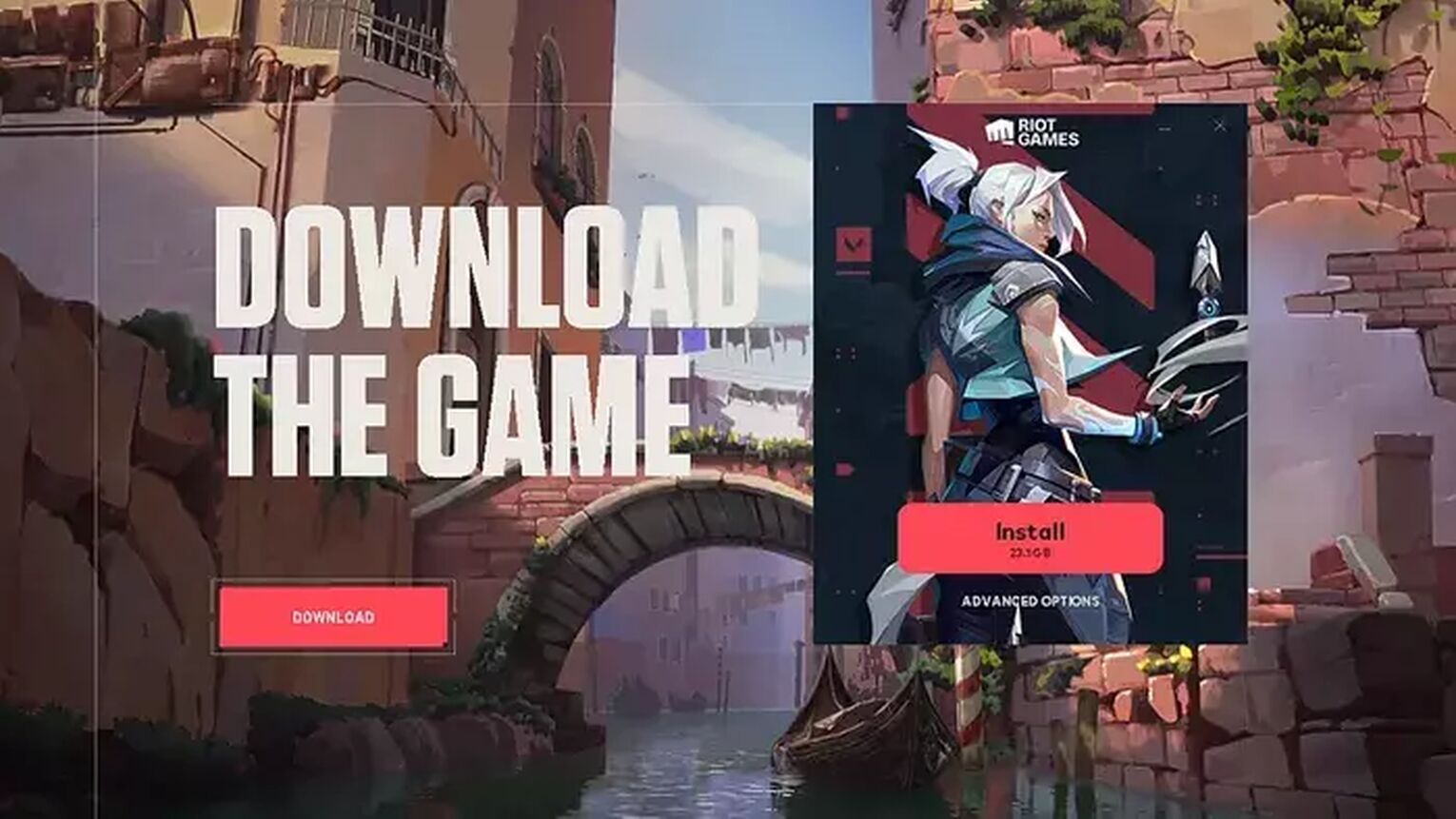
And that's it for all the solutions, some even coming from players experiencing this problem towards Valorant not launching! If none of the solutions above helped you out, then the issue is much deeper than you think. So you should consider contacting the Riot Games support team right here.


.svg)


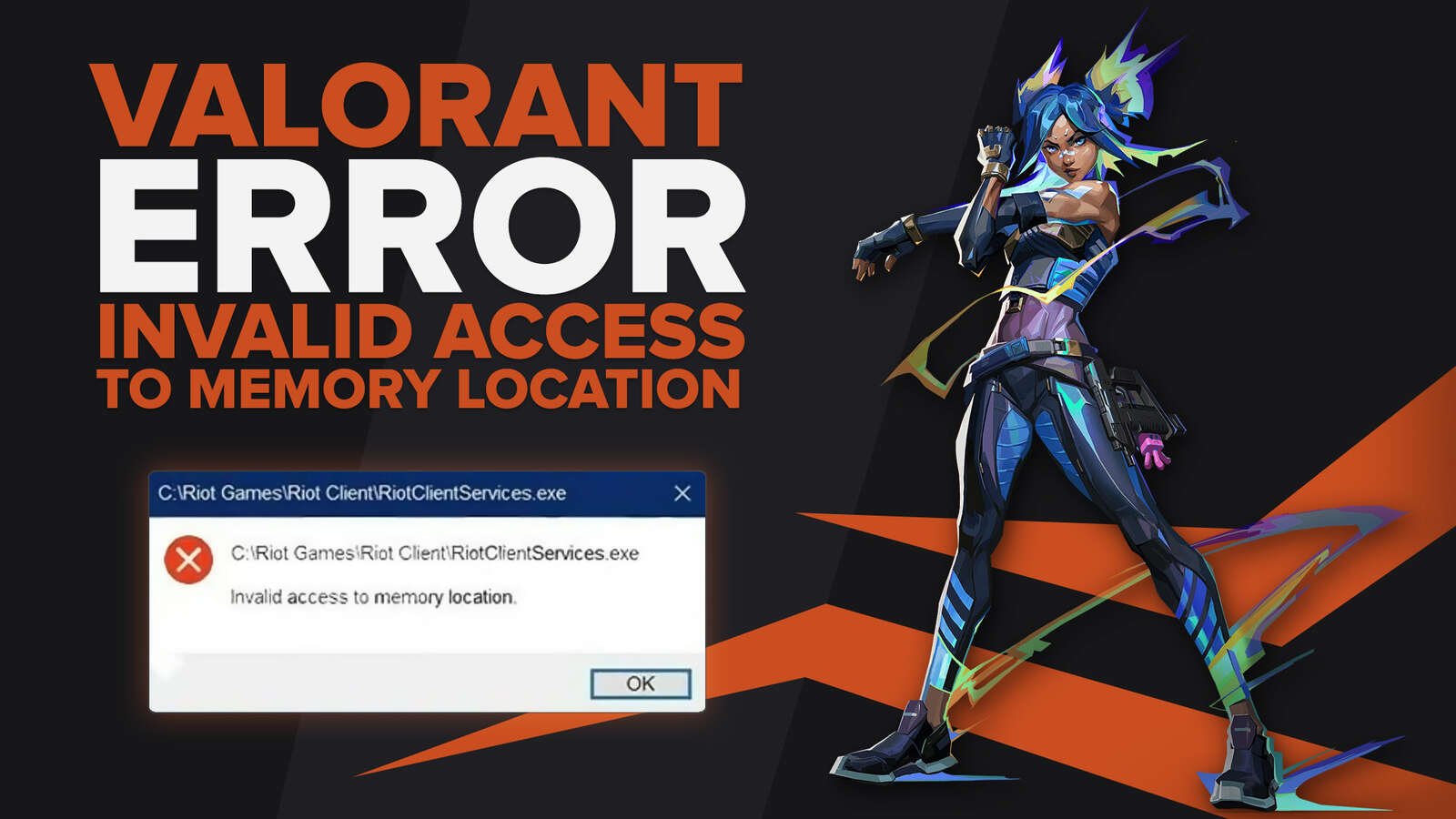
![How To Fix Valorant 1TB File Size Bug [Fast & Easy]](https://theglobalgaming.com/assets/images/_generated/thumbnails/407081/1TB-SIZE-FILE-FIX-VALORANT_03b5a9d7fb07984fa16e839d57c21b54.jpeg)

![Best Raze Lineups on Icebox [2024 Guide]](https://theglobalgaming.com/assets/images/_generated/thumbnails/58004/6248e15f44720bcdc407f796_best20raze20lineups20icebox20valorant_03b5a9d7fb07984fa16e839d57c21b54.jpeg)