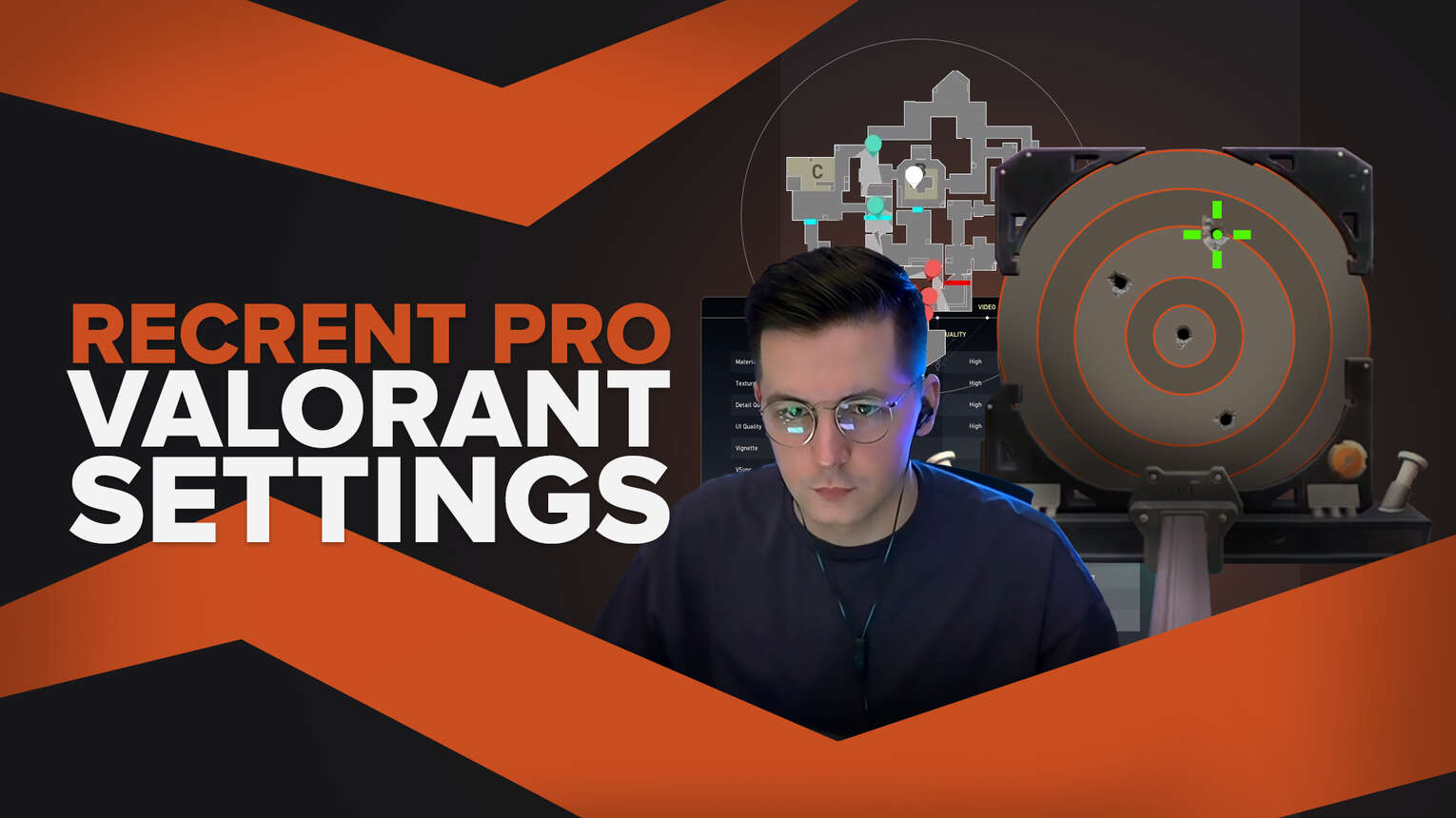
There are a lot of popular players and streamers that play Valorant. And a lot of their fans are interested in their Valorant settings, as well as their hardware.
One such player is Recrent, who has given his Valorant settings on Twitch. But he’s really quick and hard to follow. So if you’re a fan of his, stick around as here we’ll check out Recrent mouse, crosshair, map bindings, video settings Valorant!
Recrent Mouse Settings
Recrent uses a Razer Viper V2 Pro mouse, which goes for around $100. But some people don’t have that kind of cash laying around. So next we’ll check out Recrent’s Valorant mouse settings to get to Radiant faster!
| DPI | 800 |
| eDPI | 264 |
| Sensitivity | 0.33 |
| Scoped Sensitivity | 0.747 |
| Windows Sensitivity | 6 |
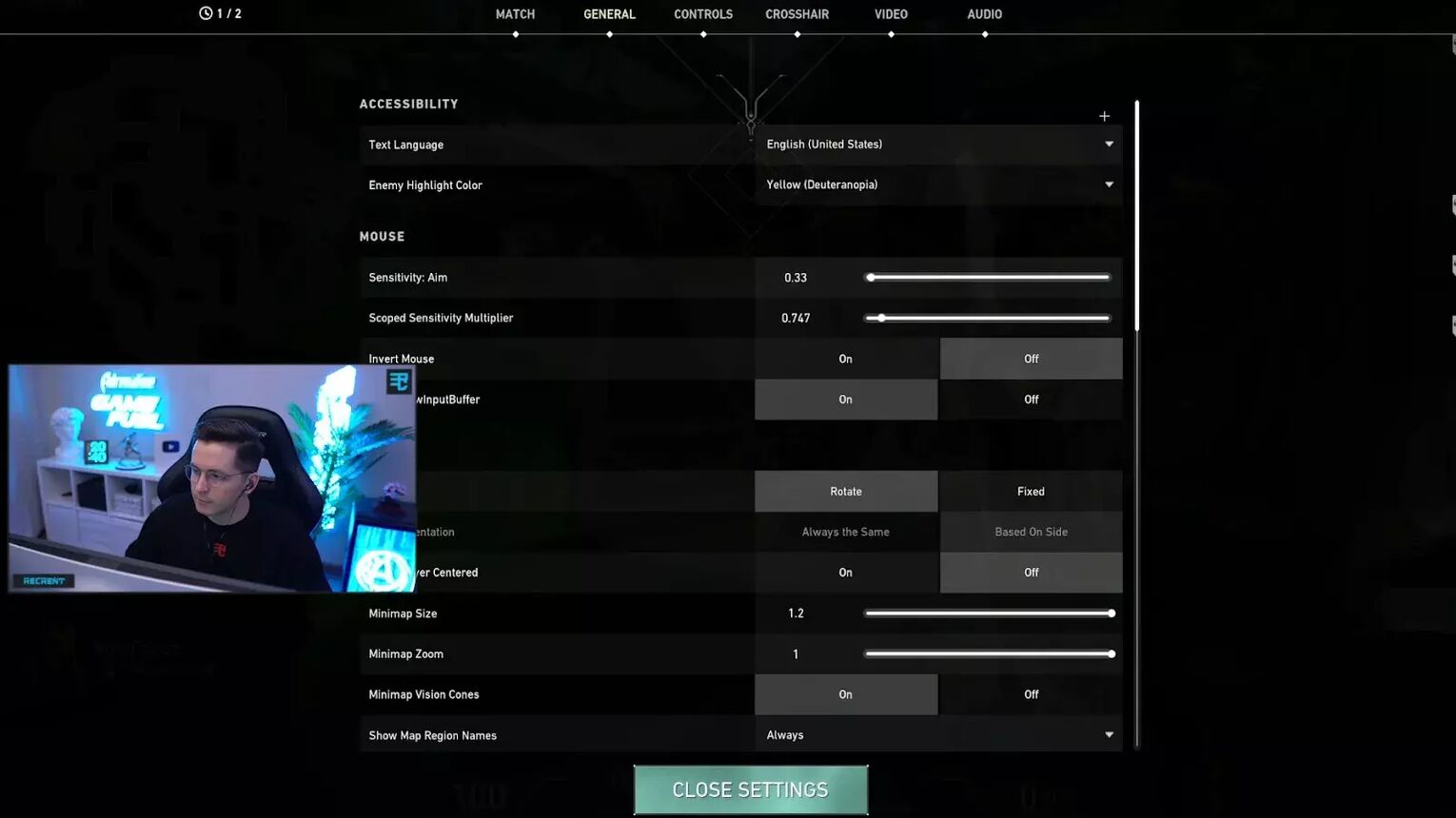
Although you may get Recrent’s Valorant settings for the mouse sensitivity right, you’ll also want to combine them with his crosshair.
Recrent Crosshair Settings
Recrent has shown us his settings alongside his crosshair. But he didn’t give us his crosshair code, so we created it with the same inner lines, outer lines, center dot, movement, and firing error which you’ll find below. If you don’t know how to use crosshair codes, you can learn how to import and export crosshairs here.
| 0;s;1;P;c;1;o;1;0t;1;0l;1;0o;2;0a;0;0f;0;1t;1;1l;1;1o;3;1a;0;1m;0;1f;0;S;c;0;s;0.456;o;1 |
Some people simply aren’t fans of crosshair codes. So if you want to insert Recrent’s crosshair in Valorant manually, next up’s a table with Recrent’s crosshair settings.
| Use Advanced Options | ON |
| Color | Green |
| Outlines | ON |
| Outline Opacity | 1 |
| Outline Thickness | 1 |
| Center Dot | OFF |
| Show Inner Lines | ON |
| Inner Line Opacity | 0 |
| Inner Line Length | 1 |
| Inner Line Thickness | 1 |
| Inner Line Offset | 2 |
| Movement Error | OFF |
| Firing Error | OFF |
| Show Outer Lines | ON |
| Outer Line Opacity | 0 |
| Outer Line Length | 1 |
| Outer Line Thickness | 1 |
| Outer Line Offset | 3 |
It's also important to mention Recrent uses a Scoped white crosshair with a thickness of 0.456. He also holds instead of toggling right-click to aim, whether with a sniper or Vandal.
Combine Recrent’s crosshair with the best Valorant crosshairs in the game, and you’ll be set for life! But enough about crosshairs and mouses, as some players may be more interested in Recrent’s Valorant settings for key bindings…
Recrent Keybind Settings
Recrent uses his ultimate ability on his Glorious GMMK Pro keyboard like any average player. But he has changed some essential Valorant key binds like how he equips the spike. So below are Recrent’s Valorant settings for his key bindings.
| Walk | Left Shift |
| Crouch | Left Ctrl |
| Jump | Space Bar |
| Use Object | F |
| Equip Primary Weapon | 1 |
| Equip Secondary Weapon | 2 |
| Equip Melee Weapon | 3 |
| Equip Spike | Thumb Mouse Button 2 |
| Use / Equip Ability: 1 | C |
| Use / Equip Ability: 2 | 4 |
| Use / Equip Ability: 3 | E |
| Use / Equip Ability: Ultimate | X |
Now you can crouch, jump, and use the best Phantom skins like Recrent with these key bindings. Although it may take you some time to get used to these Valorant settings, they may help you out in the long run!
Recrent Map Settings
How you view the minimap on your screen defines your Valorant game sense. Knowing where the enemies are located alongside callouts with the “Show Map Region Names” setting is essential. And Recrent has a way of his own for the enemies’ location on the minimap. So here are Recrent’s Valorant settings for the map:
| Rotate | Rotate - ON |
| Fixed Orientation | Based On Side |
| Keep Player Centered | Off |
| Minimap Size | 1.2 |
| Minimap Zoom | 1 |
| Minimap Vision Cones | ON |
| Show Map Region Names | Always |
You could use the best Valorant map settings, but Recrent’s settings are also pretty good. Some players tend to out zoom the minimap and turn off the “Keep Player Centered” and “Minimap Vision Cones” settings, but that’s just up to reference.
Recrent Video Settings
The last settings we’ll check out here are Recrent’s video settings. If you don’t have a good PC, then you should check out how to increase FPS before you use Recrent’s video settings. Though without further ado, here are Recrent’s Valorant General video settings:
| Display | Fullscreen |
| Resolution | 2560x1440 |
| Aspect Ratio | 16:9 |
| Limit FPS on Battery | ON - Max: 60 |
| Limit FPS in Menus | ON - Max: 144 |
| Limit FPS in Background | ON - Max: 30 |
| Limit FPS Always | OFF |
| NVIDIA Reflex Low Latency | ON + Boost |
Recrent has some specific FPS limiters, but you should use them if you’re headed on to fully copy his settings. Next up are Recrent’s Valorant Graphics video settings:
| Multithreaded Rendering | ON |
| Material Quality | Low |
| Texture Quality | Low |
| Detail Quality | Low |
| UI Quality | Low |
| Vignette | OFF |
| VSync | OFF |
| Anti-Aliasing | MSAA 2x |
| Anisotropic Filtering | 2x |
| Improve Clarity | ON |
| Experimental Sharpening | ON |
| Bloom | ON |
| Distortion | OFF |
| Cast Shadows | OFF |
And that’s it for all of Recrent’s Valorant settings! Some of Recrent’s graphics settings are specific for NVIDIA users, but that doesn’t mean you can’t copy his other settings. While you’re at it, you should also check out ShahZaM’s pro settings!


.svg)


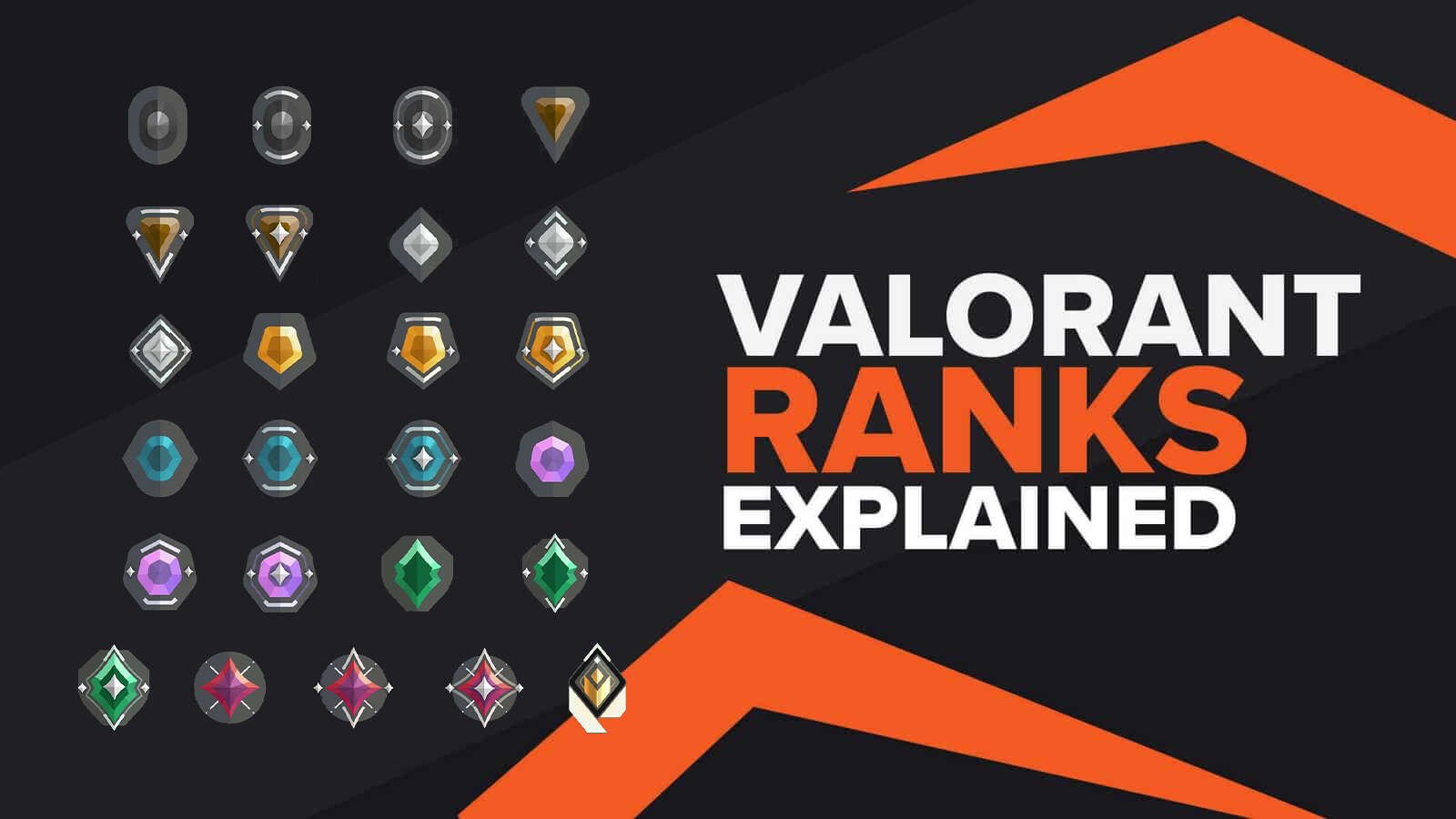
![How To Fix Valorant 1TB File Size Bug [Fast & Easy]](https://theglobalgaming.com/assets/images/_generated/thumbnails/407081/1TB-SIZE-FILE-FIX-VALORANT_03b5a9d7fb07984fa16e839d57c21b54.jpeg)

![Best Raze Lineups on Icebox [2024 Guide]](https://theglobalgaming.com/assets/images/_generated/thumbnails/58004/6248e15f44720bcdc407f796_best20raze20lineups20icebox20valorant_03b5a9d7fb07984fa16e839d57c21b54.jpeg)