
If you're closely following the Valorant esports scene, then you must have a favorite pro player. Getting and trying out your pro player's settings is not only fun, but you can also set preferences such as getting the best crosshair color in your Valorant settings!
One such Valorant pro player that people have an interest in is Andrej "babybay" Francisty. So let's see babybay mouse, crosshair, map, bindings, video settings - Valorant!
Babybay Mouse Settings
Babybay uses a Logitech G Pro X Superlight mouse which you can find at around the price of $150. It's an excellent mouse for Valorant pro players, but not everyone can afford it. What you can afford though are babybay's Valorant mouse settings. So here are the babybay Valorant settings for his mouse:
DPI | 800 |
eDPI | 195.2 |
Sensitivity | 0.244 |
Scoped Sensitivity | 1 |
Raw Input Buffer | Off |
Windows Sensitivity | 6 |
Babybay prefers low mouse sensitivity which in fact turns into low eDPI. So far a lot of pro players prefer low eDPI as they have a much more precise aim with it. Though if you're not a fan of this, make sure to check out the best Valorant mouse settings!
Babybay Crosshair Settings
Next up we have the babybay Valorant settings for his crosshair. If you aren't a fan of fancy crosshairs that clutter your monitor, then you'll definitely like babybay's crosshair which code you can find below. See how to import and export crosshair codes here.
0;P;c;5;h;0;0l;4;0o;2;0a;1;0f;0;1t;0;1l;0;1o;0;1a;0;1m;0;1f;0 |
The babybay crosshair is only made of inner lines with no visible outer lines. Adding a center dot alongside some outlines may make the crosshair a bit more beautiful like the best Valorant crosshairs, but you need to know the full babybay Valorant settings. With that said, here are babybay's Valorant Crosshair settings:
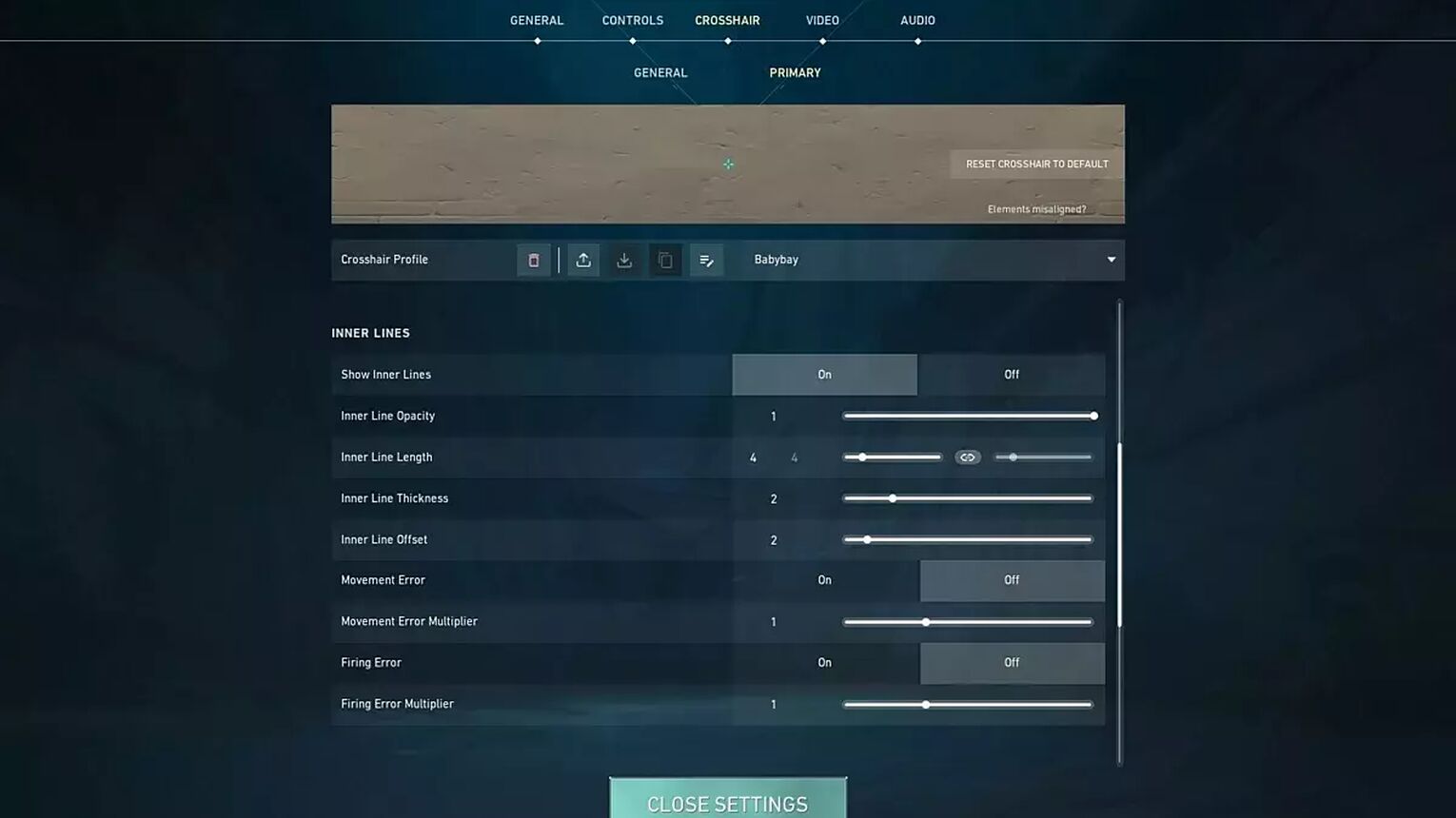
Color | Cyan |
Outlines | OFF |
Center Dot | OFF |
Show Inner Lines | ON |
Inner Line Opacity | 1 |
Inner Line Length | 4 |
Inner Line Thickness | 2 |
Inner Line Offset | 2 |
Movement Error | OFF |
Firing Error | OFF |
Show Outer Lines | ON |
| Outer Line Length | 0 |
| Outer Line Thickness | 0 |
| Outer Line Offset | 0 |
Movement Error | OFF |
Firing Error | OFF |
Although babybay has outer lines on, he keeps the options that make them visible to 0. So you can turn this option, and see how different lengths and thicknesses will get you more kills. But with practice, you'll eventually enjoy babybay's crosshair and start climbing ranks faster!
Babybay Keybind Settings
Babybay uses a Logitech G Pro X keyboard which sits at a price range of around $150. He has a need for fast response in gameplay, so a Logitech G Pro X suits babybay's Valorant key bindings just right. Though you may wonder what are the settings behind the key binds that babybay uses. That's why underneath you can see the babybay Valorant settings for his key binds:
Walk | Left Shift |
Crouch | Left Ctrl |
Jump | Mouse Wheel Down |
Use Object | F |
Equip Primary Weapon | 1 |
Equip Secondary Weapon | 2 |
Equip Melee Weapon | 3 |
Equip Spike | 4 |
Use / Equip Ability: 1 | C |
Use / Equip Ability: 2 | E |
Use / Equip Ability: 3 | Q |
Use / Equip Ability: Ultimate | X |
Noticable changes in the babybay key bindings compared to the standard ones Valorant assigns is that he's changed the Jump key bind and swapped the second and third abilities' key binds. Make sure you try these out and see for yourself if they're much easier to use to get into Radiant!
Babybay Map Settings
The minimap is one of the most important forms of communication you can have in a match. Pinging and keeping tabs on the enemy team is entirely possible and easy with babybay's minimap settings. Below you can see the babybay map settings:
Rotate | Rotate |
Fixed Orientation | Based On Side |
Keep Player Centered | OFF |
Minimap Size | 1.1 |
Minimap Zoom | 0.8 |
Minimap Vision Cones | ON |
Show Map Region Names | Always |
As you can see in these babybay Valorant settings, he fancies his player centered on the minimap. He's also a fan of callouts having turned on the "Show Map Region Names" option. Make sure you try these Valorant settings, and if they don't suit you, then try out the best Valorant map settings!
Babybay Video Settings
Last but not least we'll see the babybay Valorant Video settings. Like many other pro players, babybay uses a BenQ ZOWIE XL2546 monitor for the 240Hz competitive advantage which you can find for around $400. Even if you don't have a monitor with these specs, chances are, your monitor should support the settings babybay uses. So firstly here are the babybay Valorant General Video settings:
Display | Fullscreen |
Resolution | 1920x1080 |
Aspect Ratio | 16:9 |
Aspect Ratio Method | Fill |
Frame Rate Limit | Unlocked |
If you're using a low-end PC, consider increasing your FPS and getting babybay's Graphics settings. They won't consume your GPU all that much, as everything is set pretty low: low texture quality, material quality low, no person shadows, etc. So here are the babybay Valorant Graphics Quality Video settings:
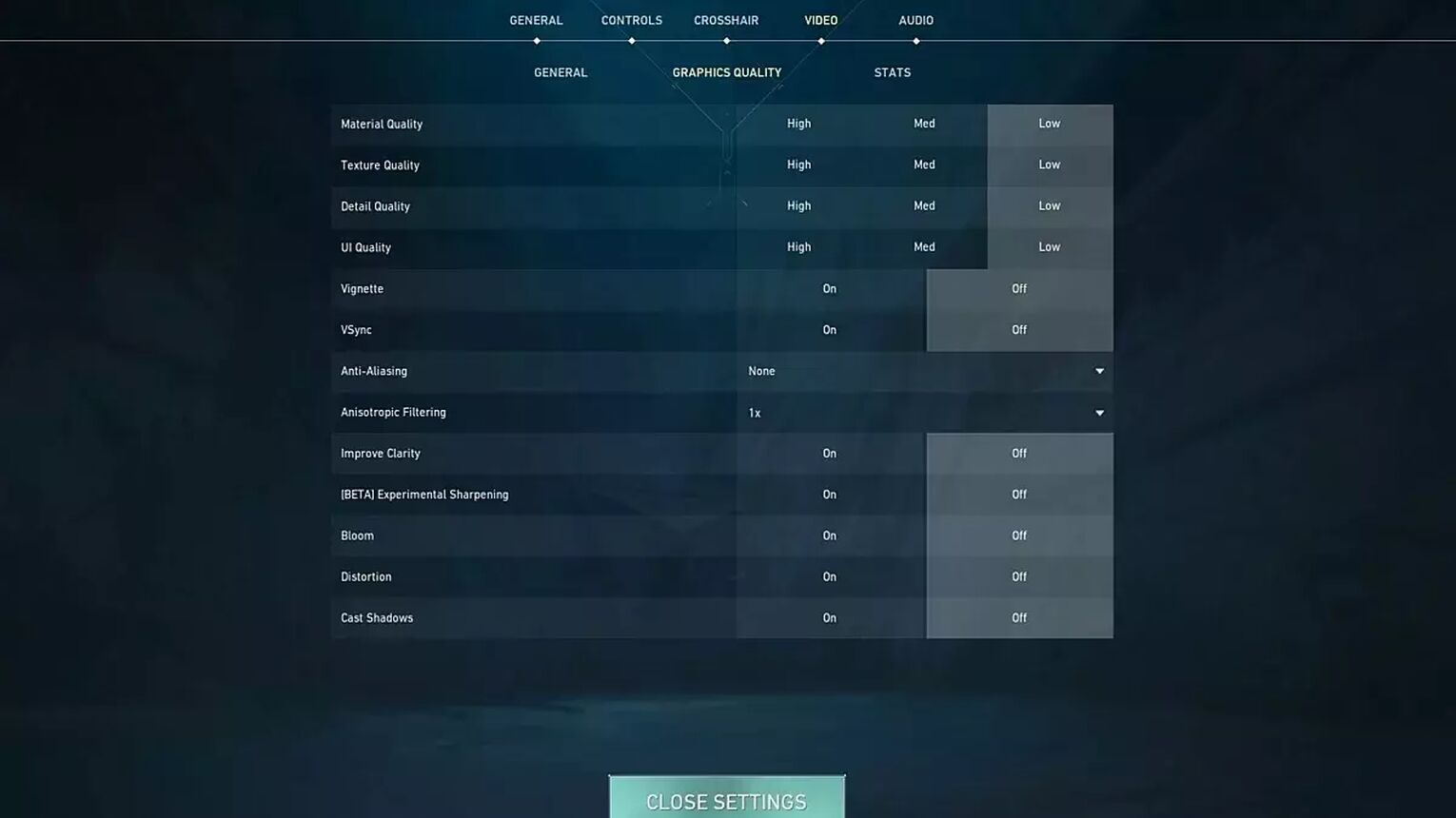
Multithreaded Rendering | ON |
Material Quality | Low |
Texture Quality | Low |
Detail Quality | Low |
UI Quality | Low |
Vignette | OFF |
VSync | OFF |
Anti-Aliasing | None |
Anisotropic Filtering | 1x |
Improve Clarity | OFF |
Experimental Sharpening | Unknown |
Bloom | OFF |
Distortion | OFF |
Cast Shadows | OFF |
And that's it for the babybay Valorant settings! WIthin these, you may find something that suits you, while some other settings may not be to your liking. In which case, consider checking out other pro player's settings such as ScreaM's Valorant settings!


.svg)



![How To Fix Valorant 1TB File Size Bug [Fast & Easy]](https://theglobalgaming.com/assets/images/_generated/thumbnails/407081/1TB-SIZE-FILE-FIX-VALORANT_03b5a9d7fb07984fa16e839d57c21b54.jpeg)

![Best Raze Lineups on Icebox [2024 Guide]](https://theglobalgaming.com/assets/images/_generated/thumbnails/58004/6248e15f44720bcdc407f796_best20raze20lineups20icebox20valorant_03b5a9d7fb07984fa16e839d57c21b54.jpeg)